Enable "shop similar description" recommendations
This article describes how to enable "shop similar description" product recommendations in Microsoft Dynamics 365 Commerce.
The "shop similar description" recommendations feature in Dynamics 365 Commerce uses artificial intelligence and machine learning (AI-ML) to deliver recommendations for products that have descriptions that are similar to what the customer is looking for. By making "shop similar description" recommendations available for all retail channels in Commerce, retailers can help customers easily find what they want.
The functionality for "shop similar description" recommendations uses the product name and description of seed products to find and recommend similar products in a retailer's product catalog.
"Shop similar description" recommendations are available in both the point of sale (POS) and e-commerce experiences.
Example scenarios
The following example scenarios show the types of recommendations that the "shop similar description" functionality can provide:
- A customer views a pair of retro-style horn-rimmed glasses and receives a set of recommendations for other glasses that have a similar design, in the context of the retailer's industry.
- A customer uses "shop similar description" recommendations to discover coffee flavors that are similar to a flavor that they previously purchased from the retailer.
Set up "shop similar description" recommendations
Product recommendations are supported only for Commerce users who have migrated their storage to Azure Data Lake Storage Gen2.
Prerequisites
Before "shop similar description" recommendations can be shown to customers, you must complete the following prerequisites:
- Enable product recommendations in Commerce headquarters.
- Confirm that the media server supports HTTPS calls.
Turn on the "shop similar description" recommendations feature
To turn on the "shop similar description" recommendations feature in Commerce headquarters, follow these steps.
- In the Feature management workspace, in the list of available features, search for and select Shop similar description.
- In the right pane, select Enable.
Note
When you turn on the feature, the system starts to generate product recommendation lists. It might take up to a day for those lists to become available and visible online and on POS terminals.
If you turn off the feature, other types of product recommendations aren't affected. For more information about product recommendations, see Product recommendations overview.
Add a Shop similar description button to product details pages
After you turn on the "shop similar description" recommendations feature in Commerce headquarters, you can add a Shop similar description button to the buy box on any product details page (PDP). A customer who selects this button is taken to a dedicated Shop similar description page that shows visually similar products. The customer can then use selectors to further filter the products.
To add a Shop similar description button to a PDP by using Commerce site builder, follow these steps.
- Open an existing site builder page that contains a buy box module.
- In the left navigation pane, select the buy box module.
- In the right pane, select the Enable Shop Similar description Link check box.
- Select Save.
- Select Finish editing to check in the page, and then select Publish to publish it. After the page is published, the PDP will include a Shop similar description button.
The following illustration shows the Enable shop similar description Link check box and the Shop similar description button on an example PDP in site builder.
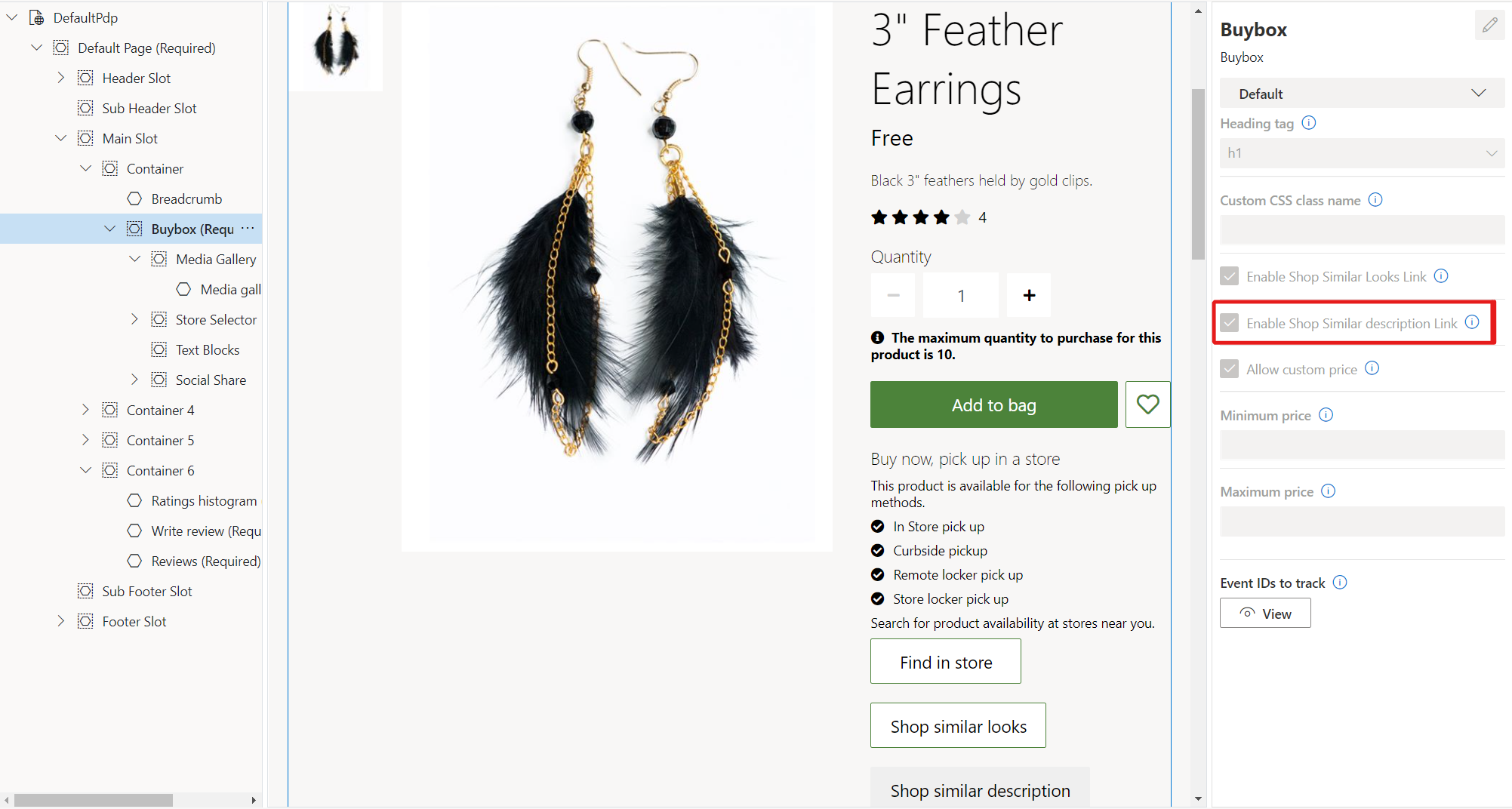
Additional resources
Product recommendations overview
Enable Azure Data Lake Storage in a Dynamics 365 Commerce environment
Enable product recommendations
Enable "shop similar looks" recommendations
Adjust AI-ML recommendations results
Feedback
Coming soon: Throughout 2024 we will be phasing out GitHub Issues as the feedback mechanism for content and replacing it with a new feedback system. For more information see: https://aka.ms/ContentUserFeedback.
Submit and view feedback for