Delete audit logs to recover database space
Note
If you have enabled Unified Interface only mode, before using the procedures in this article do the following:
- Select Settings (
 ) on the navigation bar.
) on the navigation bar. - Select Advanced Settings.
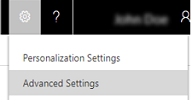
When you enable auditing, Dynamics 365 Customer Engagement (on-premises) stores the change history for transactions in the form of audit logs in the database. You can delete old and unwanted logs to clean up your database space.
Caution
When you delete an audit log, you can no longer view the audit history for the period covered by that audit log.
Make sure that you have the System Administrator or System Customizer security role or equivalent permissions.
Check your security role
Follow the steps in View your user profile.
Don’t have the correct permissions? Contact your system administrator.
Go to Settings > Auditing.
Choose Audit Log Management
Select the oldest audit log. Then, on the command bar, choose Delete Logs.
In the confirmation message, choose OK.
Note
You can only delete the oldest audit log in the system. To delete more than one audit log, continue to delete the oldest audit log until you have deleted enough logs.
See also
Audit data and user activity
Retrieve and delete the history of audited data changes
Feedback
Coming soon: Throughout 2024 we will be phasing out GitHub Issues as the feedback mechanism for content and replacing it with a new feedback system. For more information see: https://aka.ms/ContentUserFeedback.
Submit and view feedback for