Enable or disable saving of business card image
By default, any business card that is scanned is stored as an image and associated with the Lead or Contact record. A system administrator can configure this option to enable or disable this setting.
License and role requirements
| Requirement type | You must have |
|---|---|
| License | Dynamics 365 Sales Premium or Dynamics 365 Sales Enterprise More information: Dynamics 365 Sales pricing |
| Security roles | System Administrator More information: Predefined security roles for Sales |
Enable or disable saving
You can enable or disable this option from the App Settings page in Sales Hub or System Settings page in Power Platform.
To enable or disable from the App settings page
In the Sales Hub app, select the Change area icon
 in the lower-left corner and then select App Settings.
in the lower-left corner and then select App Settings.Under General Settings, select Overview.
Select Manage next to Business card scan.
Set Scan and digitize business cards to Yes or No depending on whether your organization wants to save and associate the business card images with the contact or lead record.
Save the changes.
To enable or disable from the System Settings page
In your app, select the Settings icon, and then select Advanced Settings.
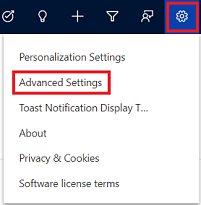
The Business Management page opens.
On the navigation bar, select Settings, and then under System, select Administration.
Select System Settings.
On the Sales tab, set the Always retain business card images after scanning option to Yes or No depending on whether your organization wants to save and associate the business card images with the contact or lead record.
Save the changes.
Can't find the options in your app?
There are three possibilities:
- You don't have the necessary license or role.
- Your administrator hasn't turned on the feature.
- Your organization is using a custom app. Check with your administrator for exact steps. The steps described in this article are specific to the out-of-the-box Sales Hub and Sales Professional apps.
See also
Scan business cards
Customize the business card scanner control
Feedback
Coming soon: Throughout 2024 we will be phasing out GitHub Issues as the feedback mechanism for content and replacing it with a new feedback system. For more information see: https://aka.ms/ContentUserFeedback.
Submit and view feedback for