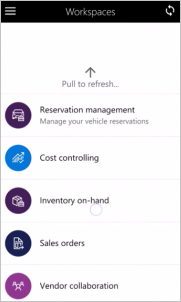Inventory on-hand mobile workspace
Important
The finance and operations (Dynamics 365) mobile app and platform have been deprecated. For more information, see Removed or deprecated platform features.
This article provides information about the Inventory on-hand mobile workspace. This workspace helps you gain insights into reserved and available inventory anytime and anywhere.
This mobile workspace is intended to be used with the finance and operations (Dynamics 365) mobile app.
Overview
Typically, companies have multiple shipments and multiple receipts of inventory every day. These movements constantly change the on-hand inventory status. The Inventory on-hand mobile workspace lets you see the cross-company on-hand inventory status, so that you can gain the latest insights into inventory data on the mobile device of your choice. Regardless of whether you work in the warehouse, purchasing, sales, manufacturing, or management, or have other roles, you can access on-hand inventory data anytime and anywhere.
The mobile workspace provides an instant view of the on-hand status across facilities. It lets you view on-hand inventory across facilities, current material reservations, and unreserved on-hand inventory. You can also enter item numbers to query on-hand inventory, and can do a filtered search for on-hand products or variants.
Specifically, the mobile workspace provides these features:
You can search by product number or product name to find products to view the on-hand inventory status for.
For the selected products, you can view the following information:
- On-hand inventory per site
- On-hand inventory per warehouse
- On-hand inventory per location
- On-hand inventory per batch (for batch-controlled products)
- On-hand inventory per inventory status
Product on-hand inventory is shown in the following ways:
- By physical inventory (This view represents the total amount.)
- By physical reserved (This view represents the reserved amount.)
- By available physical (This view represents available amount that has no reservations.)
Prerequisites
The prerequisites differ, based on the version of Supply Chain Management that has been deployed for your organization.
Prerequisites if you use Supply Chain Management
If Supply Chain Management has been deployed for your organization, the system administrator must publish the Inventory on-hand mobile workspace. For instructions, see Publish a mobile workspace.
Prerequisites if you use Platform update 3 or later
If Platform update 3 or later has been deployed for your organization, the system administrator must complete the following prerequisites.
| Prerequisite | Role | Description |
|---|---|---|
| Implement KB 4013633. | System administrator | KB 4013633 is an X++ update or metadata hotfix that contains the Inventory on-hand mobile workspace. To implement KB 4013633, your system administrator must follow these steps.
|
| Publish the Inventory on-hand mobile workspace. | System administrator | See Publish a mobile workspace. |
Download and install the mobile app
Download and install the finance and operations (Dynamics 365) mobile app:
Sign in to the mobile app
Start the app on your mobile device.
Enter your Dynamics 365 URL.
The first time that you sign in, you're prompted for your user name and password. Enter your credentials.
After you sign in, the available workspaces for your company are shown. Note that if your system administrator publishes a new workspace later, you will have to refresh the list of mobile workspaces.
View the on-hand inventory for a product by using the Inventory on-hand mobile workspace
On your mobile device, select the Inventory on-hand workspace.
Select Check on-hand for an item. You see a list of the products that are loaded into your app for offline use. By default, 50 items are loaded, but a developer can change this number. For more information, developers should see Mobile platform.
If your item isn't in the list, select Search more. Search by product number, or switch to a search by product name.
Select a product. If the item has an image, the image is shown.
Select one of the following options to view the status of on-hand inventory:
- View on-hand per site
- View on-hand per warehouse
- View on-hand per location
- View on-hand per batch (for batch-controlled products)
- View on-hand per inventory status
Product on-hand inventory is shown in the following ways:
- By physical inventory (This view represents the total amount.)
- By physical reserved (This view represents the reserved amount.)
- By available physical (This view represents the available amount that has no reservations.)
Feedback
Coming soon: Throughout 2024 we will be phasing out GitHub Issues as the feedback mechanism for content and replacing it with a new feedback system. For more information see: https://aka.ms/ContentUserFeedback.
Submit and view feedback for