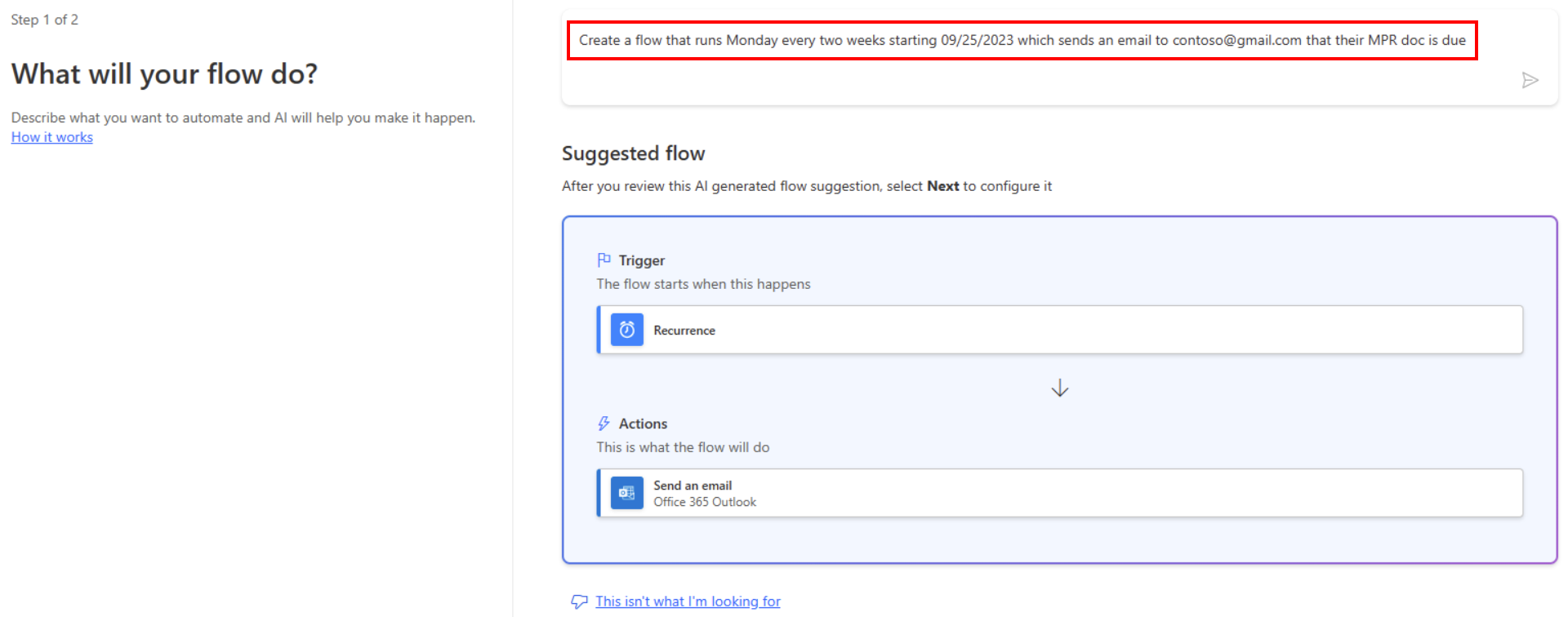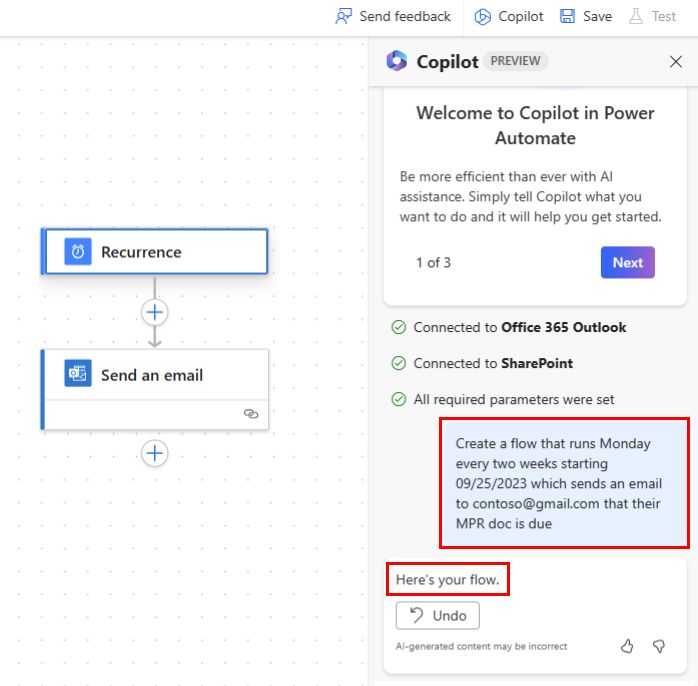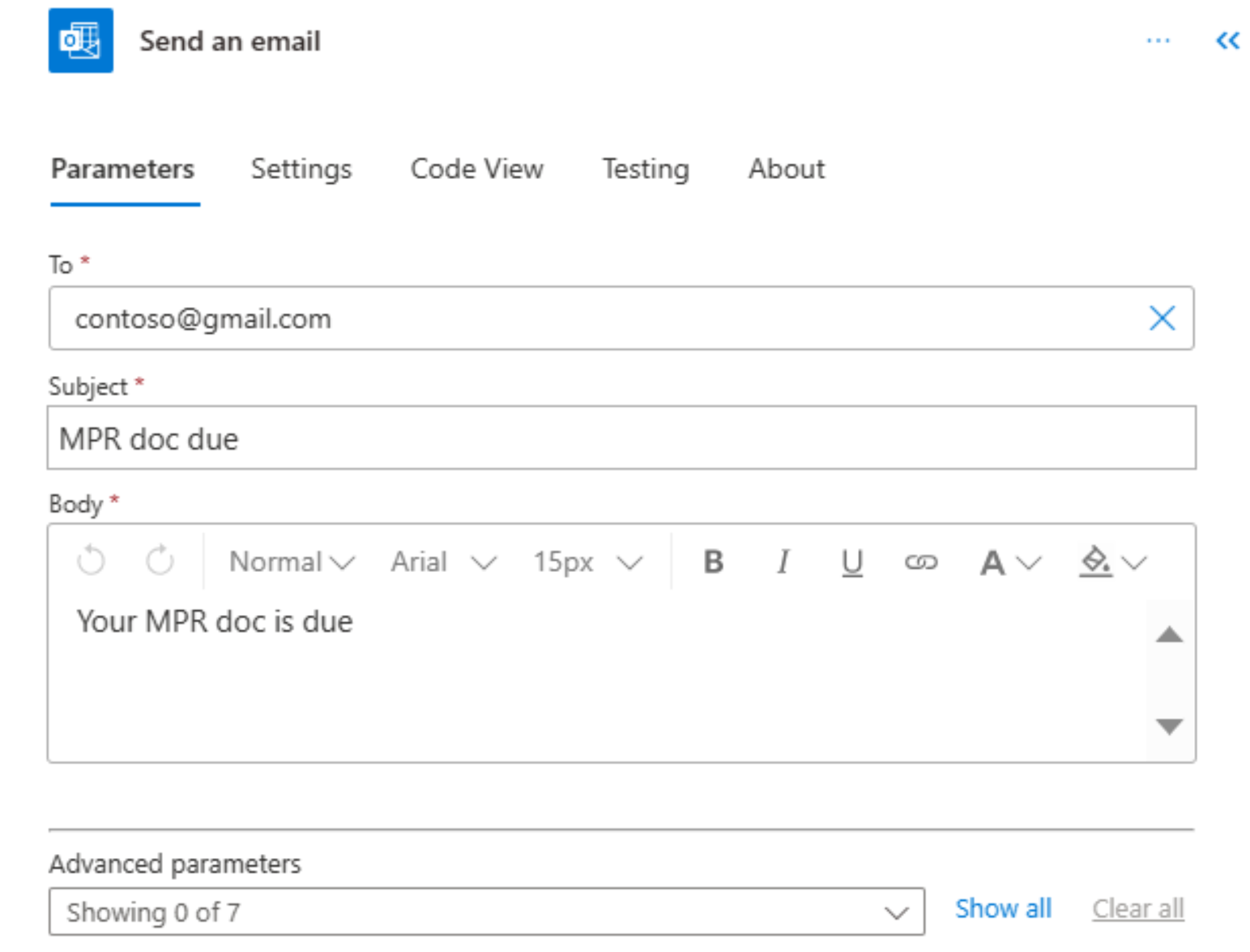Run flows on a schedule
Create a cloud flow that performs one or more tasks (such as sending a report in email).
Once a day, an hour, or a minute.
On a date that you specify.
After a number days, hours, or minutes that you specify.
Create a recurring flow
Sign in to Power Automate.
Select My flows > New flow > Scheduled cloud flow.
In the fields next to Starting, specify the date and time when your flow should start.
In the fields next to Repeat every, specify the flow's recurrence.
Select Create.
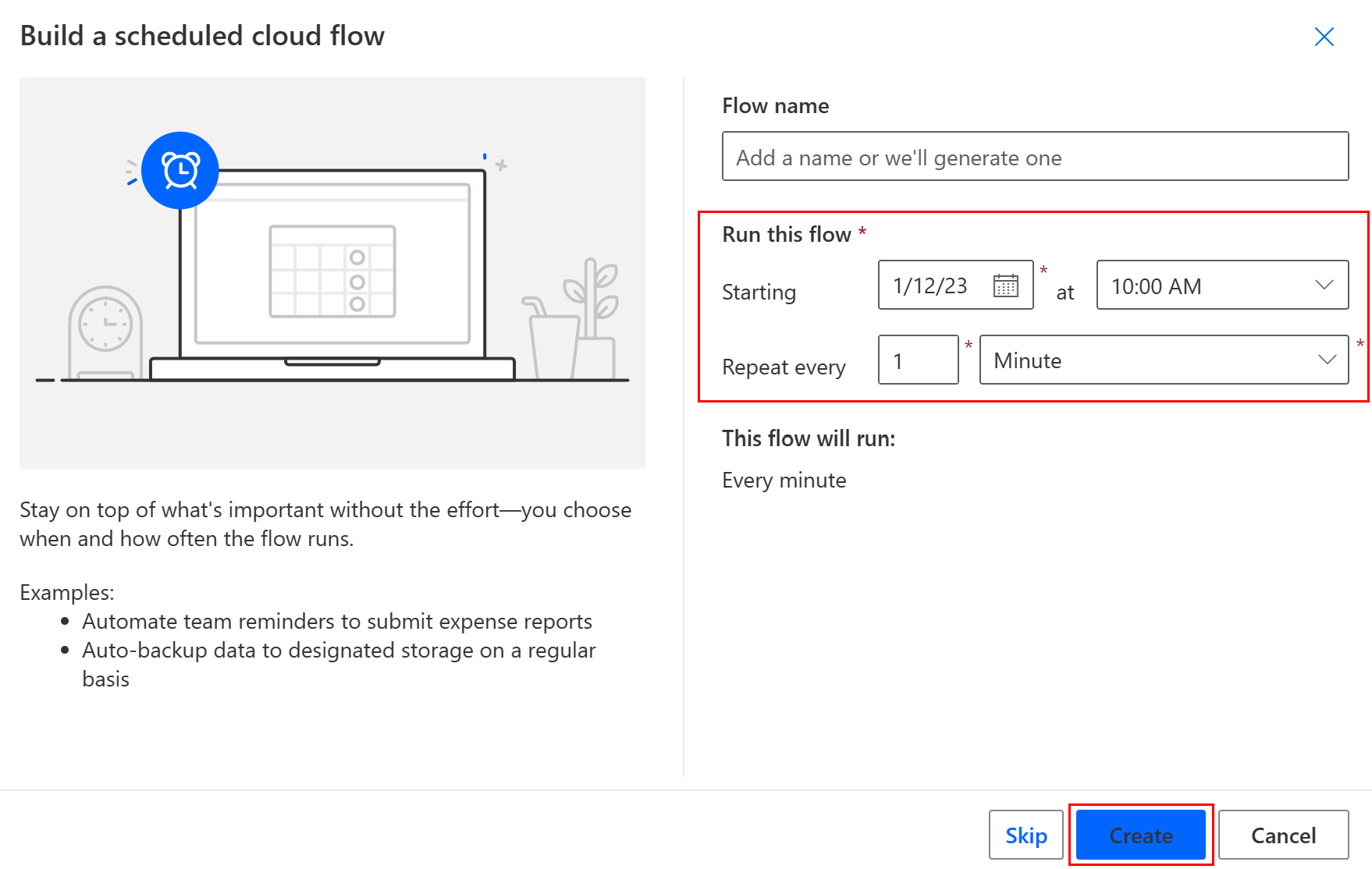
Note
Power Automate uses either the classic cloud flows designer or the cloud flows designer with Copilot. To identify which designer you’re using, go to the Note section in Understand the cloud flows designer with copilot capabilities.
Configure advanced options
Follow the steps in the previous section.
Select Recurrence > Show advanced options. When you select Show advanced options, the dropdown name changes to Hide advanced options.
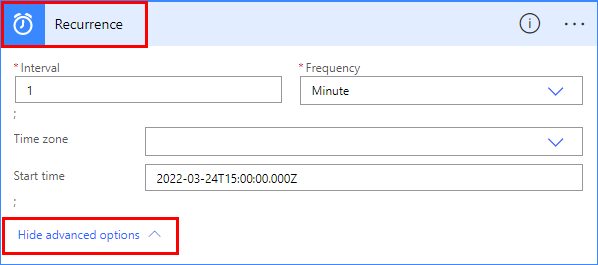
In the Time zone field, select a time zone from the dropdown list to specify whether the Start time reflects a local time zone, Coordinated Universal Time (UTC), or other time zone.
In the Start time field, enter a start time in this format: YYYY-MM-DDTHH:MM:SSZ
If you specified Day under Frequency, select the time of day when the flow should run in the At these hours and At these minutes dropdown lists.
If you specified Week under Frequency, do the following.
- In the On these days and At these hours dropdown lists, select the day or days of the week on which the flow should run and the time or times of day when the flow should run.
- In the At these minutes field, enter the minute values (from 0 to 59) separated by a comma.
For example, configure the options as shown to start a cloud flow no sooner than 3:00 PM (Pacific time) on Thursday, March 24, 2022, and run it every two weeks on Tuesdays at 5:30 PM (Pacific time).
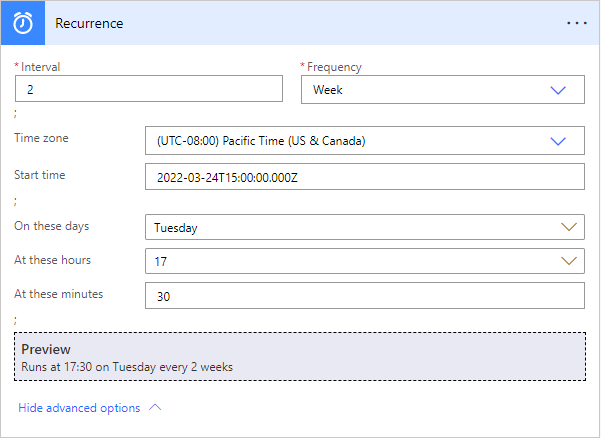
Note
If you run a flow on the month frequency, the flow runs on the same date each month.
Add the action or actions that you want the flow to take, as described in Create a cloud flow from scratch.
See also
Feedback
Coming soon: Throughout 2024 we will be phasing out GitHub Issues as the feedback mechanism for content and replacing it with a new feedback system. For more information see: https://aka.ms/ContentUserFeedback.
Submit and view feedback for