Modify due dates and discount dates
In the Vendor transactions list page, you can update due dates and discount dates for open vendor transactions. By clicking on the due date in the Vendor transactions list page, you can also change payment terms, and cash discount terms in the Update due date and cash discount dates dialog box.
Activate the Show due date and allow edit feature
To add due dates to the Vendor transactions list page and change payment settings for a transaction by using the Update due date and cash discount dates dialog box, follow these steps.
Select Accounts payable > Setup > Accounts payable parameters.
On the Settlements tab, set the Show due date and allow edit option to Yes.
The Show due date and allow edit feature requires additional payment information to be saved for each transaction. If you post a new transaction or open an existing transaction, the additional information will be added to the transaction.
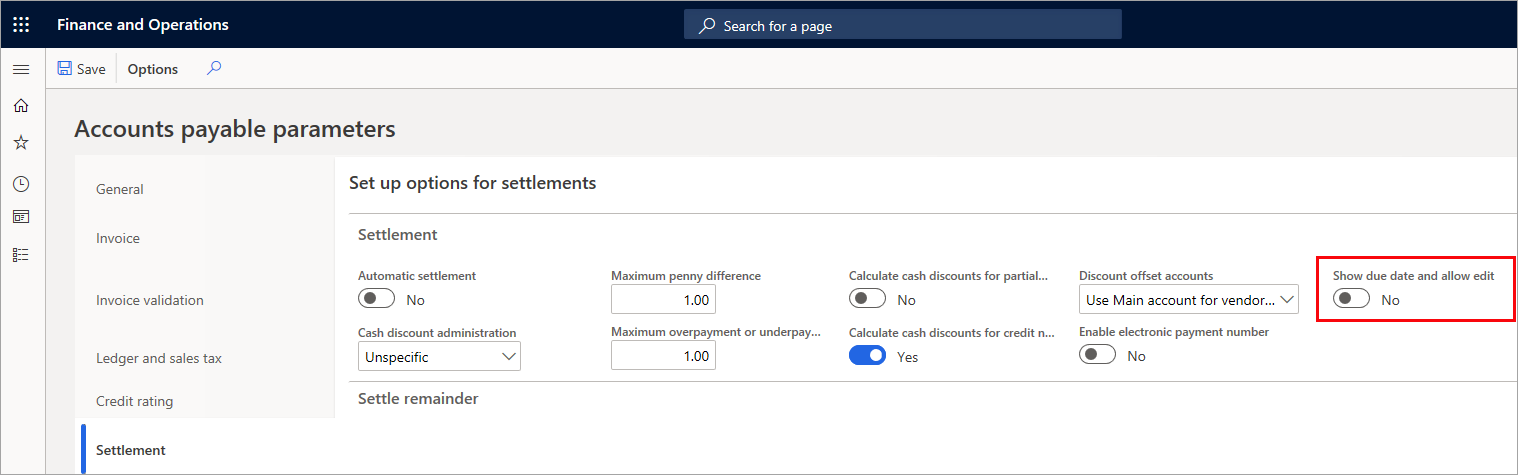
The Update payment information dialog box appears. To update existing transactions immediately, select Update all existing transactions. Alternatively, to fill in the fields only for new transactions, select Continue without update.
The due date is now added to the Vendor transactions list page, so you can easily modify the due date and cash discount dates for transactions.
Modify the payment settings
The Vendor transactions list page shows all transactions for a vendor. When you select the due date for a transaction, a dialog box appears. This dialog box shows the base date for due date and discount calculations, due date, payment terms, cash discount terms, and cash discount dates.
Each field has a different effect on the transaction when you edit it.
- Edit the base date - The due date and discount dates are changed as if the base date is the document date.
- Edit the due date - Only the due date is changed.
- Edit the discount dates - Only the discount dates are changed.
- Edit the payment terms - The due date is changed, based on the base date and the payment terms.
- Edit the cash discount terms - The cash discounts are changed, based on the base date and the cash discount terms.
When you've finished editing the payment settings, select Close to save your changes.