Multi-seat events
Microsoft Bookings is useful for one-to-one and one-to-many events.
A world language professor conducts oral final exams, in which four learners converse in front of them for 30 minutes. In order to streamline the scheduling of these exams, the professor decides to use Microsoft Bookings.
The professor uses a personal Bookings calendar for this activity (as set up in unit 2).
To allow multiple participants to book one meeting time, the professor creates a new service called “Final Exam.” They follow the steps in unit 4, but with one key difference. In order to create a multi-seat event, the Maximum number of attendees option must be edited upon creation of the event. In this case, the professor will allow four maximum attendees.
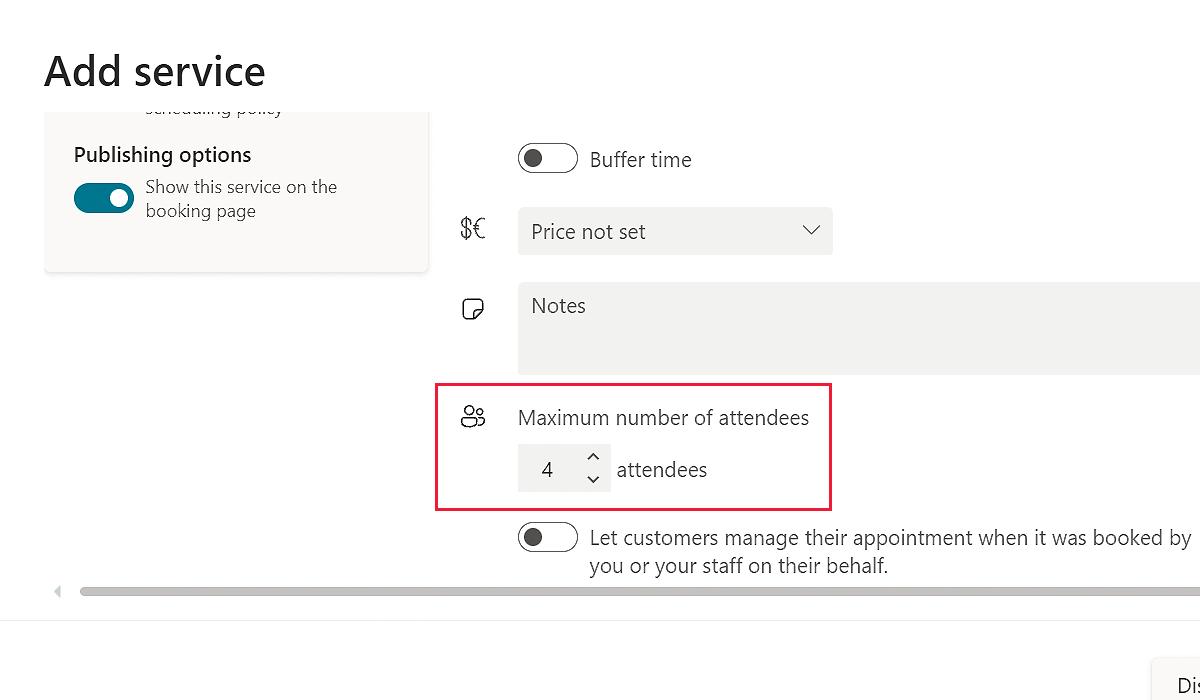
If the maximum attendees option is left at “1” when the initial service is created, it can’t be changed to a multi-person event. If a service is made multi-person initially, the maximum number of attendees may be updated later on.
The professor uses the service booking page link to distribute it to their learners to schedule their final exams.
Multi-seat events must only be used if educators intend to have anyone from the audience sign up for the same time slot. For example, if two sets of family members wish to attend the same time slot, educators need to create a single-attendee event and ask one family to share the join link with the other participants.