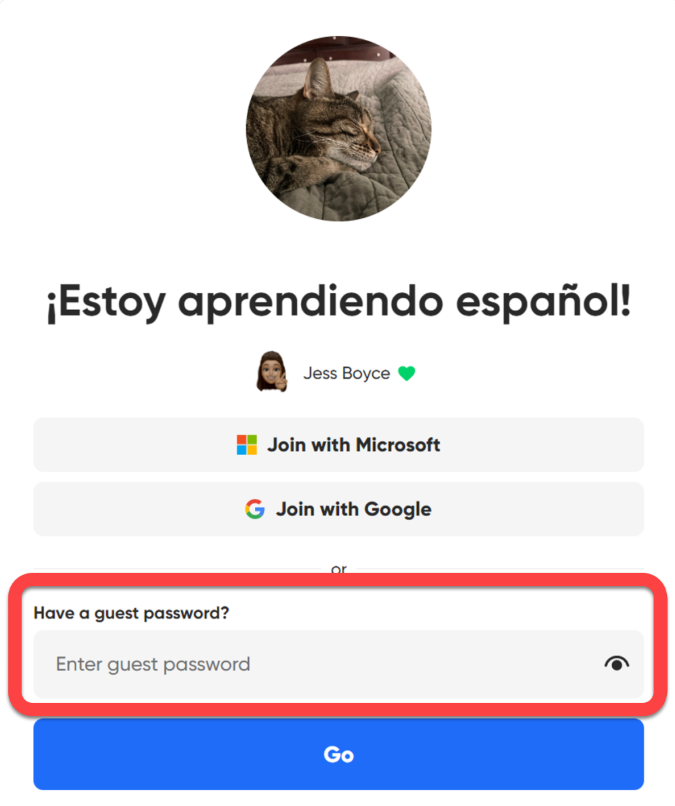Guest access
Guest access is an easy way for educators to involve families, community members, experts, and more by granting them special permission to specific topics.
How do I invite guests to my topic?
The educator creates and shares a guest password. Participants simply need to join the topic by accessing the join code or link and entering the guest password.
A guest password can be added to student email or student username access for a topic or group.
From within your Educator Admin, simply activate guest password access on any of your topic settings!
Set up guest password access
- Sign in to your educator dashboard at admin.flip.com
- Navigate to the topic that you'd like to add access to.
- Under the three dots button (...) next to the topic, choose the pencil icon to edit your topic (or you can do this when creating a new topic).
- Choose the Settings tab and choose Guest password.
- Toggle this option to on and set password. Passwords must be a minimum of eight characters and include at least two of the following: uppercase, lowercase, number, or symbol
- Update or create your topic.
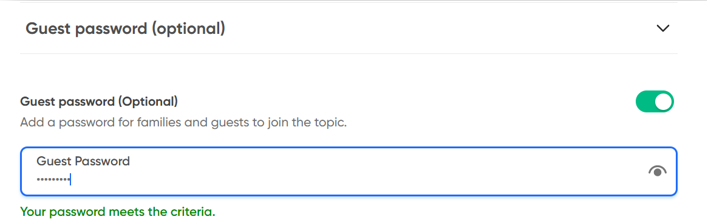
Share the join code
Share the join code of the topic and the guest password with guests. They enter the join code at flip.com or on the free Flip app.
From there guests enter a first and last name when submitting a video.