Co-leads
Educators can invite their colleagues to help manage their groups using co-leads.
What are co-leads?
Co-leads can share the same group to connect classrooms, across your school, district, PLN, or beyond!
There's no limit to how many co-leads you can add to a group. Co-leads have all of the same settings as the group owner, including notifications. Within the shared group, co-leads can create topics, moderate videos, provide feedback, and more.
Only the original group owner can delete a group.
Add group co-leads
- Visit your Educator account at admin.flip.com
- Navigate to the group to which you wish to add a co-lead
- Choose the students toggle (find this toggle under the title of the group, next to the number of topics)
- Find the person who you want to promote to co-lead. The person must already be a member of this group. If they aren't, share the join code with them.
- Under the ellipses button (...) next to that person's name, select Invite as co-lead
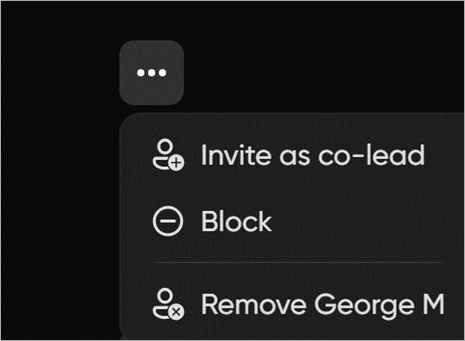
To accept, your co-lead sees a message at the top of their educator dashboard letting them know that they've been invited to join your group!
When they select Accept, they'll be a co-owner on that group and can help manage the next steps of sharing and engaging their students!