Connect to data sources in Power BI Desktop
Now that Microsoft Power BI Desktop is installed, you're ready to connect to the ever-expanding world of data. There are all sorts of data sources available in the Microsoft Power Query for Excel window. The following image shows how to connect to data by selecting the Home tab on the ribbon and then selecting Get Data > More.
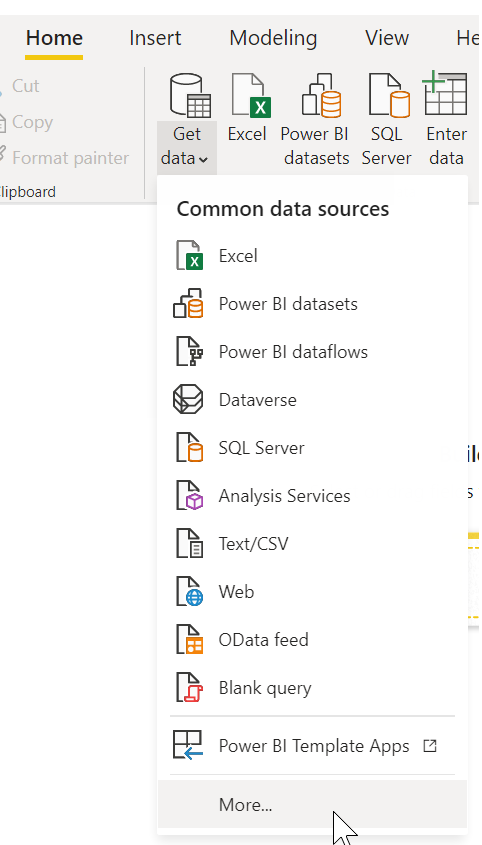
In this unit, we'll connect to a couple different Web data sources.
Imagine you’re retiring – you want to live where there’s lots of sunshine, low crime rates, and good health care – or perhaps you’re a data analyst, and you want that information to help your customers. For example, maybe you want to help your sunglasses retailer target sales where the sun shines most frequently.
Either way, the following web resource has interesting data about those topics, and more:
The Best and Worst States to Retire, Based on What People Really Want
Select Get Data > Web, and paste the address:
https://www.fool.com/research/best-states-to-retire/
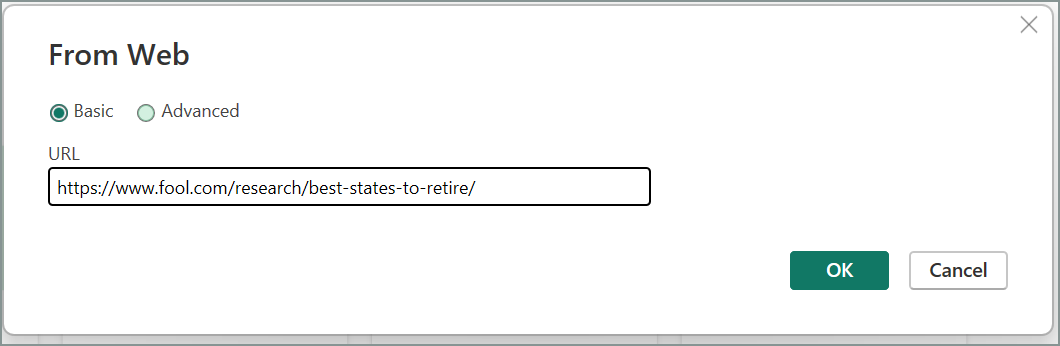
When you select OK, the Query functionality of Power BI Desktop goes to work. Query contacts the web resource, and the Navigator window shows what it found on that webpage. In this case, it finds a table (Ranking of best and worst states for retirement). We're interested in the ** Individual factor scores are normalized on a 0-100 scale** table, so select it in the list. The Navigator window shows a preview.
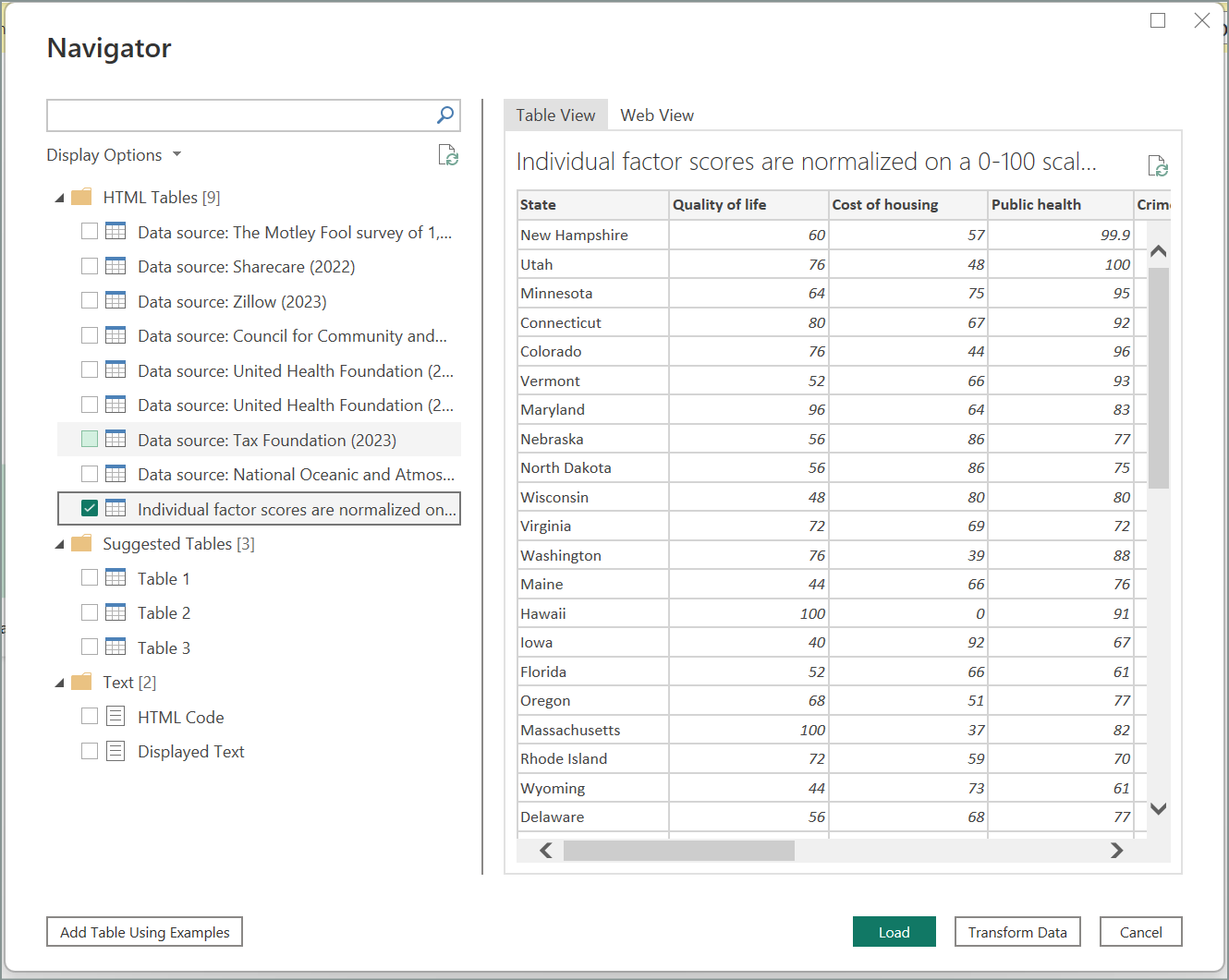
At this point, you can edit the query before loading the table, by selecting Transform data at the bottom of the window. Or, you can just load the table.
When you select Transform data, Power Query Editor starts, and a representative view of the table is shown. The Query Settings pane appears (if it doesn't, select the View tab on the ribbon, then select Show > Query Settings). Here's what it looks like.
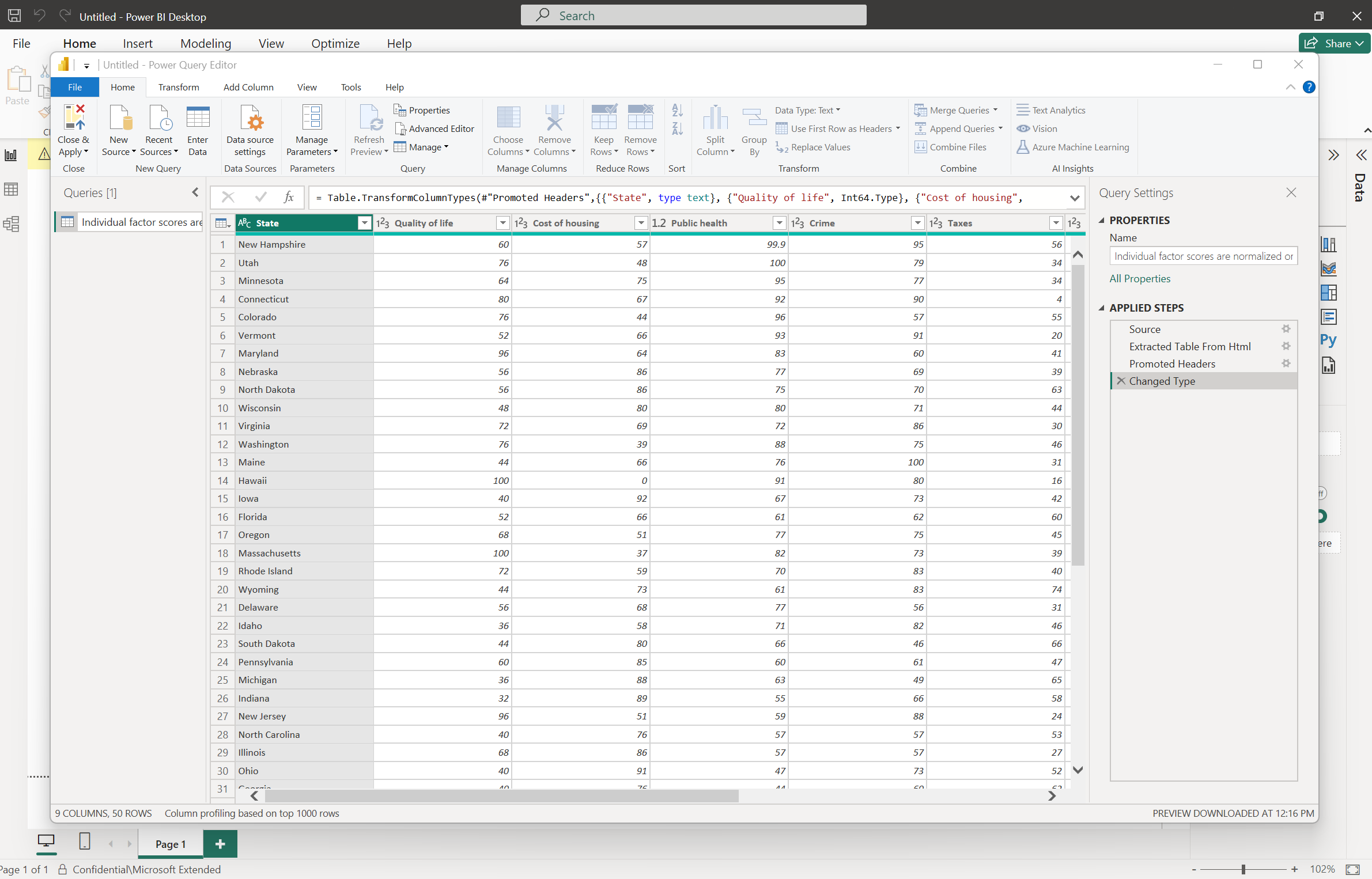
In Power BI Desktop, you can connect to multiple data sources and combine them to do interesting things.
In the next unit, we'll adjust the data to make it meet our needs. The process of adjusting connected data is called shaping.