Configure user settings through group policies
There are opportunities for you to refine the Windows 10 operating system specifically for your Azure Virtual Desktop environment.
Note
Some recommendations might disable functionality that you would prefer to use, so you should consider the cost versus the benefit of adjusting any setting.
Creating the Windows 10 image
The first step is to install a reference image of Windows 10 on either a physical or virtual machine. Installing to a virtual machine is easy and allows you to save versions of the virtual hard-disk (VHD) file, in case you want to roll back to an earlier version.
During installation, you can choose either Express Settings or Customize. The settings offered during the Customize option are adjustable by using Group Policy, so the method of installing the base OS is not that important.
Group Policy settings
To edit Group Policy settings, press the Windows button and type group policy or gpedit.msc. In the results that return, click Edit group policy to open Local Group Policy Editor.
Below is an example of configuring Group Policy settings for the Network.
- Under Computer Configuration, select Windows Settings, and select Security Settings.
- Click Network List Manager Policies, and then choose All Networks.
- In Network location area, select User cannot change location.
- Click OK.
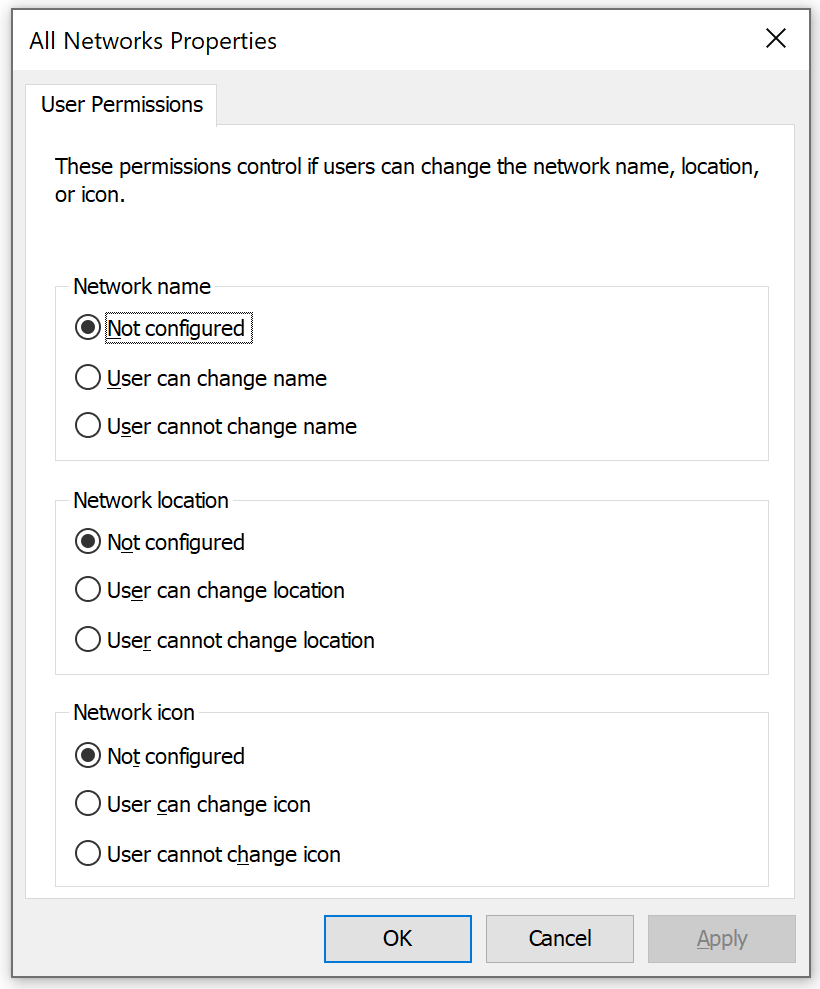
Collapse Windows Settings, and then expand Administrative Templates. Click or expand Network, and then adjust each setting as follows by double-clicking it, then selecting the radio button for the indicated value and clicking the OK button:
Setting area
Setting
Recommended value for VDI use
Background Intelligent Transfer Service (BITS)
Do not allow the BITS client to use Windows Branch Cache.Do not allow the computer to act as a BITS Peer caching client.Do not allow the computer to act as a BITS Peer caching server.
Enabled
BranchCache
Turn on BranchCache.
Disabled
Hotspot Authentication
Enable Hotspot Authentication.
Disabled
Microsoft Peer-to-Peer Networking Services
Turn off Microsoft Peer-to-Peer Networking Services.
Enabled
Offline Files
Allow or Disallow use of the Offline Files feature.
Disabled