Connect to your finance and operations apps data with Power Apps
Power Apps is a suite of apps, services, connectors, and a data platform that provides you with an opportunity to build custom apps for your business needs. By using Power Apps, you can quickly build custom business apps that connect to your business data that is stored either in the underlying data platform (Microsoft Dataverse) or in various online and on-premises data sources (SharePoint, Excel, Microsoft 365, Dynamics 365, SQL Server, and so on). Power Apps can also connect to Dynamics 365 applications, including finance and operations apps.
With the native functionality of finance and operations apps, you can embed Power Apps. Functionality allows organizations to use finance and operations apps, combined with Power Apps, to fit the needs of the business without large customization. This also allows you to connect to other services and data sources easily with no development experience. Before you begin to create your app, you need to know how to connect to your finance and operations apps data.
Just like connecting to your data with Power Automate, the data entity that you are using to access data will need to be Public. Check the properties on the data entity to see if the IsPublic option is set to Yes.
Connect to finance and operations apps data in Power Apps
Follow these steps to connect to finance and operations apps data in Power Apps:
Identify the data entities that you need to use to access the data in Power Apps.
Access Power Apps by going to Microsoft Power Apps.
When you are signed in, use the left pane to go to Power Apps.
Select Apps on the left pane.
Select Create an app on the top menu.
Select the type of app that you want to build.
The web designer will launch, and you will need to connect to your data. In this case, you will connect to finance and operations apps.
In the Start with your data section on the screen, select the arrow on the right side of the screen to see additional data sources.
In the Start with your data section, select New connection to add your connection.
Select Dynamics 365 for Fin & Ops from the connections list:
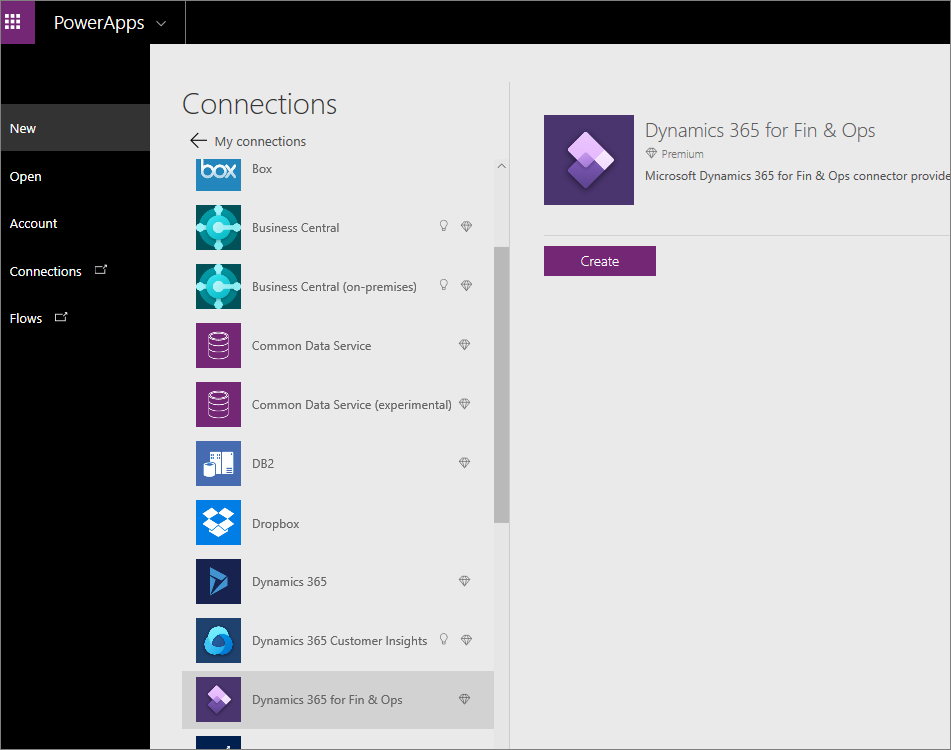
Select Create.
Sign in with your finance and operations apps login to authenticate.
When authenticated, select your instance, which is your Dynamics 365 environment.
After you have selected your instance, select the table that you will be working with. Keep in mind that these are the public data entities where you have permissions.
When you have selected the table, you can select Connect in the bottom-right corner of the screen.
Embed Power Apps and third-party-apps in finance and operations Apps
You can embed the Power Apps you create in finance and operations apps pages. To embed a Power App on a page, follow these steps:
Within any page in the application, select the Power Apps icon in the top-right corner of the page:

Select Add an app.
Type the name of the app in the Name field.
Paste the app ID in the App ID field. You can access the app ID from the Power App on the Details page in Power Apps:

Specify the Input context for the app.
Now, select the Application size.
You can also specify access for legal entities if necessary using the Legal entities FastTab.
Select Insert
In addition to embedding Power Apps in Dynamics 365, you can also embed third-party applications. You may need to do this if you have already developed an app in-house or with a partner. The process for embedding third-party apps is similar to embedding Power Apps. When embedding third-party apps, you can choose to embed the app within a tab page within existing pages in the application.
To embed a third-party application, development is required. A website host control has been added within the developer environment in Visual Studio to allow developers to add third-party apps directly into finance and operations pages.