Connect Power BI to SAP systems
You can choose from four major built-in connectors to access SAP environments and visualize data:
SAP HANA Database
SAP Business Warehouse Application Server
SAP Business Warehouse Message Server
Custom OData connector
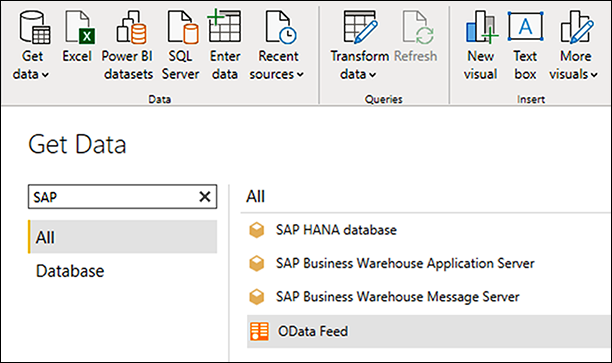
Connect to SAP HANA with Power BI
You can connect to SAP HANA with the Power BI Desktop on a Windows computer. You can then build reports for local use only, or connect to your Power BI Service and share the SAP HANA data with users you select.
For SAP HANA running in Azure, Power BI Desktop needs to be installed in an Azure Windows virtual machine located in the same vNet as your Azure SAP HANA.
1. Install Power BI Desktop
Download the version of Power BI Desktop that matches the architecture (x86 or x64) of the Windows computer you will use to connect to the SAP HANA database. Run the MSI installer and follow the setup steps.
2. Install the SAP HANA driver
The SAP HANA ODBC driver enables the Power BI connector for SAP HANA to support DirectQuery and Import options. DirectQuery mode allows access to SAP HANA data in Power BI Desktop and the Power BI service.
Before you can enable a Power BI connector to access SAP HANA databases, you must install the driver on the local client computer. Download the SAP HANA Client driver (or SAP HANA Studio, which contains the driver) from the SAP Development Tools website, or from the SAP Software Download Center if you have an SAP ID.
3. Invoke the connector
When you have the driver, invoke the Power BI connectors by clicking Get data in the Power BI Desktop application. You can connect in relational mode or the default multidimensional mode.
With the connector, business users and others can use Power BI to easily interact with SAP HANA information models, such as Analytic and Calculation Views, and use SAP HANA Variables and Input Parameters and HDI-container-based Calculation Views.
4. Use the connector
After making the connection, you can query or import SAP data into your data visualization dashboards and reports, conduct analysis, and even perform AI and predictive analytics functions on your SAP data. If you have a direct connection to a large data set that changes frequently because in SAP HANA, it is recommended that you use queries. They often run quickly and the data update can be smaller when imported into the Power BI service.