Media
Media controls give the app designer a way to display and share an audio file or video file easily, take a picture, scan bar codes, etc.
For example, you need to build an employee safety training app. For the solution, you want to share a video with your employees and then have them acknowledge that they’ve completed the training. With the Video control, you can have users view the safety video in the app, and then proceed to a training acknowledgment form. Or maybe you have an expense report app and want to let users upload pictures of their receipts. By using the Camera control, the user can take a photo and attach the picture without leaving the app.
Here are some details about the Media controls that are available:
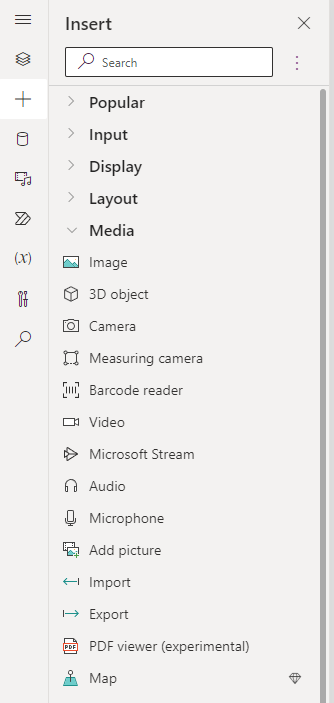
Video - This control plays a video clip from a file or from on-line services such as YouTube or Azure Media Services. Closed captions can optionally be shown when specified.
Audio - This control plays a sound clip from a file, a recording from a Microphone control, or the audio track from a video file.
Camera - A control, which allows the user to take photos by using the camera on the device.
Bar code scanner - This control opens a native scanner on an Android or iOS device. The scanner automatically detects a barcode, QR code, or data-matrix code when in view. The control doesn't support scanning in a web browser.
Microphone - A control that allows app users to record sounds from their device as long as the device has a microphone accessible. Audio is stored in 3gp format in Android, AAC format in iOS, and OGG format in web browsers.
Add picture - With this control, users can take photos or upload image files from their device and update the data source with this content. On a mobile device, the user is presented with the device's choice dialog to choose between taking a photo or selecting one that is already available.
Here's how you can add a video to your app.
Go to the Power Apps studio.
Insert a Video control.
For the Media property, in the formula box, enter a video URL from YouTube. The URL must be inside quotations.
Resize the control by dragging the corners of the control.
Test out your app. Put the app in preview or play mode. You'll recognize the normal YouTube interface, which seemlessly copies into the Video control.