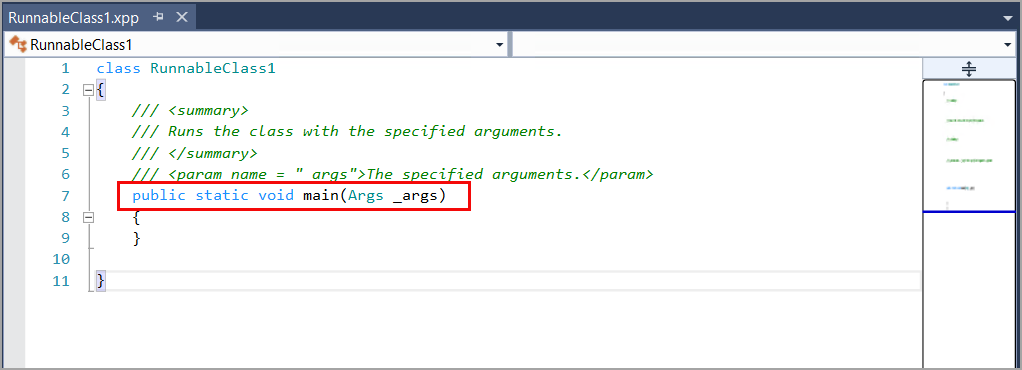Add a class to a project
A class is a software construct that expresses the data and methods of the objects, which are later constructed from that class. These objects are also referred to as instances. Data in a class defines the state of an object, and the methods in a class define the behavior of that object. Methods are a sequence of statements that operate on the data in a class.
Usually, methods are declared to operate on the instance variables of a class. These methods are referred to as instance or object methods. An instance variable is a variable that is bound within the instance or within an instantiated object, as opposed to a static or class variable that is bound to a class.
You can add a class to your project in Solution Explorer. Additionally, you can select the type of class that you want to create during this process.
- In Visual Studio, while running as an administrator, go to Solution Explorer.
- Right-click your project.
- Select Add > New Item.
- Under Dynamics 365 Items, select Code.
- Select either Class or Runnable Class (Job), depending on the purpose of the class.
- Enter a name for the class.
- Select Add to add the class to your project.
When you are creating a class, it is declared as public, even if
you remove the public modifier. In addition to the
public modifier, you can add the final
and/or extends modifiers. Using the final
modifier helps prevent the class from being inherited. The
extends modifier is used when your class is derived from
another class.
A runnable class for finance and operations apps, known previously as a job,
is similar to a standard class, except that it contains a main
method. You can manually add methods to your class, including a main
method. Methods will be described in further detail in the next unit.
The following screenshot shows the code editor window when you create a
runnable class named RunnableClass1.