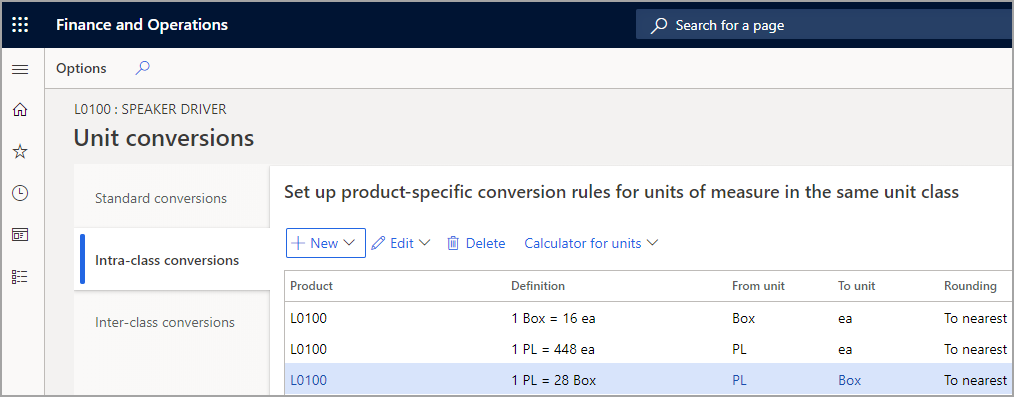Default order settings
Supply Chain Management uses default order settings when master planning generates production orders, purchase orders, and transfer orders. The main settings involve defining the following components:
- A warehouse that you can use for each business process within an area when orders are created
- The settings that modify order quantities for each module when orders are created
You can define settings that differ from the default order settings for a product on a different site and then change the ranking for default values.
The higher the rank, the more important the rule is, meaning that it will have a higher priority and will be used before the rules with lower ranks. The general default order settings have a rank of zero, which can't be modified. Only one rule can have a rank of zero. Rules can have the same rank, provided that the dimensions that they apply to differ. This parameter is useful for modeling site-specific order settings. When a new default order settings rule is created, the values for order values, stop flag, and so on, are inherited from the rule with the rank of zero, but you can override them.
The Purchase unit, Inventory unit, and Sales unit fields can be different units of measure for purchase, inventory (inventory journals and production), and sales. For example, products can be purchased in tons, produced in pounds, and sold in pieces.
In the Purchase site, Inventory site, and Sales site fields, you can enter the default site for orders that are created for the product. If you select the Mandatory site check box, users can't change the site that is defaulted onto the orders.
Default order settings page
On the Default order settings page of each product, under the Manage Inventory or Plan Action Pane, you can determine the default order to Purchase, Production (for discrete or process manufacturing), or Kanban (lean manufacturing).
On this page, on the Purchase order FastTab, you can set the following fields:
- Multiple - Enter the default quantity to use for requirement calculations. This quantity is the default in which the item is produced. You can change the default quantity and then set the default quantity for each site.
- Min. order quantity - Enter the minimum number of receipts or issues that are allowed for the item. This value is used in purchase lines, sales lines, production orders, inventory journals, and item coverage. You can set the default quantity for each site.
- Max. order quantity - Enter the maximum number of receipts or issues that are allowed for the item. This quantity is the largest that will be accepted in purchase orders, inventory journals, and productions. You can set the default quantity for each site.
- Standard order quantity - Enter a default quantity to use when you create a purchase line, inventory line, or sales line. You can set the default quantity for each site.
The system provides a warning during purchase order entry when you enter a quantity that does not meet these criteria. With a reordering policy of period or requirement, master planning will suggest planned orders that account for order quantity modifiers.
Some situations require a fixed order quantity, perhaps that reflect considerations about batch tracking, transportation, production, or some other factor. Using the same values for maximum and multiple means that master planning can generate multiple planned orders for the fixed quantity.
The standard order quantity for a product (expressed in the item's default purchasing unit of measure) will act as the default when you manually create a purchase order.
Master planning will suggest a quantity for a planned production order or planned transfer order. This suggestion is subject to the minimum, maximum, and multiple order quantity modifiers on the Inventory tab. These quantities reflect the product's inventory unit of measure.
The system also provides a warning during manual creation of a production order or transfer order when you enter a quantity that does not meet these criteria.
With a reordering policy of period or requirement, planning calculations will suggest planned orders that account for these order quantity modifiers.
The standard order quantity for a product, expressed in the product's inventory unit of measure, will act as the default when you manually create a production order or transfer order. It serves another purpose in calculating the cost of a manufactured product because fixed costs will be amortized based on the standard order quantity of the product.
The product's standard sales order quantity and the default sales unit of measure act as default values when you enter a sales order line item. The system provides a warning if the entered quantity does not comply with the product's order quantity modifiers of minimum, maximum, and multiple.
Other fields on the Default order settings page are as follows:
- Purchase lead time, Inventory lead time, and Sales lead time - Show the standard delivery, lead, or acquisition times for products.
- Working Days - Select this checkbox if the lead time must be specified in open days. Open days exclude weekends, company shutdowns, public holidays, and other non-open days (for example). Open days are defined in calendars that are attached to the company, warehouses, work centers, and so on.
- Stopped - Select this checkbox if you want to prevent the product from being used. For example, if you have enabled the Stopped check box for a product, it is blocked for purchase, and if you add this product in a purchase line, a warning appears. When the product is blocked, inventory transactions that are related to the purchase order line can't be modified. For example, when you post a packing slip or an invoice, you can simultaneously block a purchased product and sell it. In this case, the Stopped field is selected in Purchase; however, it is blank in Inventory and Sales.
An item number can be blocked for sale, for example, if the following occurs:
- The product is still under development or manufacture, and you don't want the product to be sold or reserved.
- You have received many defective products. The defects must be corrected before the product can be sold. Therefore, you can block the product in the meantime.
You can't block a series or most of the product. If parts of the product are to be blocked, you can block them by moving inventory or by blocking the product's full stock for that period. Blocked for inventory applies to inventory and production.
Unit of measure
In Supply Chain Management, a product can't be sold or purchased unless a unit of measure is associated with it. You need to specify all units that a company uses on the Units page.
On the Released products page, you can specify units of measure for purchase orders, inventory, and sales orders. For example, a product might be purchased in pounds, stocked in liters, and sold in pints.
You can specify the conversion with a specific product if necessary, meaning that the unit conversion is only valid for the selected product. Product specificity is important because, for example, a pack of one type of product might contain five pieces, whereas a pack of another type of product might contain ten pieces. Therefore, the unit Pack can be used for different quantities of pieces that are dependent on the product.
The following screenshot shows the unit conversions for a product in each (ea), box, and pallets.