Publish your SaaS offer in Partner Center
We covered the SaaS offer basics and technical considerations for your offer, so let's spend some time reviewing the commercial marketplace publishing process in Partner Center. In this process, you put the concepts we discussed in previous units together, providing the business and technical information needed to create and publish your offer.
The publishing process is broken down into several steps, each of which requires that you provide different information about your offer.
Offer setup
After selecting + New offer on the overview page of the commercial marketplace section of Partner Center, you’re taken to the offer-setup page. This step is where you indicate whether you want to sell through Microsoft. It's also where you configure your CRM or HTTP endpoint to receive customer leads from Microsoft.
The "sell through Microsoft" selection you make in this step determines the information required throughout the rest of the publishing process.
Configure your offer properties
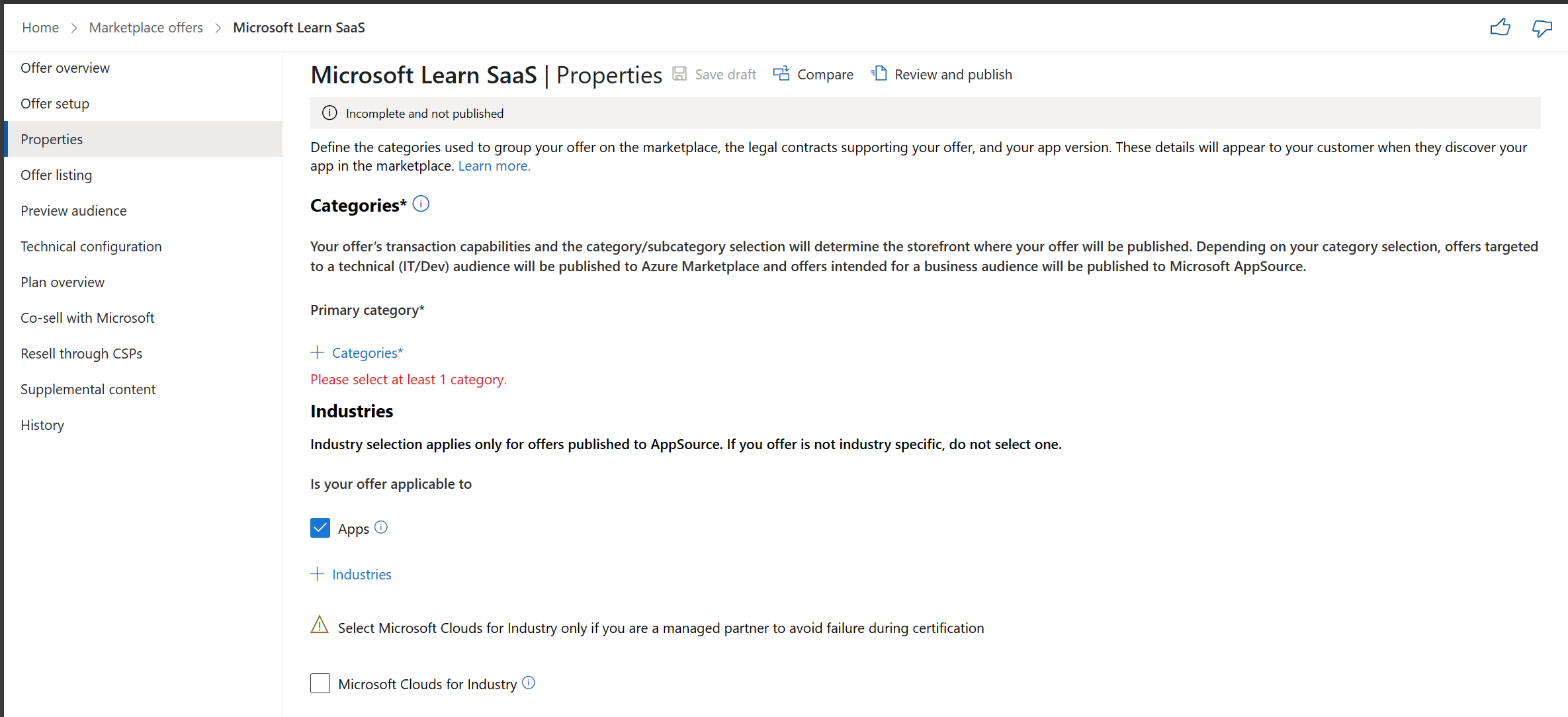
When you get to the Properties tab of the publishing process, you’re asked to define the categories and industries that are used to index your offering in the commercial marketplace. You select your choices from a prepopulated list of options.
Important
The categories you select to describe your offer will determine your SaaS offer's placement in Azure Marketplace or Microsoft AppSource. As a reminder, business applications are published to Microsoft AppSource, while IT and Developer applications are published to Azure Marketplace.
The Properties tab is also where you provide the legal terms and conditions that govern the use of your SaaS application by customers. You can use the commercial marketplace standard contract, or you can define your own terms and conditions. If you choose the standard contract, you’re given the option to supplement it with amendments that you define. For more detail on terms and conditions, you can reference our standard contract for Microsoft commercial marketplace documentation.
Provide information for your offer listing
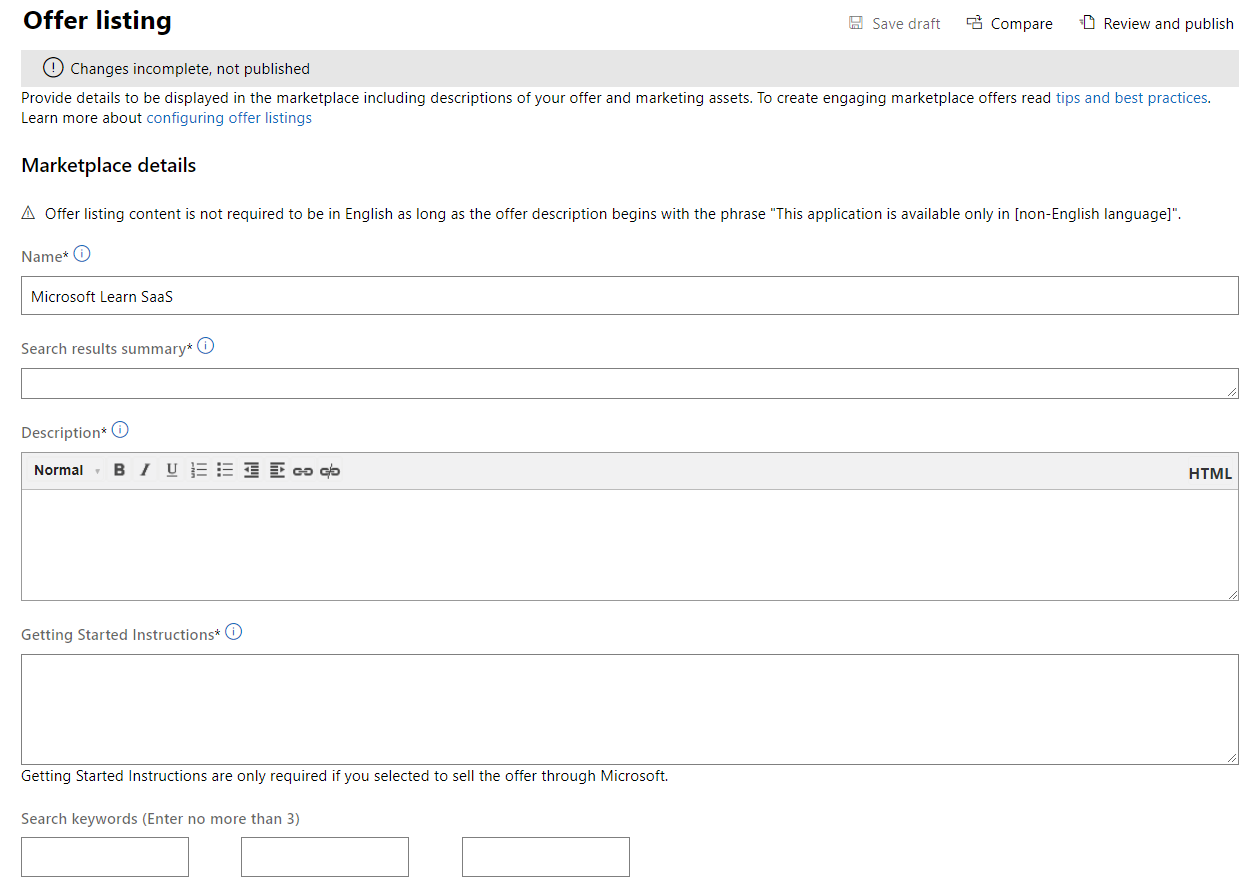
In the Offer listing tab, you provide the information displayed to customers in the commercial marketplace, including descriptions of your SaaS application, getting started instructions, links to useful product information, and support and engineering contacts for customers. This page is also where you provide media (such as logos, screenshots, and videos) to be displayed on your products page in Microsoft AppSource or Azure Marketplace.
For tips to help you complete this step, reference our documentation on offer listing best practices and marketing best practices.
Add a preview audience
When you publish your offer, you’re able to identify a preview audience that can access the offer and review it before it’s live in the commercial marketplace. For more information, review our documentation on adding a preview audience for your SaaS offer.
Complete your offer's technical configuration
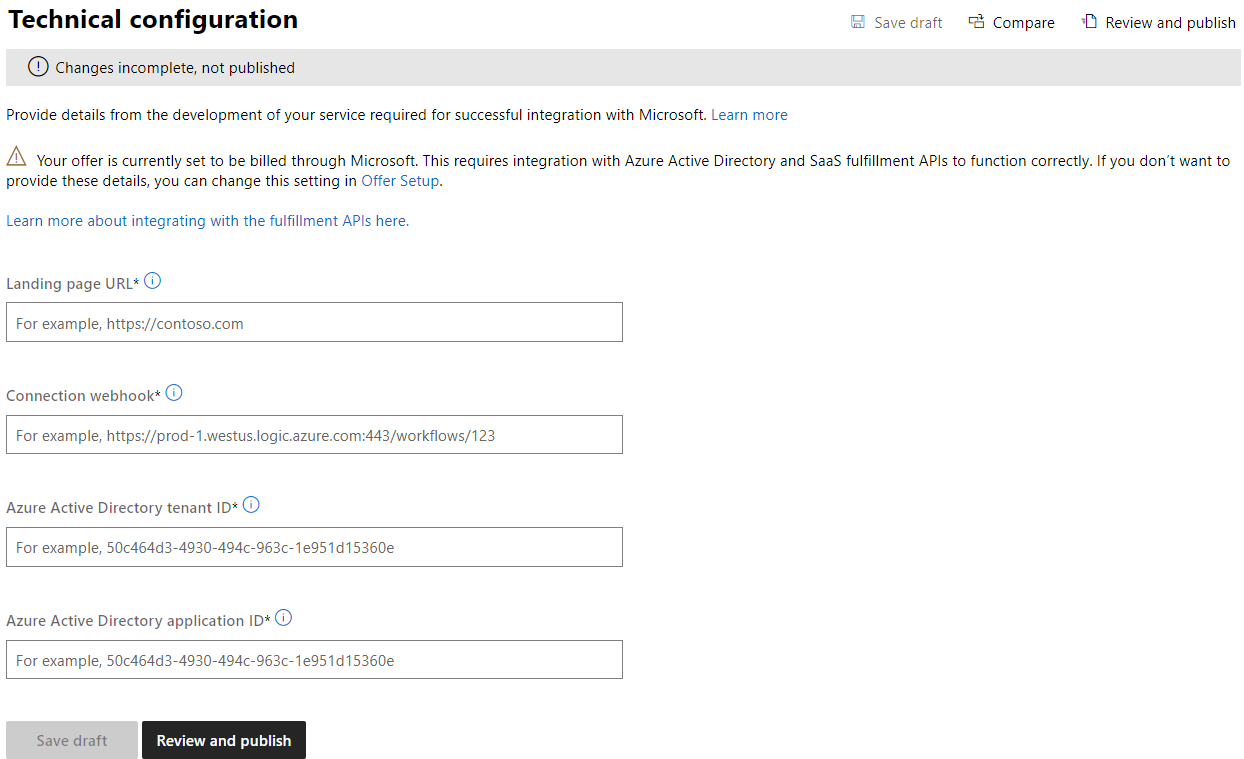
The Technical configuration step, which is only required for transact offers, is where you enter the technical information we discussed in the previous unit of this module. You’re prompted to provide the URL for your offer’s landing page, the URL for the connection webhook, and Microsoft Entra information.
Create SaaS offer plans
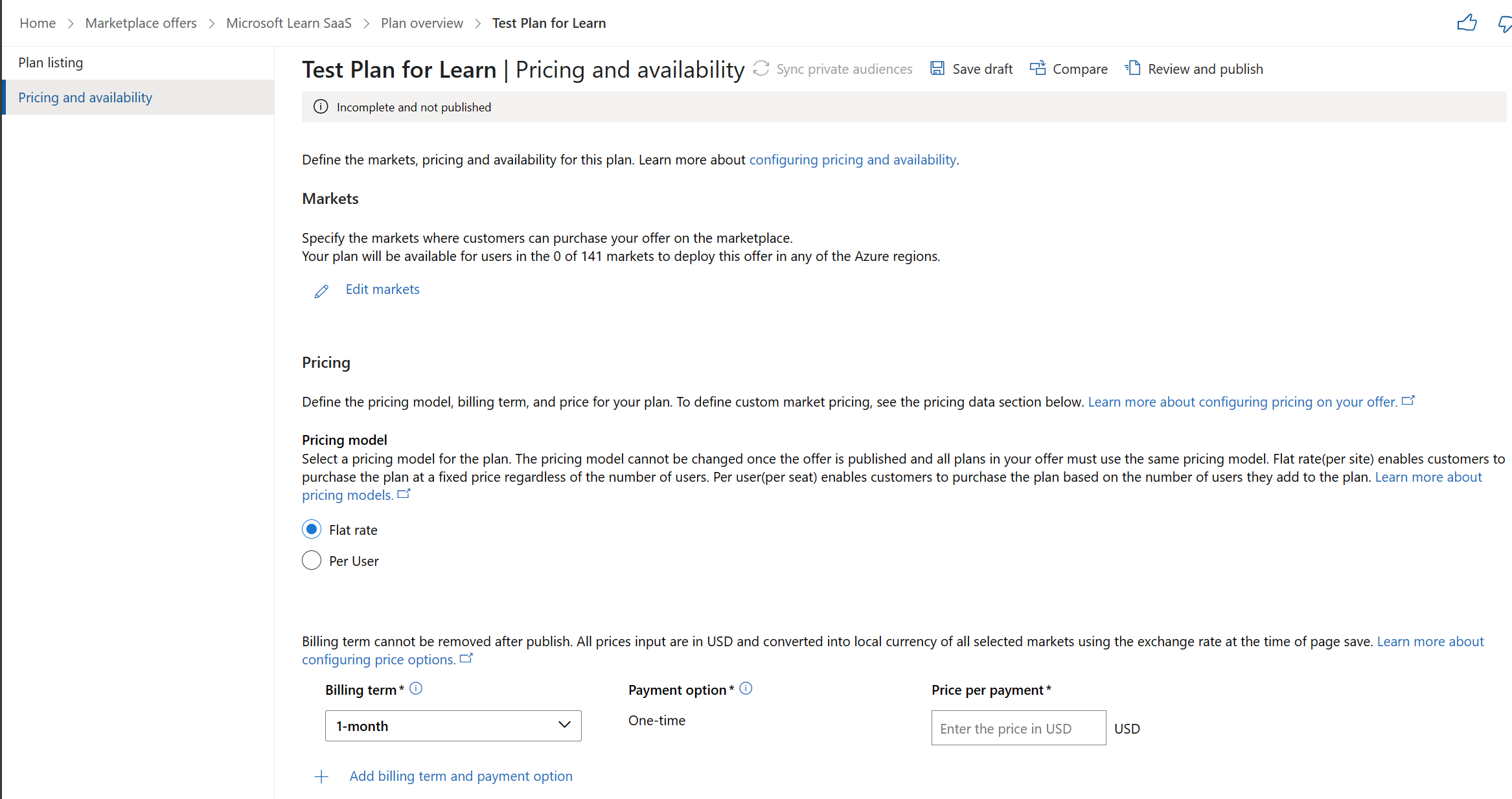
In the plan overview, you create your SaaS offer’s plans. Remember, your SaaS offer’s plans define the pricing and availability of your solution to customers. All SaaS offers must have at least one plan.
You choose the markets that your SaaS offer is available in, from a list of more than 140 countries/regions. This page is also where you choose a pricing model for your offer. As a reminder, you’re able to choose between the following pricing models:
- Flat rate: Customers are charged a certain amount to use your software across their entire organization.
- Per user: Customers are charged a certain amount for each unique user that has access to sign in and use your solution.
Tip
If you choose the flat-rate pricing model, you’re also given the opportunity to add meters to your plan.
You finish this page by telling us whether or not you want to offer customers a one-month free trial and indicating whether this plan is public or private. As a refresher, public plans are made available to all customers, while private plans are only made available to specific customers that you choose.
For more detailed guidance on creating plans for your SaaS offer, reference our documentation on SaaS offer plans.
Tip
To publish a private plan, you need to know the Azure tenant IDs of the customer that wants to use your software.