Exercise - Clean up your Azure DevOps environment
You're finished with the tasks for this module. Here, you'll clean up your Azure resources, move the work item to the Done state on Azure Boards, and clean up your Azure DevOps environment.
Important
This page contains important cleanup steps. Cleaning up helps ensure that you don't run out of free build minutes. It also helps ensure that you're not charged for Azure resources after you complete this module.
Clean up Azure resources
Here, you'll delete your Azure App Service and Azure Functions instances. The easiest way to delete the instances is to delete their parent resource group. When you delete a resource group, you delete all resources in that group.
In the Create a release pipeline with Azure Pipelines module, you managed Azure resources through the Azure portal. Here, you'll tear down your deployment by using the Azure CLI through Azure Cloud Shell. The steps are similar to the steps that you used when you created the resources.
To clean up your resource group:
Go to the Azure portal and sign in.
From the menu bar, select Cloud Shell. When prompted, select the Bash experience.

Run the following
az group deletecommand to delete the resource group that you used,tailspin-space-game-rg.az group delete --name tailspin-space-game-rgWhen prompted, enter
yto confirm the operation.As an optional step, after the previous command finishes, run the following
az group listcommand.az group list --output tableYou see that the resource group
tailspin-space-game-rgno longer exists.
Move the work item to Done
Here you move the work item that you assigned to yourself earlier in this module. You move Refactor leaderboard API as an Azure Functions app to the Done column.
In practice, "Done" often means putting working software into the hands of your users. For learning purposes, here you mark this work as done because you fulfilled the goal for the Tailspin team. They wanted to refactor their project to extract a leaderboard API as a function app.
At the end of each sprint, or work iteration, you and your team can hold a retrospective meeting. In the meeting, share the work you completed, what went well, and what you can improve.
To complete the work item:
From Azure DevOps, navigate to Boards, then select Boards from the menu.
Move the Refactor leaderboard API as an Azure Functions app work item from the Doing column to the Done column.
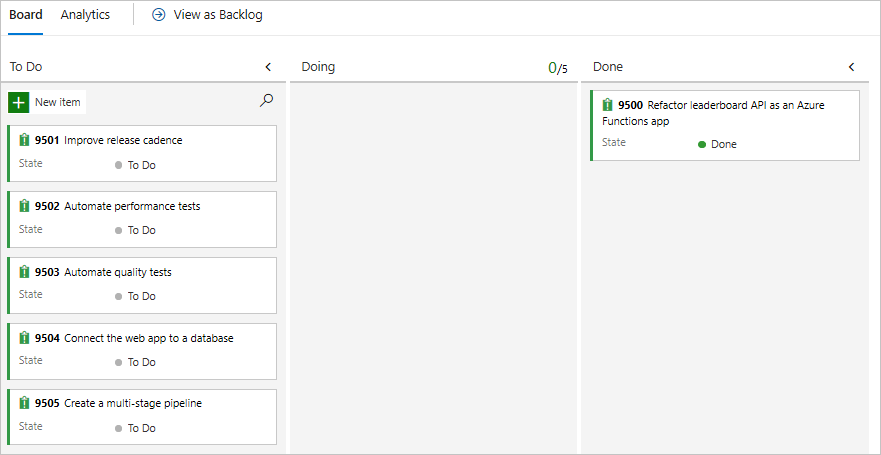
Disable the pipeline or delete your project
Each module in this learning path provides a template. You can run the template to create a clean environment for the module.
Running multiple templates gives you multiple Azure Pipelines projects. Each project points to the same GitHub repository. This setup can trigger multiple pipelines to run each time you push a change to your GitHub repository. The pipeline runs use up free build minutes on our hosted agents. To avoid losing those free build minutes, disable or delete your pipeline before you move to the next module.
Choose one of the following options.
Option 1: Disable the pipeline
Disable the pipeline so that it doesn't process build requests. You can re-enable the build pipeline later if you want to. Choose this option if you want to keep your DevOps project and your build pipeline for future reference.
To disable the pipeline:
In Azure Pipelines, navigate to your pipeline.
From the drop-down menu, select Settings:
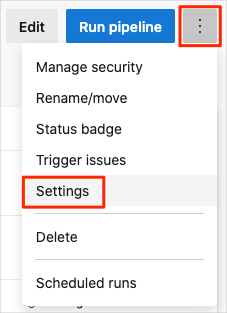
Under Processing of new run requests, select Disabled and then select Save.
Your pipeline will no longer process build requests.
Option 2: Delete the Azure DevOps project
Delete your Azure DevOps project, including the contents of Azure Boards and your build pipeline. In future modules, you can run another template that brings up a new project in a state where this project leaves off. Choose this option if you don't need your DevOps project for future reference.
To delete the project:
In Azure DevOps, navigate to your project. Earlier, we recommended that you name this project Space Game - web - Azure Functions.
Select Project settings in the lower corner.
In the Overview area, go to the bottom and select Delete.
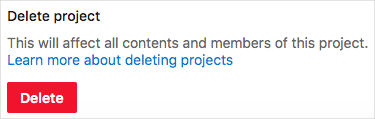
In the window that appears, enter the project name. Select Delete again.
Your project is now deleted.