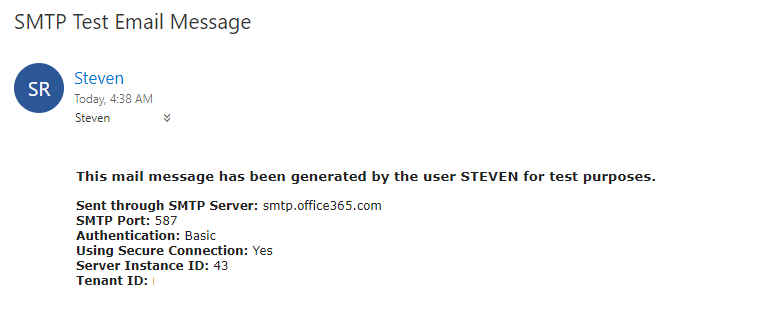Exercise - Set up and send email
Exercise Scenario
Users in your organization like to be able to send emails from within Business Central. To do that an administrator needs to fill in the fields in the SMTP Mail Setup window.
Tasks
- Set up Email.
Steps
Select the Search for page icon in the right-hand corner of the page, enter Assisted Setup, and then choose the related link.
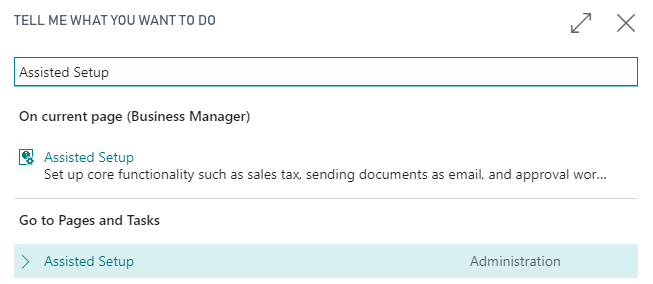
Select the line: Set up Email.
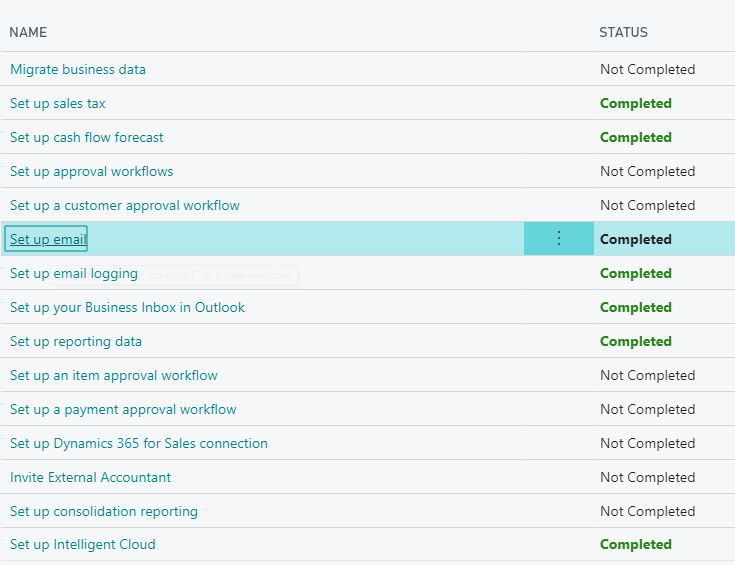
A wizard opens.
Click Next.
In the next window, select Microsoft 365 as the email provider.
Click Next.
In the next window, enter your Microsoft 365 email address and password.
Click Next.
On the last page of the wizard select Send Test Email.
In the popup window, select your email address, which is the first option.
Click OK.
Click Ok, then Finish.
When you open your Outlook inbox, you will see the following email.