Protect files using Azure Backup
Azure Backup is one of the services that Microsoft Azure offers. It allows you to safely and securely store file backups in cloud services. Once you back up the files, you can recover them on the same computer on which you performed the backup or on any other computer with access to Azure Backup. However, to use Azure Backup you must have a Microsoft Azure subscription and you must install the Microsoft Azure Backup agent. Windows supports the Azure Backup Agent, but the operating system does not include it. You must subscribe to it.
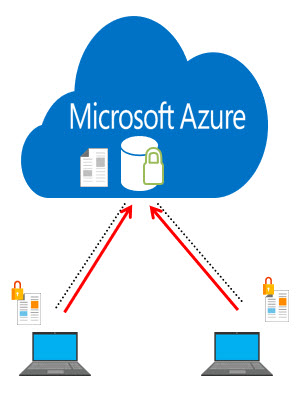
Azure Backup does not require additional infrastructure, but computers that you want to back up must have Internet connectivity, and you must perform following steps:
- You first must create a Recovery Services vault in Microsoft Azure. A Recovery Services vault is a location in which Windows can store backups, and which you create by using the Microsoft Azure portal. The Recovery Services vault can store the backups of up to 50 computers. It does not have a limitation on its storage size, but it does have a limitation of up to 366 backups from the same computer. You can create up to 25 Recovery Services vaults per Microsoft Azure subscription.
- After you create a Recovery Services vault, you need a way to connect it with a computer that will use the backup vault for storing backups. You do this by using vault credentials, which is an XML file that you can download from the Microsoft Azure portal. It is valid for two days after you download it. Before the two-day expiration, you should download the Microsoft Azure Backup agent, install it, and register it with the backup vault. Otherwise, you will need to download new vault credentials. Current vault credentials always are available on the Microsoft Azure portal.
- You manage Azure Backup by using the Microsoft Azure Backup program, which is a program that installs during the Microsoft Azure Backup Agent installation. You must install the backup agent on any computer on which you want to back up or recover data by using Microsoft Azure. You can download it from the Microsoft Azure portal.
- Before you can use the Microsoft Azure Backup program, you must register your computer. A wizard will guide you through the registration process, in which you must provide vault credentials and encryption settings. Encryption settings include a passphrase, which is string of 16 to 36 characters that the Azure Backup Agent generates randomly. You will use a passphrase to encrypt a backup before you transfer it to Microsoft Azure. Never share a passphrase with anyone, and store it securely. You cannot recover data from Azure Backup without an encryption passphrase.
- After you register a computer with a backup vault, you can schedule and perform backups. Azure Backup can include only files and folders that you store on NTFS volumes. Azure Backup can perform backups three times per day maximum, and you can configure the retention policy, which specifies how long Microsoft Azure retains daily, weekly, monthly, and yearly backups. A vault does not have a storage size limitation, but it can store only 366 backups from the same computer.
You can recover files and folders from Azure Backup either from the same computer on which it performed the backup or from a different computer. It is easier to perform a recovery from the same computer, because you already have the Microsoft Azure Backup program installed and registered with the backup vault. The recovery from the same computer also can access the same passphrase that you used for encryption. If you want to recover files from a different computer, you must make sure that it has the Microsoft Azure Backup program installed. During recovery, you also must provide vault credentials for the vault in which you are storing the backup. In addition, you must specify which files and folders you want to recover and the passphrase that you used for encrypting the backup on the computer on which Azure created the backup.