Describe manufacturing execution
Supply Chain Management speeds up production by speeding up the information flow. It enables you to stay on top of operations. The Production floor management workspace gives users an overview of all jobs and progress in their area, complete with supporting links. They get capacity planning, production scheduling, and sequencing capabilities to control the factory floor effectively.
The Production floor management workspace allows users to:
Have an at-a-glance view of all production orders in the pipeline and critical on-hand inventory. You can also release all available orders at the same time or select the orders you need to prioritize.
View pending production orders through workspace tiles. Selecting the tiles displays production orders and release pages. You can check material availability before releasing orders to the factory floor.
Review jobs with deviations that may call for further investigation. You have full visibility into the jobs your team is working on.
Supervise staff, manage production jobs, and check progress on the floor. You have access to information to keep jobs moving and on schedule. The Production floor management workspace gives you centralized access to processes and information. You can monitor staff attendance and check who is present or absent, and you can review other key information, such as the production orders you need to release.
Update the critical on-hand view of the materials needed for the order before releasing a production order. With ready access to the requirement calculation of the production order, it's easy to make the corresponding changes, if necessary.
Job cards
Supply Chain Management helps you complete production orders quickly and efficiently. By using the job card device, you can access the workspaces and information you need to do the job. The employee signs into the device with a unique badge number. The system presents jobs in their scheduled order, but you can also review all jobs assigned to you.
The following is a screenshot of a Job card that displays the status of an assigned job.
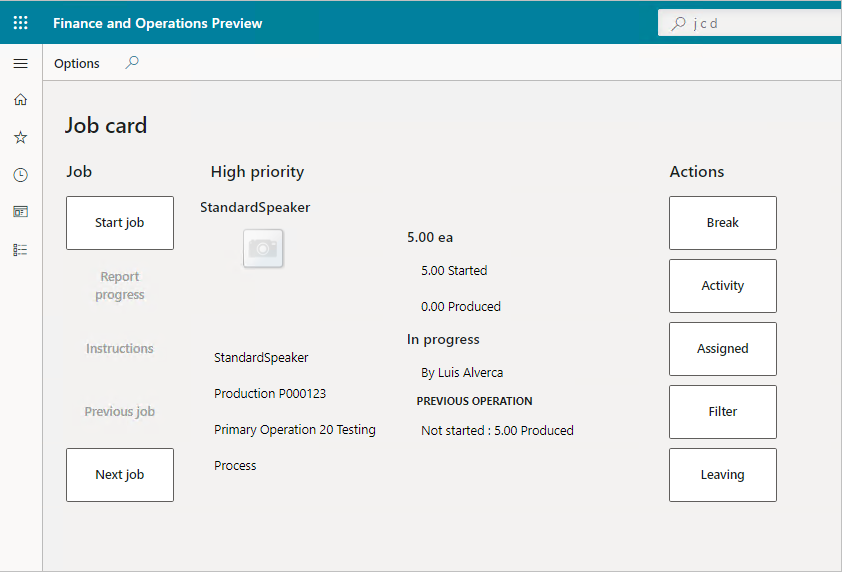
The simple user interface is optimized for touch devices, making it possible to record data while working right from the manufacturing floor. You can confirm the requested quantity and adjust as needed. You can then submit a progress report as the work is done. When you complete the job, you sign out so another person can take over on the device.
Production floor execution
Shop floor workers use the production floor execution interface to register their daily work, such as when they start a job, report feedback about jobs, register indirect activities, and report absence. This is an embedded tool, optimized for touch interface, within Supply Chain Management for shop floor workers who have time and attendance tasks to execute following production route operations.
When you open the production floor execution interface, you're asked to configure it first. As a part of configuration, you can configure Production unit, Resource group, and Resource. The following screenshot depicts the configuration option for the production floor execution interface.

The selected configuration and job filter will be automatically loaded when you enter the production floor execution interface with your Badge ID as depicted in the following screenshot.
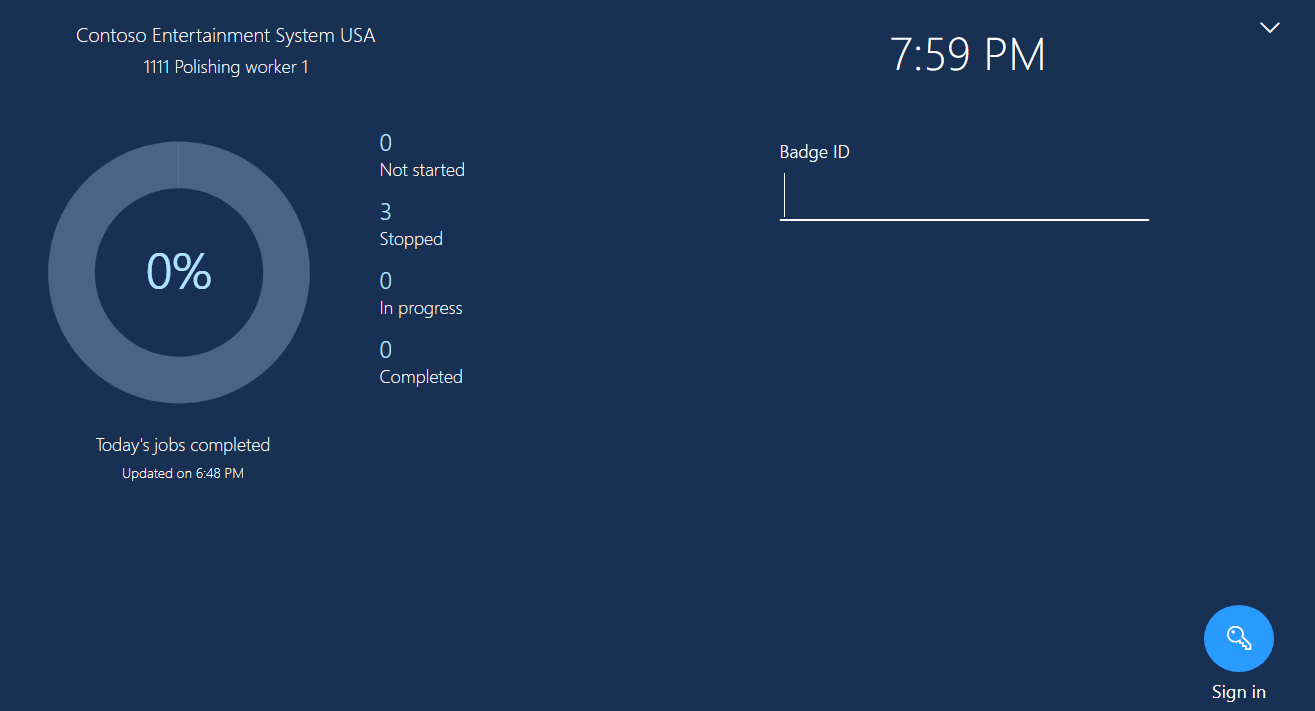
You can navigate to Human resources > Workers > Workers and open the Worker page. You need to ensure that the worker is assigned to either of the security roles: System administrator or Shop floor supervisor. In the Action Pane, you need to select Activate on registration terminals under the Time menu. In the Time registration tab, you find the option to enter the Badge ID, which an employee can use to enter the Production floor execution interface. The following screenshot depicts the Worker page where Badge ID should be configured.
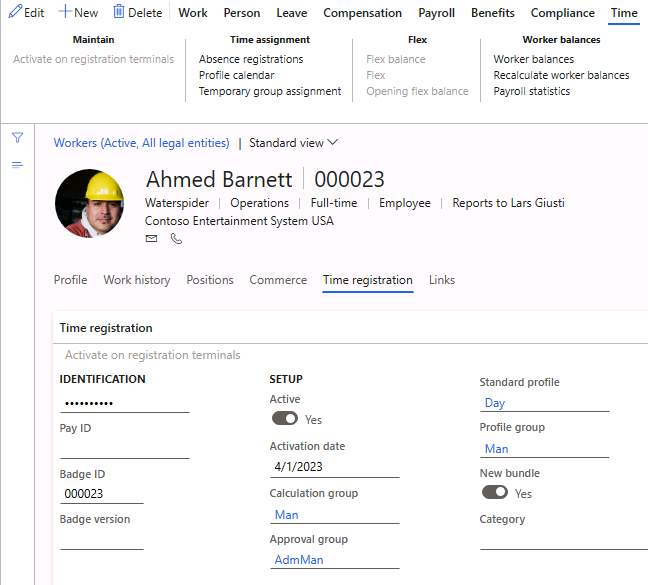
In the Production control > Setup > Manufacturing execution > Configure production floor execution page, you can design the user interface content of the production floor execution. In the following screenshot, two tabs are designed: Active jobs and All jobs.
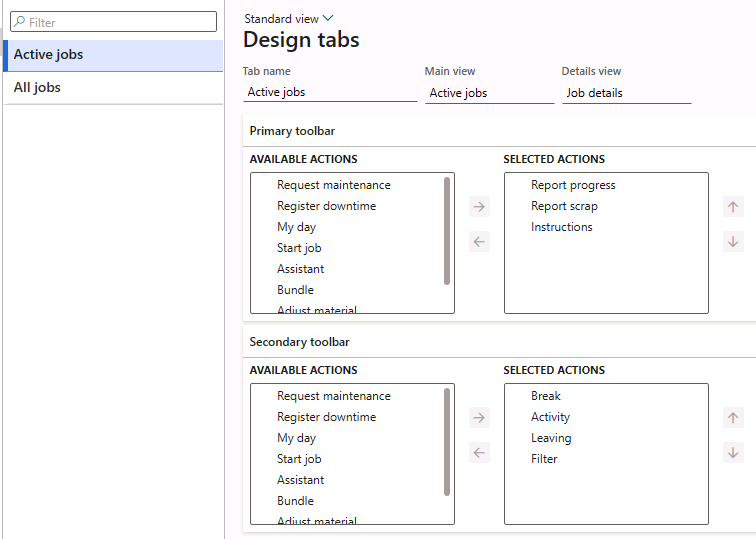
The All jobs and Active jobs tabs appear in the Production floor execution interface. The data in both tabs will be populated based on the selection in the Design tabs. You can create custom tabs in this interface, for example, your jobs only.
You can start a production job by selecting a job on the All jobs tab and then selecting Start job to open the Start job dialog box. The following screenshot depicts the Production execution interface. The shopfloor worker can obtain the job status from here.
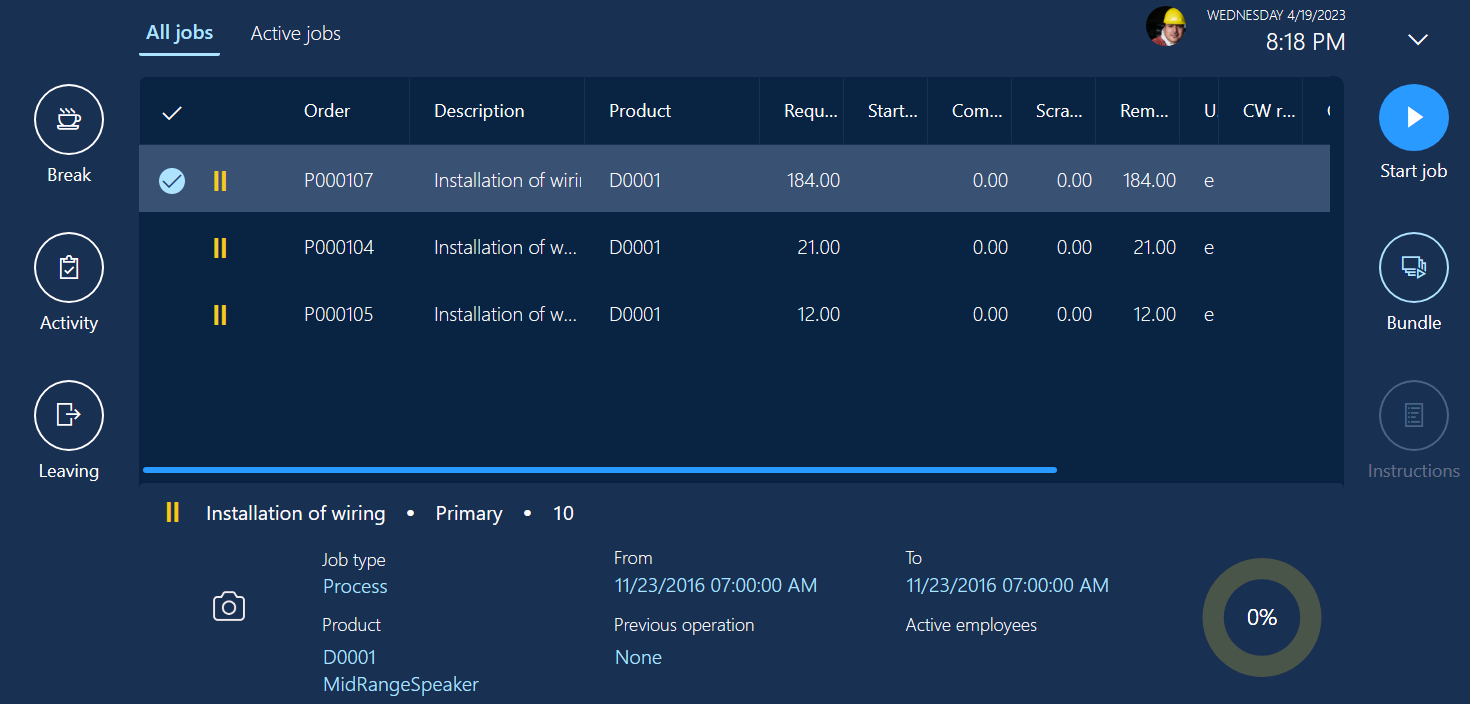
You can track the production job progress from this interface, which gives you the option to report the quality of the jobs and errors, if any. For process manufacturing, you can report the coproducts and by-products using this interface. It provides the option to mark a job as completed. It can handle parallel jobs as well. You can also register your clock in and out times and breaks, which will help you to create your timesheet from this interface.
Developers can extend current forms or create their own forms and buttons for the production floor execution interface. When the forms are created, shop floor managers can add them to the interface by using the standard configuration controls.
Product costing
Successful organizations must understand the fulfillment cost of every order and the cost of bringing each new product to market. They must know every detail of component and manufacturing costs. The product costing feature allows you to evaluate implications upfront. Each industry has its own item management demands, including traceability, routing, component dependencies, and valuation.
Supply Chain Management eases oversight of these factors and keeps supply chain operations optimized. It helps keep products moving beyond the factory floor. It supports effective accounting and forecasting, with detailed breakdowns of all production and material costs and variances, including indirect costs as specified.
Gantt charts
Gantt charts allow you to optimize production by making operations transparent. You can adjust schedules in lieu of material or resource shortages and make the best use of available resources to keep the lines moving.
The following is a screenshot of the Gantt chart view.
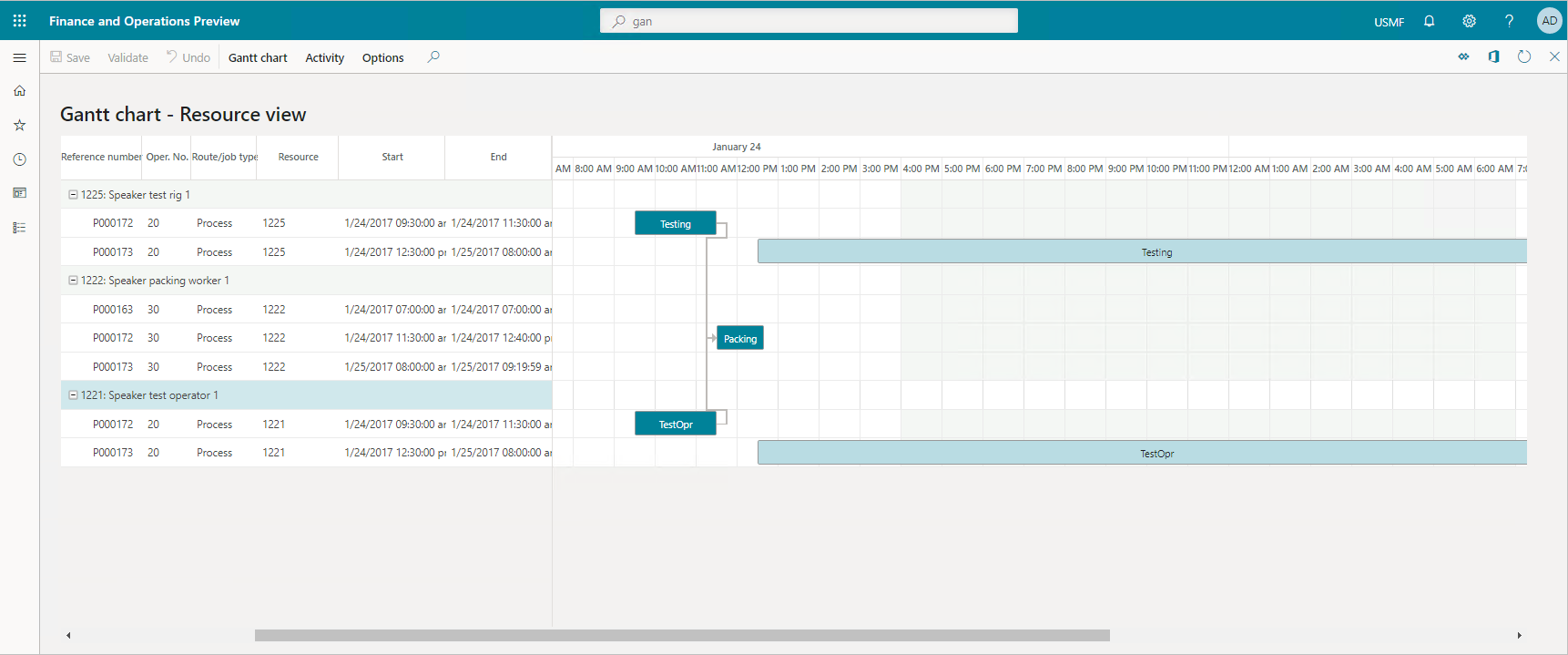
Supply Chain Management connects production orders with the production floor. It gives you the complete flexibility of production control, enabling you to view and manage jobs on your lines, via mobile devices or job card devices on the shop floor. Supply Chain Management can optimize your production through a digital feedback loop, giving you the ability to respond to market diversity.