Examine Resource Monitor
You can access Resource Monitor from Task Manager or by running the perfmon /res command at a command prompt. Similar to Task Manager, the primary goal of Resource Monitor is to monitor system performance and utilization of CPU, disk, network, and memory resources. However, you also can use it to help you to identify reliability problems, such as excessive use of system resources or unresponsive apps.
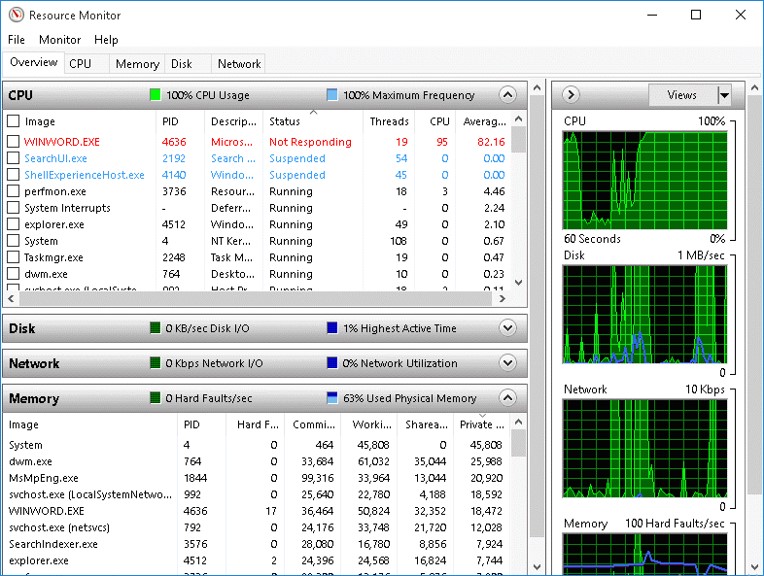
Resource Monitor provides a snapshot of system performance, including a summary and tab with detailed information for the four key system components: processor, memory, disk, and network. If a Windows computer runs slowly, you can use Resource Monitor to view current activity in each of the four component areas, and determine which is causing a performance bottleneck. However, Resource Monitor can show only resource utilization for the local computer, not remote or virtual computers.