Compare Windows client devices
In present-day enterprise environments, not all users want to work on a single desktop computer that has a wired connection to the corporate network. Today, many users prefer wireless connectivity and remote access to their work environments. When you use wireless connectivity, you can work on different devices and from different locations.
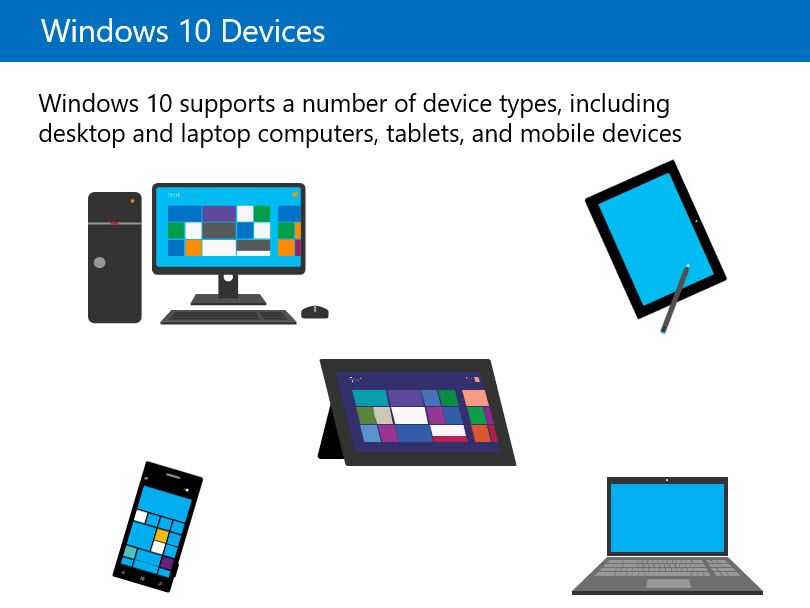
The type of device that the user wants to utilize to connect to a corporate network might vary depending on the user’s requirements. Some users want the portability of a laptop computer, while others want to use a touch-capable device, such as a tablet. Windows is designed to operate across many device types, and its use isn't restricted to only desktop and laptop computing devices.
Form factors
Windows supports several types of devices, including:
Desktop computers. This is the traditional computing platform that offers powerful performance but limited mobility. To improve user productivity, you can combine desktop computers with touch screens.
Laptop computers. Modern laptop computers can come with a touch screen, which allows users to perform tasks much more quickly than they would by using a traditional mouse. You can convert some laptop computers into tablets through screen rotation, although these types of device aren't as portable as standard tablets.
Convertible laptops. These devices are tablet computers that come with a docking station that has a keyboard and extra ports, such as universal serial bus (USB) and video expansion ports. When you separate a convertible laptop from its docking station, it provides all of the convenience of a tablet. When on its docking station, this type of device enables users to work in a more traditional fashion. Some docking stations also have an extra battery.
Tablets. Tablets come in various sizes and with different specifications and features:
- 12-inch tablets These tablets are comparatively large, and you might find them more often on convertible laptops with some kind of docking station. The Microsoft Surface Pro 6 is an 11.5-inch tablet, and supports the attachment of optional keyboard covers.
- 10-inch tablets. Comparable in size with the Apple iPad, these tablets often are stand-alone devices, although they sometimes include a keyboard cover. These types of devices offer the best portability.
- 8-inch tablets. This type of device, which is similar to the Apple iPad Mini, provides optimum portability. However, it might pose challenges for certain types of use. For example, using an 8-inch tablet for a great deal of typing typically isn't an easy task, and you can find better devices for this purpose.
Note
These are broad device categories, and some devices don't fall into one category only.
Factors that affect device selection
Other factors that might determine what type of tablet or convertible device a user selects include:
- Battery life. This is a critical factor for some users. Many devices in the first generation of Windows tablets used Intel Atom processors, which provided extended battery life. However, while these devices provide solid performance, the Atom isn't suited for heavy processing tasks.
- Processor performance. Some Windows-equipped tablets use Intel Core i7 processors. These processors are capable of a much higher workload, but they typically consume more power.
- Screen size, resolution, and graphics performance. A desktop will have one or more monitors connected. More monitors and higher resolutions put a higher demand on the graphics processor, and may affect performance. This is especially true with mobile devices. Users may frequently use the external ports or a dock to connect external monitors. Mobile devices are more susepctable to performance issues with external monitors, as they typically have lower performing graphics processors in order to support their compact design.
- External expansion options. The device that your user selects might need to support an optical drive or multiple monitor connections, or provide for several USB expansion ports to support the peripherals they intend to use. External connections provide a benefit to the user, but also potentially more overhead to IT. Users using removable media can create security concerns with regard to protecting organizational data. As most external devices are USB, users will frequently connect personal hardware to their organizationally managed device, that may result in drivers that aren't supported or approved being installed on the device.
- Memory. Many tablets with Atom processors have 2 gigabytes (GB) of available memory. This is sufficient for relatively light workloads, but might not be adequate for heavy workloads. Core i7 devices can have as much as 8 GB or more of memory installed, thereby providing support for much heavier workloads.
- Storage. Unlike desktop computers, and even some laptops, tablets come with a fixed storage capacity. Smaller devices come with less storage, and 64 GB of storage capacity is typical for small tablets. Some vendors provide the option to customize the storage when the user purchases their device. Before making a decision on the amount of storage they require, users must think about how they're going to use a device. Almost every Windows tablet provides some means to expand the available storage when they use secure digital (SD) or Micro SD cards, and in some cases, support for USB storage devices.
Note
Although many tablet device vendors offer cloud-based storage, remember that a device’s capacity is the sum total of its local storage, particularly when a user isn't online.
Support Considerations
The type of support issues that you encounter could vary based on the type of device that the user is using. Storage issues are more prevalent with tablet computers, since they have less storage space than a laptop or desktop computer. Additionally, users might choose to use cloud-based storage with their tablets. Using cloud-based storage introduces complexities, such as file synchronization and user authentication to the storage platform. Desktop computer users are less likely to need to use cloud-based storage as these devices tend to have larger internal drives and generally are always connected to corporate networks.
Another consideration is that increasingly, users want to connect their own devices to corporate networks. This practice increases an organization’s support concerns by introducing security issues and device management issues. In addition, as devices become more mobile, the ability for IT departments to manage those devices becomes a challenge.