Project contracts
Project contracts in Project Operations capture and manage the contractually agreed-on commitments and billing details of a project. The structure of a project contract in Project Operations is tailored to project-based work with the following components:
Contract lines - Identify the discrete components of work that will be presented as high-level components on a project invoice.
Contract line details - Identify and estimate the work for each high-level component or contract line. The estimate includes the schedule and the financial aspects for the work that are tied to the contract line.
Contracting models and chargeable components - Are set up for each contract line that holds the billing arrangement for each contract line and the overall contract.
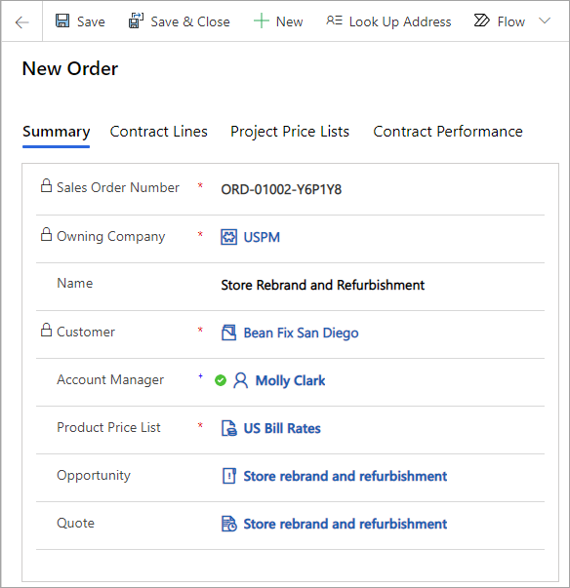
Project-based contract lines
Project-based contract lines in Project Operations are designed to hold the estimate and billing agreements for specific components of project work on an engagement.
The structure of a project–based contract line is extended for project estimates and billing scenarios with the following concepts:
- Billing method
- Project and task mapping
- Included transaction classes
- Not-to-exceed limit
- Chargeability setup
- Estimates that use contract line details
- Contract line customers
The following fields are included on the General tab of project–based contract lines. These fields help to set up the basis for a detailed, ground–up estimate and the billing arrangements for project–based work.
- Name - The name of the contract line that identifies the discrete component of the contract that is being estimated. For a project contract that is created from a quote, this value is copied from a corresponding value of the project-based quote line.
- Billing Method - On a project contract that is created from a quote, this value is copied from the corresponding field on the quote line. This option set represents the two main contracting models that are supported by Project Operations:
- Fixed Price
- Time and Material
- Project - Use this field to identify the project that will be used to deliver the work on this engagement.
- Include Time - A flag that indicates if time transactions or labor costs on the selected project are included on this contract line.
- A No value indicates that the time transactions or labor costs will not be included on this contract line.
- A Yes value indicates that they will.
- Include Expense - A flag that indicates if expense costs on the selected project will be included on this contract line.
- A No value indicates that the expense cost will not be included on this contract line.
- A Yes value indicates that it will.
- Include Fee - A flag that indicates if fees on the selected project will be included on this contract line.
- A No value indicates that the fees will not be included on this contract line.
- A Yes value indicates that they will.
- Contracted Amount - On a fixed price contract line, this amount is the agreed-on value that will be invoiced to the customer for all the work components that are associated with this contract line. On a time and material contract line, this amount is an estimated value of what will be invoiced to the customer for all the work components that are associated with this contract line. On a project contract that is created from a quote, this value is copied from the corresponding field on the quote line.
- Estimated Tax - The user can edit this field to enter the estimated tax amount on the contract line. When a project–based contract line has line details, this field is locked for editing and is summarized from the tax amount on the contract line details.
- Contracted Amount After Tax - The contract line amount after tax. This field is read-only and is calculated as Contracted Amount + Tax.
- Not-to-exceed Limit - The user can edit this field, and it is only available on project-based contract lines that have a time and material billing method.
- Customer Budget - This field is editable and is copied from the corresponding field on the quote line if the contract was created from a quote.
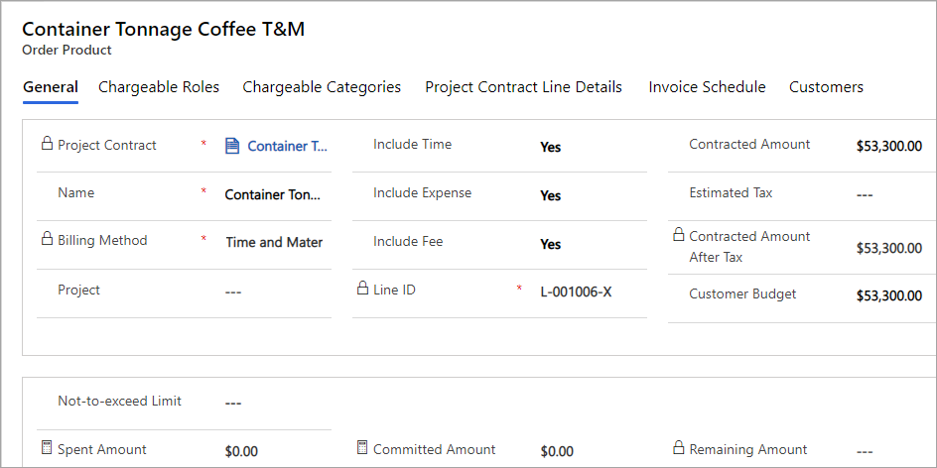
Estimate a project–based contract line
A project-based contract line has details that help estimate the cost and potential revenue of the work that is involved to deliver the contract line.
To estimate a project-based contract line, go to the Contract Line Detail tab on the project-based Contract Line.
Two ways to create an estimate on a project-based contract line are:
- Create an estimate directly on the contract line by manually adding contract line details.
- Create a project and a project plan, and then associate the project and tasks to the project's contract line. This approach enables the process by which you can import the project plan estimate into the contract line based on the components that are included on the contract line.
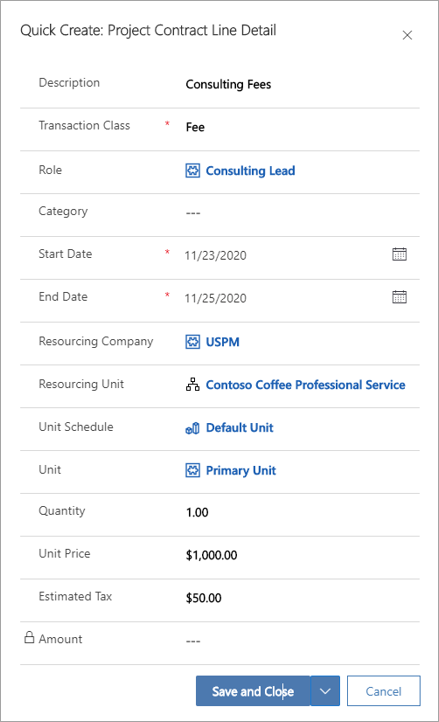
Create an invoice schedule on a project-based contract line
You can create an invoice schedule to a project-based contract line. Invoicing is only allowed after the contract is won and you are creating a project contract. An invoice schedule allows draft invoices for a project-based contract line to be automatically created. However, if you only manually create invoices, you can skip creating invoice schedules on contract lines.
Create a time and material invoice schedule for a contract line
When a project-based contract line has a time and material billing method, you can create a date-based invoice schedule. To automatically generate a date-based invoice schedule, complete the following steps:
- Go to Settings > Invoice frequencies and set up an invoice frequency.
- Go to the project contract record and, on the Summary tab, in the Requested Delivery Date field, select a date.
- Open the Time and Material contract line that you are making the date-based invoice schedule for.
- On the Invoice Schedule tab, select the billing start date and the invoice frequency.
- On the subgrid, select Generate Invoice Schedule. The invoice schedule is generated with the Invoice Run Date, Transaction Cutoff Date, and Run Status fields set as follows:
- Invoice Run Date - This date is dictated by the invoice frequency.
- Transaction Cutoff Date - The day before the invoice run date.
- Run Status - Automatically set to Not Run. When the automatic invoice creation job runs for a certain invoice run date, this field is updated to Run Successful or Run Failed.
To create a time and material invoice schedule for a project-based contract line that has a fixed billing method, follow these steps:
- Go to Settings > Invoice frequencies.
- Go to the project contract record and, on the Summary tab, in the Requested Delivery Date field, select a date.
- Open the Fixed Price contract line that you are creating the milestone schedule for. On the Billing Milestones tab, select the billing start date and the invoice frequency.
- On the subgrid, select Generate Periodic Milestones. The invoice schedule is generated with the Milestone Name, Milestone Date, and Milestone Amount fields.
Confirm a project contract
A project contract in Project Operations can be active with a reason of Confirmed or closed with a reason of Lost. When you confirm a project contract, the status will update from Draft to Active and the status reason will be Confirmed. An active or closed contract can't be edited or reopened.
Financial impact of confirming a project contract
After a project contract is confirmed, the application recalculates the costs by reversing the older cost actuals and creating new cost actuals. The new cost actuals are then processed based on the billing method of the associated project contract line. If the cost actuals reference a Time and Material contract line, the application automatically re-creates corresponding unbilled sales actuals. If the cost actuals reference a Fixed Price contract line, the application stops reprocessing the cost actuals.
Not-to-exceed limits, chargeability setup, and pricing and costing on the actuals is evaluated and then updated as part of the confirmation process.
Close a project contract as lost
When you close a project contract as lost, the contract status is updated to Closed and the status reason is Lost. The project contract becomes read-only. A Confirmation dialog box appears before the changes are complete because you can't reopen a closed project contract.
If the project contract that is closed as lost references a project on its lines, that project is also marked as Closed. Any resource bookings from that day forward are canceled. Any unbilled sales actuals on the project contract that aren't already on an invoice will be reversed.
Note
An active or closed contract can't be edited or reopened.