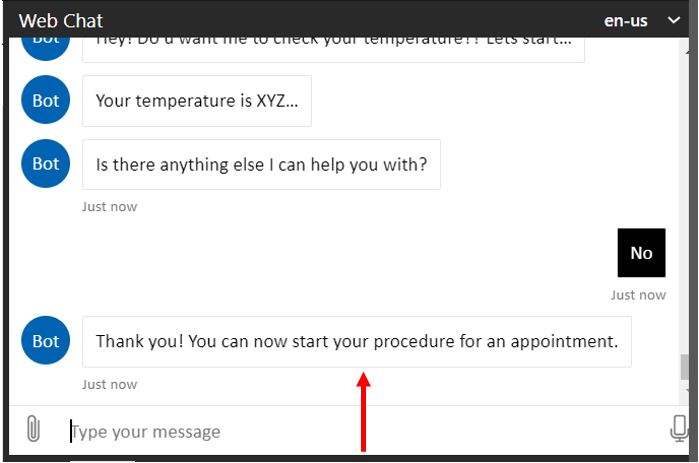Breaking scenario
Let's create another interrupting bot to help patients check their temperature and other vitals, if they haven't so far. The patient can reach this bot by entering the word temperature. That entry breaks the flow of the original bot and runs this new one.
To create this bot, you're building a breaking scenario and then creating a model.
Let's start by creating a second interrupting bot that works like a breaking scenario. After that, we'll connect it to the main bot by using a keyword that calls the interrupting bot. We can start by selecting New in the top left corner on the Scenario Management page.
Create a breaking scenario
Configure the scenario with the following details:

- Name: Enter Intermediate Bot 2.
- Description: Enter An interrupting bot which checks the patient's temperature and breaks.
- Scenario ID: Enter temperature.
- Returning Message: Enter Please start your process again.
- Interrupting scenario: Turn on this toggle.
- Breaking scenario: Turn on this toggle, because we need to see how the breaking scenario works.
Select Create.
You can now create a scenario to collect temperature information from the patient, based on your learnings from the previous sections.
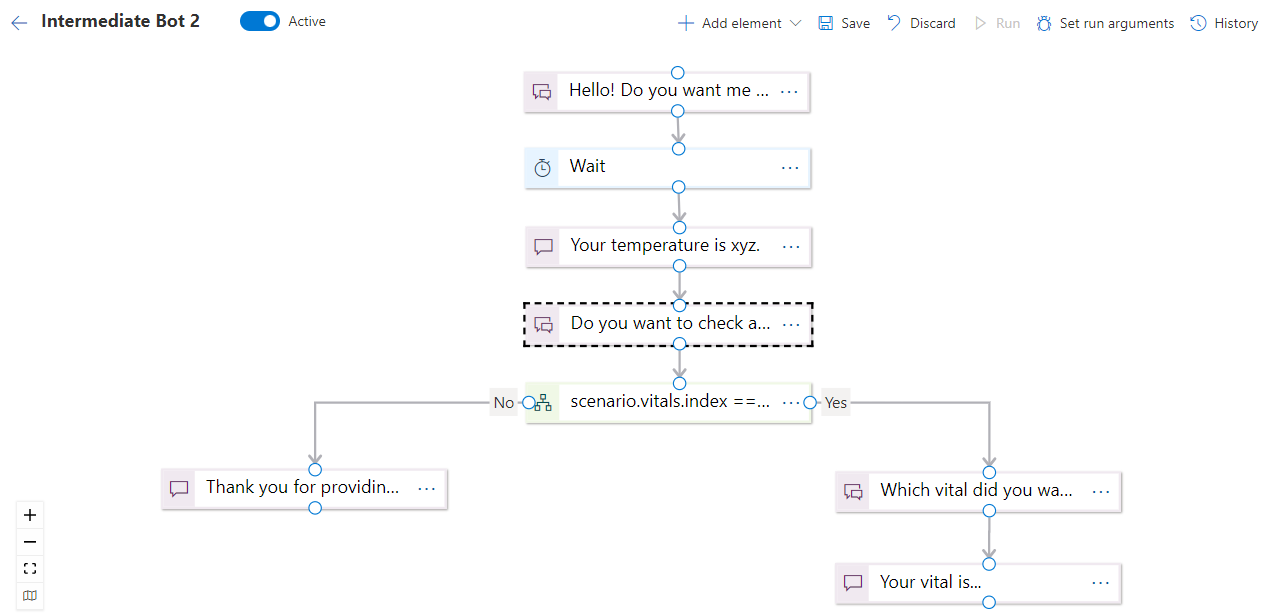
Create a model for the breaking scenario
Our bot gives messages about the temperature of the patient. We're using only prompt, yes/no, and statement blocks to build the bot.
Configure the model with the following details:
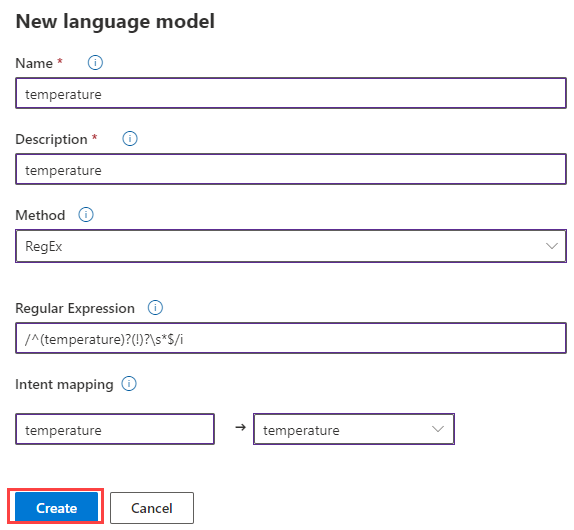
- Name: Enter temperature.
- Description: Enter temperature.
- Method: Select RegEx.
- Regular Expression: Enter
/^(temperature)?(!)?\s*$/i. - Intent mapping: Enter temperature.
From the dropdown list, select temperature. Then select Create.
When we run the main bot, and the patient enters the word temperature, the flow breaks and Intermediate Bot 2 starts running.
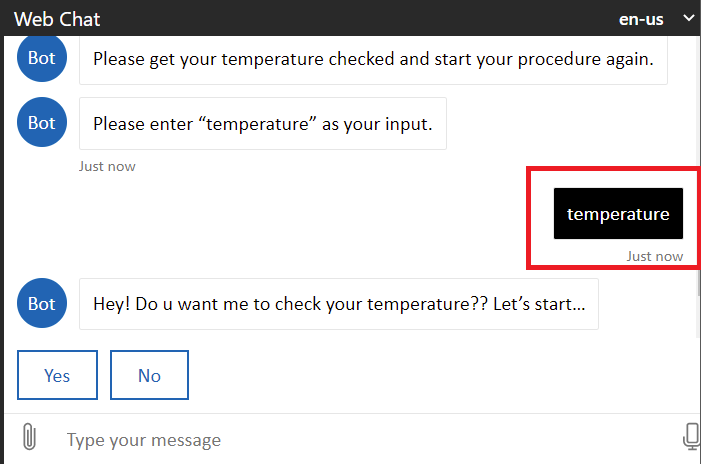
The bot displays the temperature for the patient and asks if they want to check more vitals. When the patient chooses No, the bot ends the scenario and never returns to the main bot.