Implement Azure VPN options
Contoso's datacenters support remote connectivity so users can work remotely. Also, some branch offices are connected to the head office datacenter through site-to-site VPNs. As lead system engineer, you must implement a VPN solution that enables ongoing support for the current use scenarios.
VPN gateway design
Using an Azure gateway, you can implement the following various types of VPN connections to address your organizational needs:
- S2S
- Multi-site
- P2S
- VNet-to-VNet
Site-to-site
You implement an S2S connection over Internet Protocol Security (IPsec)/Internet Key Exchange (IKE). You use S2S connections to support cross-premises and hybrid configurations. To implement an S2S connection, you must have a VPN device with a public IP address, as indicated in the following diagram.
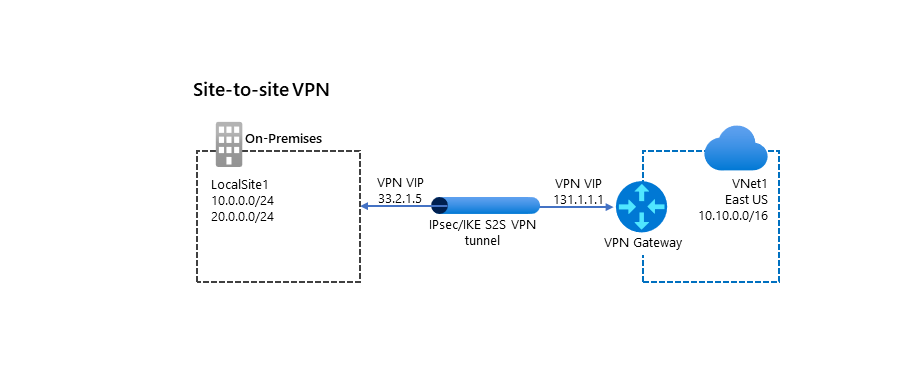
Multi-site
A multi-site connection is a variation of the S2S connection. Using this connection type, you create more than one VPN connection from your VNet gateway. When you implement multi-site connections, you must use a RouteBased VPN type.
As the name suggests, you typically use this connection type to connect to multiple on-premises sites, as indicated in the following diagram.
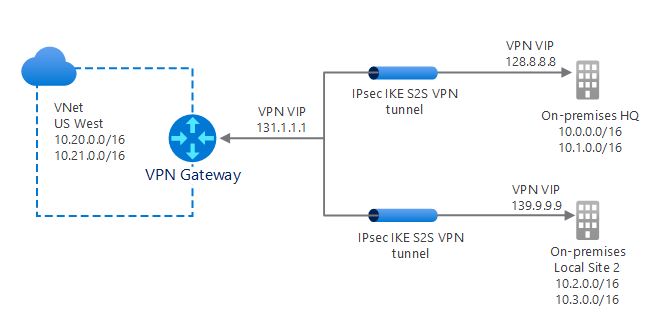
Tip
A VNet can have only one VPN gateway, so all connections share the bandwidth.
Point-to-site
A P2S VPN connection enables users to connect to your organization from a remote network, such as their home, or a public Wi-Fi hotspot. Users typically initiate P2S connections, as in the following diagram. In the diagram, two users initiate a Secure Socket Tunneling Protocol (SSTP) connection, while a third uses IKEv2. Unlike with S2S connections, you don't need an on-premises public-facing IP address or a VPN device to implement P2S connections.
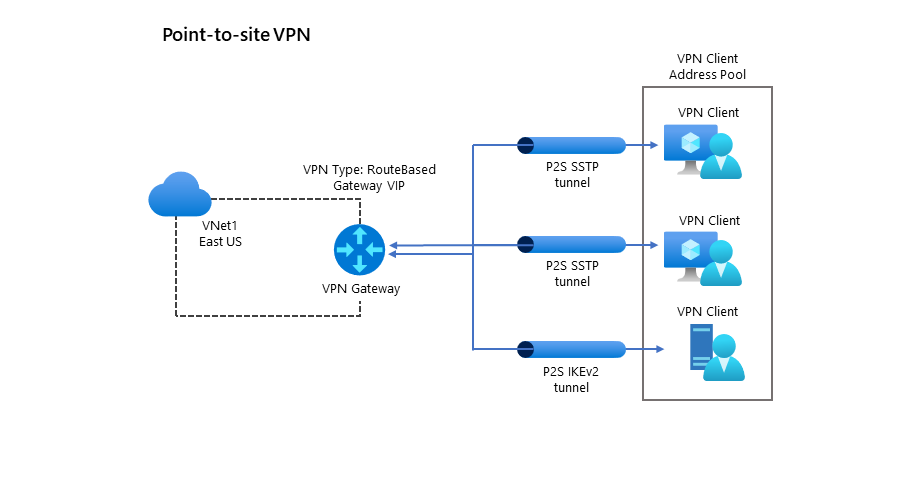
Tip
You can use P2S connections together with S2S connections through the same VPN gateway.
VNet-to-VNet
In some ways, implementing VNet-to-VNet connections is similar to connecting a single VNet to an on-premises site location (S2S). In both scenarios, you use a VPN Gateway to implement an IPsec/IKE tunnel.
Note
When you implement a VNet-to-VNet connection through VPN Gateway, the VNets don't need to be in the same Azure region or subscription.
Tip
You can also use peering to connect VNets regardless of the location or subscription. This approach can be faster and more resource efficient.
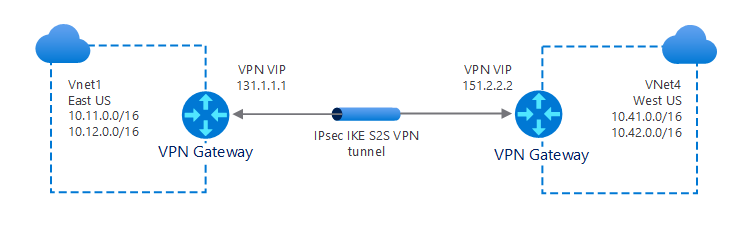
ExpressRoute connections
You can use Azure ExpressRoute connections to facilitate a private connection from your on-premises networks to the Microsoft Cloud, or to other sites within your organization. Because the network connection is private, it's more secure, and might also offer significant performance benefits. You configure an ExpressRoute connection by using a VNet gateway. However, with an ExpressRoute connection, you configure the VNet gateway with the gateway type of ExpressRoute, rather than VPN.
Tip
Although traffic travelling over an ExpressRoute circuit is not encrypted by default, you can configure the connection to send encrypted traffic.
It's also possible to combine ExpressRoute and S2S connections, as indicated in the following diagram. For example, you can configure an S2S VPN:
- As a secure failover path for ExpressRoute.
- To connect to sites that are not part of your network, but that are connected through ExpressRoute.
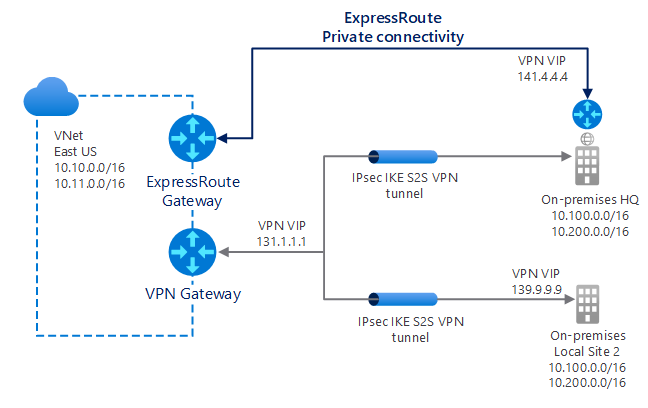
Implement VPN gateway
When you configure your VPN gateway, you must select and configure a number of settings. First, you must decide whether to implement a policy-based or route-based configuration.
Policy-based
If you choose to implement policy-based gateways (which are based on static routing), then you must define sets of IP addresses that the gateway uses to determine packet destinations. The gateway evaluates every packet against those sets of IP addresses to determine through which tunnel a packet is encrypted and routed.
Route-based
You can use route-based gateways to avoid the effort of having to define which IP addresses are behind each tunnel. With route-based gateways, IP routing determines across which one of your tunnel interfaces to send each packet.
Tip
You should select route-based VPNs for on-premises devices, because they are more resilient to topology changes—for example, if you create new subnets in your VNet.
You should always choose a route-based VPN gateway for the following types of connectivity:
- Connections between virtual networks
- P2S connections
- Multi-site connections
- Coexistence with an Azure ExpressRoute gateway
Additional settings
In addition, you must also define the following settings to implement VPN gateway:
- VPN or ExpressRoute. Choose the fundamental type of connection.
- Gateway subnet address range. Specifies the private IP address range associated with the VPN gateway.
- Public IP address. Specifies the public IP address object that gets associated with the VPN gateway.
Create a VNet
To implement a VPN Gateway, you must have a VNet. You can create this before or during the VPN Gateway configuration. We'll create one first. To do this, open the Azure portal and complete the following procedure:
Select Create a resource, and then search for and select Virtual Network.
On the Virtual Network blade, select Create.
Create a VNet by specifying the appropriate properties: Subscription, Resource group, Name, and Region.
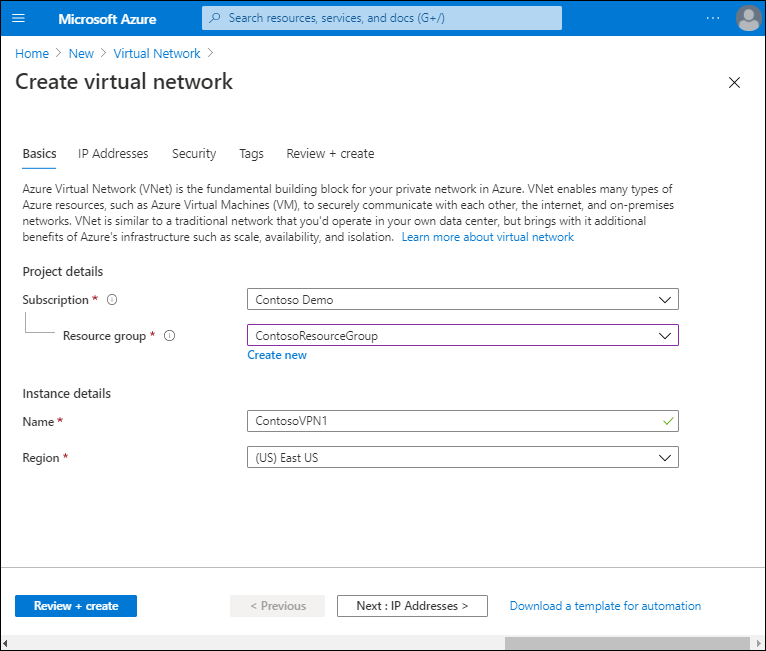
Select Next: IP Addresses >.
Configure the subnet that you want to associate with the VNet by either accepting the default settings, or configuring your own.
Select Review + create, and then select Create.
Create the gateway
After you have created the appropriate VNet, you must now create the VPN gateway. For example, to create a route-based VPN gateway using the Azure portal, use the following procedure:
In the Azure portal, search for and select Virtual network gateway.
On the Virtual network gateway blade, select Create.
On the Create virtual network gateway blade, create the gateway by specifying the appropriate properties: Subscription, Name, and Region.
Then choose whether you're implementing a VPN or ExpressRoute connection.
For a VPN, select either Route-based or Policy-based.

Select the virtual network you earlier created.
Configure the Gateway subnet address range and the Public IP address settings.
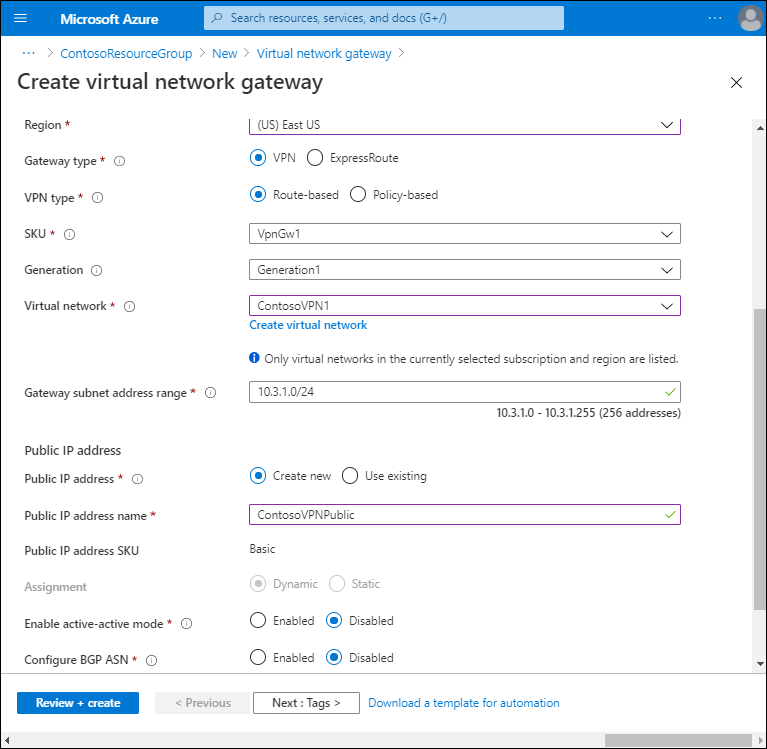
Select Review + create, and then select Create.
Try it out
If you would like to work with Azure VPN, then try out these lab exercises. The exercises are based on a sandbox environment, and do not require an Azure subscription to complete: