Mailbox management
Mailboxes in Microsoft Dataverse for Apps are used to connect user and queue records with their respective mailboxes on the email server for the purpose of tracking activities such as emails or appointments. They do not store any information about the tracked activities themselves. Mailboxes are automatically created when new users or queues are added to the system. Each user and queue record are associated with one mailbox only.
These mailbox records contain configuration information that is specific to an individual mailbox on the email server, like email address, mailbox credentials, and email synchronization method. To process email messages using server-side synchronization for users and queues, their respective mailbox records should be associated to an email server profile record in Dataverse for Apps.
Information about mailboxes and relevant settings can be accessed in the email section of the environment settings in Power Apps Admin Center.
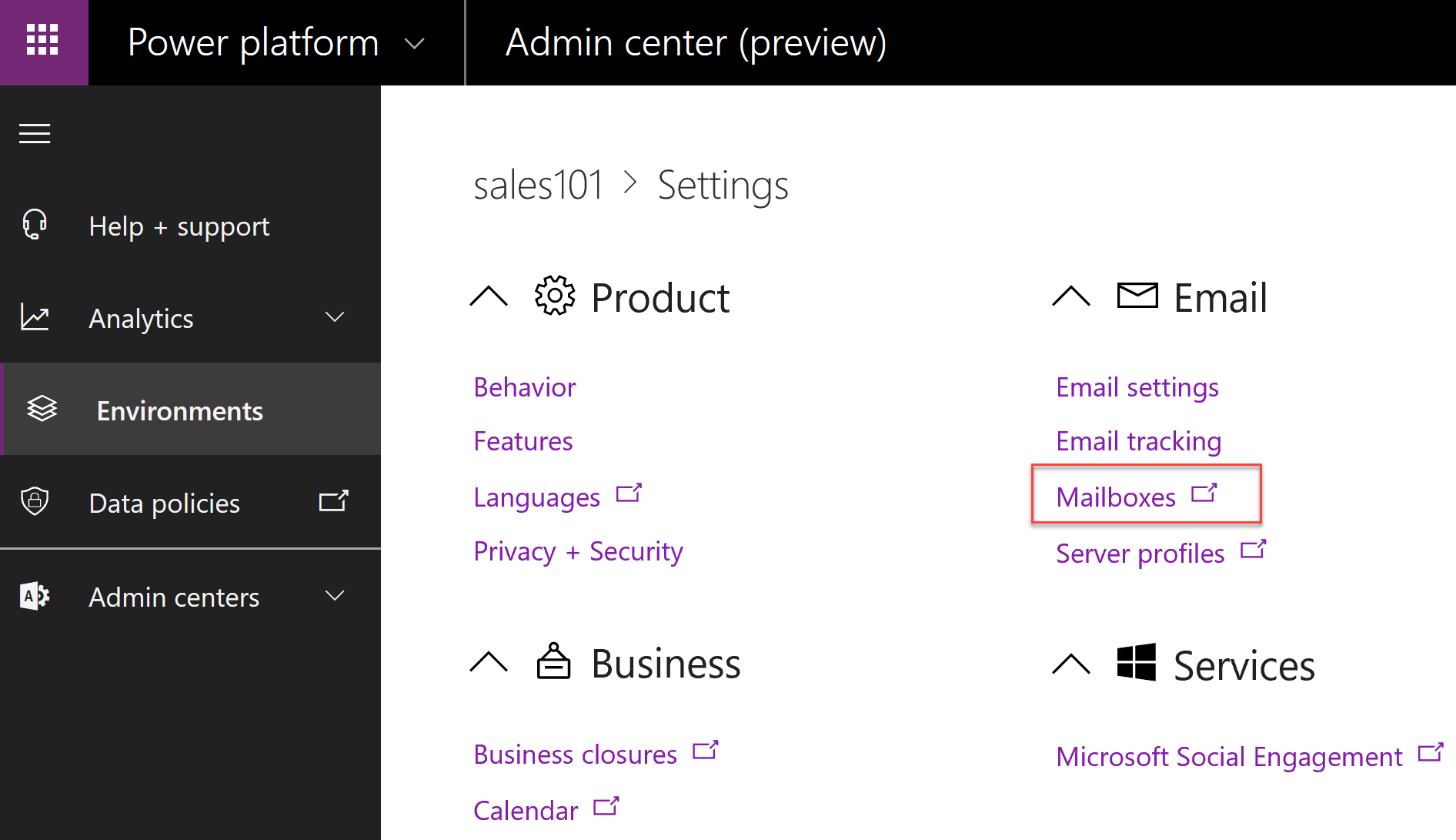
You can configure default settings for newly created mailboxes by selecting Email settings and configuring Synchronization methods.
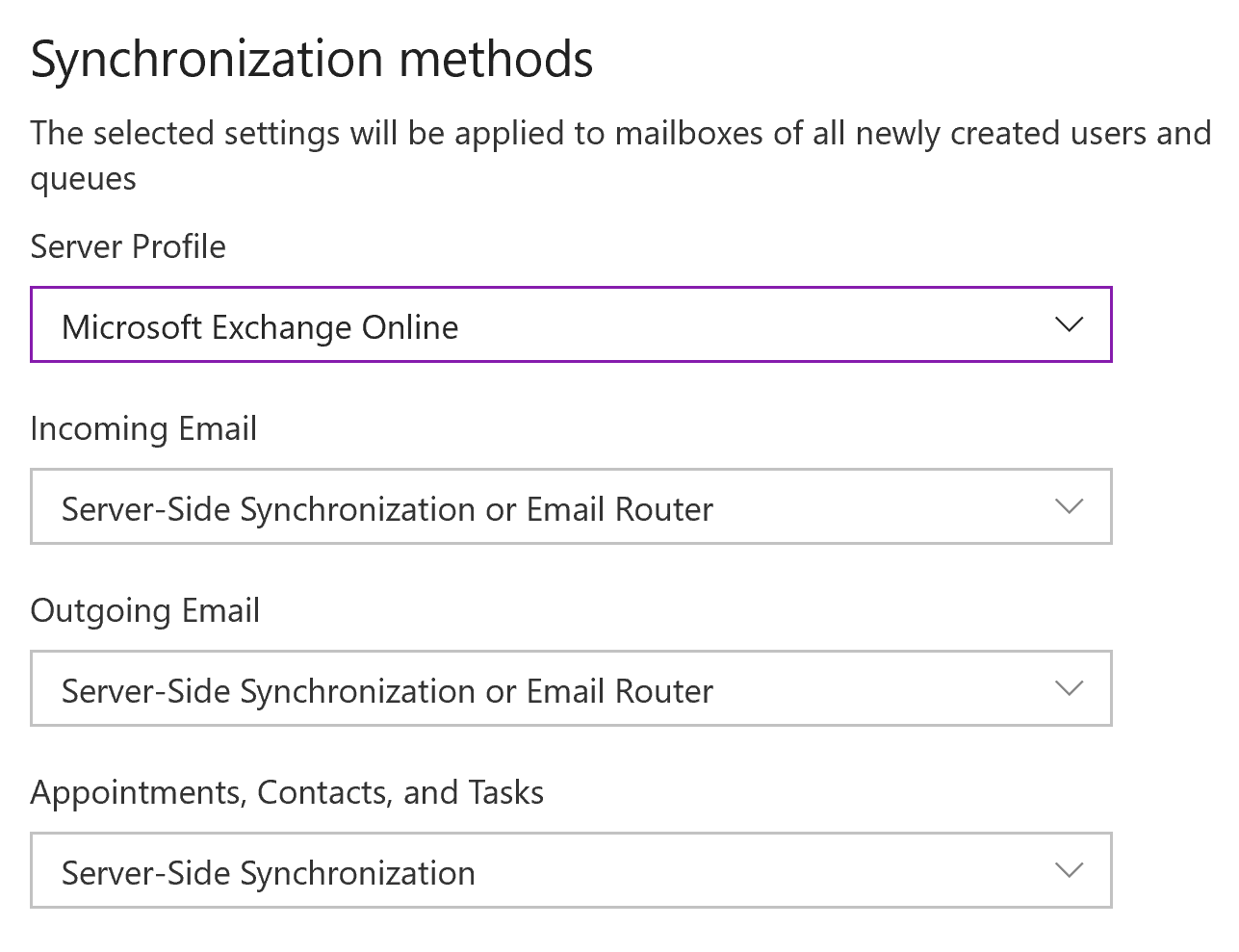
Configure mailboxes
For existing users added to the system prior to the above settings, you must set the server profile and the delivery method for email, appointments, contacts, and tasks. Individual mailbox records can be accessed by selecting the mailboxes link in settings.
You can change the settings for multiple mailboxes by selecting the target mailboxes and either using Apply Default Email Settings command or by using edit command and changing individual settings.
Approve email
The security and permissions section of email settings defines whether server-side synchronization will process email for the users or queues whose email addresses haven't been approved by the system administrator.
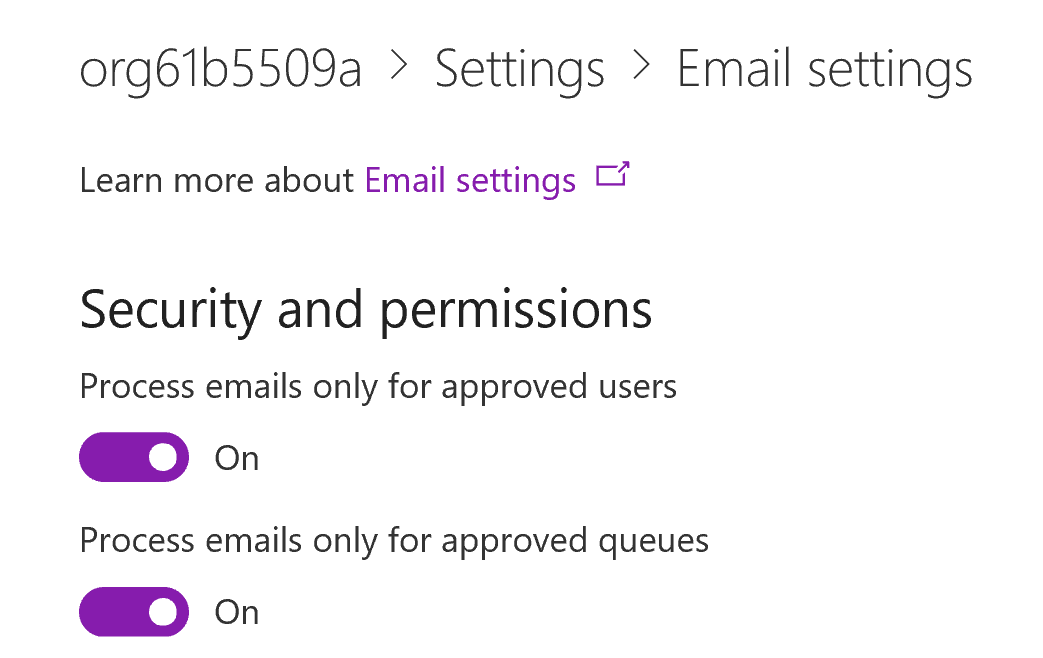
When Microsoft Exchange Online is used as a server profile, email addresses of new users are automatically approved. However, under certain circumstances you may still need to approve the email address of each user mailbox or queue before the mailbox can process email. For example, approval is required if user’s email address changes and unapproved mailboxes are not allowed in the system.
Note
You must be an Microsoft 365 Global administrator or a Dynamics 365 Service administrator to approve emails.
Select the mailboxes that you want to approve, and then select Approve Email.
Test configuration of mailboxes
Before approved mailboxes are processed by the system, they need to be tested and enabled. You can do it:
For the individual mailbox by opening the mailbox record and selecting Test & Enable Mailbox.
For multiple mailboxes by select the mailboxes you want to test, and then selecting Test & Enable Mailboxes.
For all mailboxes associated with an email server profile by opening the profile and selecting Test & Enable Mailboxes.
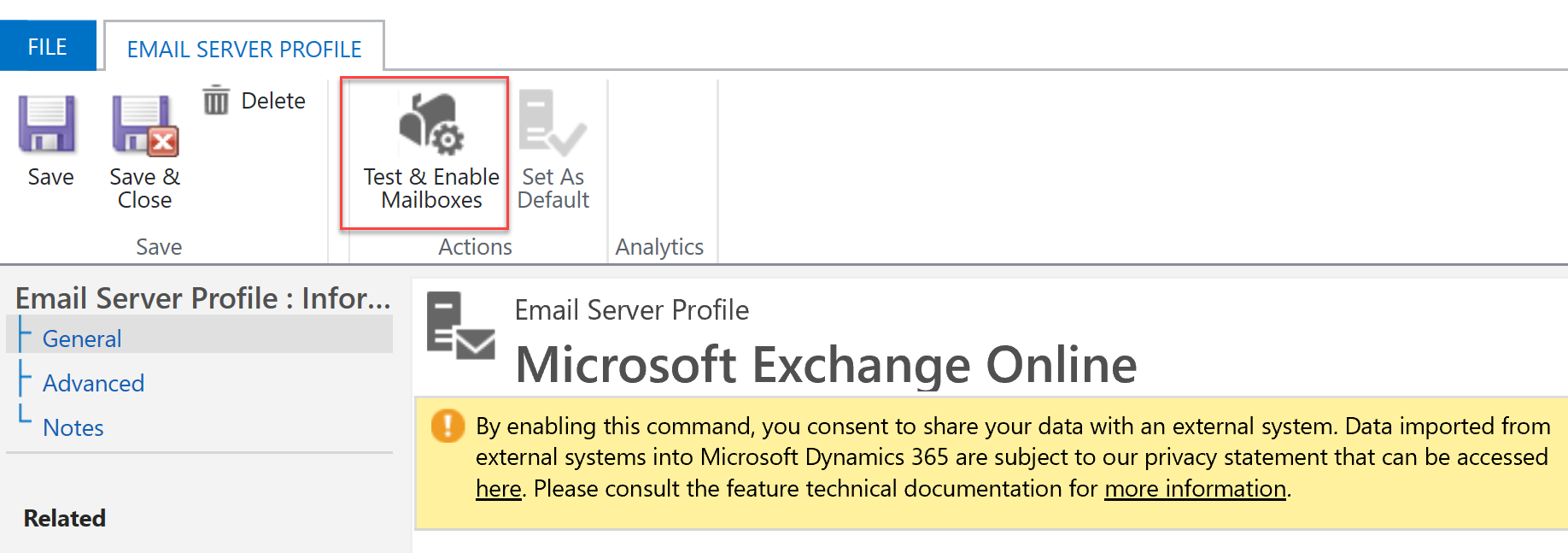
This will test the incoming and outgoing email configuration of the selected mailboxes and enables them for email processing. When you test the email configuration, an asynchronous job runs in the background. It may take a few minutes for the test to be completed.
If an error occurs in a mailbox, an alert is shown on the Alerts wall of the mailbox and the profile owner. Depending on the nature of the error, Dataverse for Apps may retry the processing or disable the mailbox for email processing.
You can access all failed mailboxes viewing the Test and Enable Failed view.

The result of the email configuration test is displayed in the Incoming Email Status, Outgoing Email Status, and Appointments, Contacts, and Tasks Status fields of a mailbox record.
Forward Mailbox
Monitoring many mailboxes can sometimes require maintaining access credentials in multiple incoming configuration profiles. To reduce administrative efforts your organization may opt for using a forward mailbox to process incoming emails instead of individual mailboxes. A forward mailbox is used as a collection box for email messages that are transferred from each user’s mailbox on the email system by a server-side rule. The forward mailbox must be dedicated to server-side synchronization and must not be used as a working mailbox by an individual user. This can be used to process email messages for users and queues whose mailboxes have Incoming Email Synchronization Method set to Forward Mailbox. You must associate the forward mailbox record to an email server profile record to process email using server-side synchronization.
Note
You can use an Microsoft 365 shared mailbox and not consume an Microsoft 365 license for a forwarding email account.
Unlike user or queue mailboxes, a forward mailbox must be created manually by using New Forward Mailbox command in the mailboxes view. Once created, Forward mailbox then can be approved and tested as a regular user or queue mailbox.