Explore Microsoft Entra Connect
The Microsoft Entra Connect (Microsoft Entra Connect) tool, formerly known as Windows Azure Active Directory Synchronization or DirSync, is the officially recommended directory synchronization tool for Microsoft 365. Microsoft Entra Connect is a software-based tool that an organization configures once, and it automatically runs in the background without user interaction. For Microsoft 365, the purpose of the tool is to enable coexistence between an organization's on-premises Active Directory environment and its Microsoft 365 tenant in the cloud.
Microsoft Entra Connect is made up of three parts:
- The synchronization services.
- The optional Active Directory Federation Services piece.
- The monitoring piece, which is done using Microsoft Entra Connect Health.
Using Microsoft Entra Connect for directory synchronization
Microsoft Entra Connect provides synchronization of objects between Active Directory and Microsoft Entra ID, the directory for Microsoft 365.
When using Microsoft Entra Connect for directory synchronization:
- New user, group, and contact objects in on-premises Active Directory are added to Microsoft 365. However, Microsoft 365 licenses aren't automatically assigned to these objects.
- Attributes of existing user, group, and contact objects that are modified in on-premises Active Directory are modified in Microsoft 365. However, not all on-premises Active Directory attributes are synchronized to Microsoft 365.
- Existing user, group, and contact objects that are deleted from on-premises Active Directory are then deleted from Microsoft 365.
- Existing user objects that are disabled on-premises are then disabled in Microsoft 365. However, licenses aren't automatically unassigned.
Microsoft Entra Connect supports the following scenarios:
- Multiple Active Directory forest environments.
- Multiple Exchange organizations to one Microsoft 365 tenant.
Microsoft Entra ID requires a single source of authority for every object. As such, when an organization has deployed Microsoft Entra Connect for Active Directory synchronization, there are two things that are important to understand:
- The source of authority is the on-premises Active Directory.
- Objects are mastered from within the on-premises Active Directory by using whatever management tools the organization currently uses, such as Active Directory Users and Computers or Windows PowerShell.
In this scenario, after the first synchronization cycle has completed, the source of authority is transferred from the cloud to the on-premises Active Directory. All later changes to cloud objects (except for licensing) are mastered from the on-premises Active Directory tools. The corresponding cloud objects are read-only. As such, Microsoft 365 administrators can't edit cloud objects if the source of authority is on-premises.
The following graphic show that Microsoft Entra Connect reads user objects from the on-premises Active Directory. It then creates exact copies in Microsoft Entra ID with the same Active Directory attributes, but non-writable/write protected.
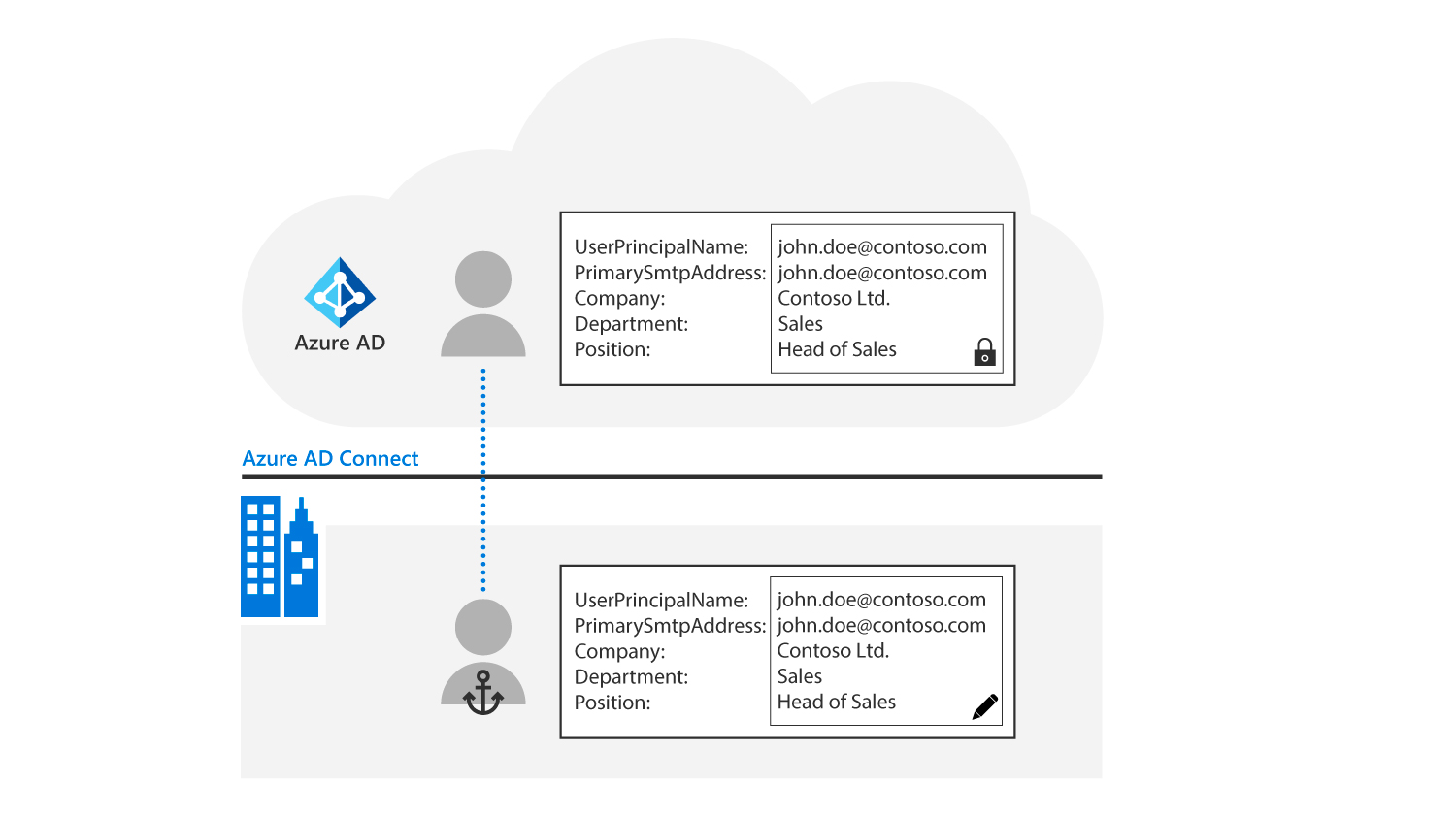
Microsoft Entra Connect features
Microsoft Entra Connect comes with several features that can either be turned on or are enabled by default:
- Exchange hybrid deployment. Used to implement an Exchange hybrid deployment with one or multiple on-premises Exchange organizations.
- Exchange mail-enabled public folders. Synchronizes mail-enabled public folder objects from on-premises Active Directory to Microsoft Entra ID. These objects include public folder addresses in Directory-Based Edge Blocking. This option doesn't create the public folder objects in Exchange Online. Creating these objects requires running a Windows PowerShell script.
- Microsoft Entra app and object filtering. This feature is used when an organization wants to limit which objects are synchronized to Microsoft Entra ID. By default, all users, contacts, groups, and Windows 10 computers are synchronized. The filtering can be changed based on domains, OUs, or attributes.
- Password hash synchronization. Synchronizes the Active Directory password hashes to Microsoft Entra ID. The end user can use the same password on-premises and in the cloud but only manage it in one location by default. Since password hash synchronization uses an organization's on-premises Active Directory as the authority, the organization can also use its own password policy.
Note
Self-service password reset can be enabled through the Azure console.
- Password passthrough authentication. This configuration validates users’ passwords directly against an organization's on-premises Active Directory using an encrypted public key. This validation occurs between Azure and the on-premises Active Directory environment without sending password hashes to Microsoft 365. For more information, see Microsoft Entra Passthrough Authentication.
- Password writeback. Users can change and reset their passwords in the cloud and have their organization's on-premises password policy applied.
- Group writeback. Allows all Microsoft 365 groups to be synchronized to their organization's Active Directory.
- Device writeback. A device registered in Microsoft Entra ID can be written back to on-premises Active Directory so that it can be used for conditional access.
- Directory extension attribute sync. Directory extensions enable an organization to extend the schema in Microsoft Entra ID with the attributes from its on-premises Active Directory.
- Prevent accidental deletes. This feature is turned on by default and protects an organization's cloud directory from many deletes at the same time. By default, it allows 500 deletes per run. This setting can be changed depending on the organization's size.
- Automatic upgrade. This feature is enabled by default for express settings installations. It ensures that an organization's version of Microsoft Entra Connect is always up to date with the latest release.
- SSO using AD FS. Configures an Active Directory Federated Services environment to support single-sign on (SSO) in Microsoft 365.
- Seamless single sign-on (SSO) using Pass-through authentication (PTA). Allows sign in to Microsoft Entra ID by directly validating the users’ passwords against the on-premises Active Directory.
Tip
As Microsoft Entra Connect features continuously improve and change, it's important to regularly visit the Microsoft Entra Connect: Version release history site for information on recent changes.