Exercise configure Microsoft Entra multifactor authentication registration policy
Policy configuration
Multifactor authentication provides a means to verify who you are using more than just a username and password. It provides a second layer of security to user sign-ins. For users to be able to respond to MFA prompts, they must first register for multifactor authentication.
Sign in to the Microsoft Entra admin center using a Global administrator account.
Open the portal menu and then select Identity.
On the Identity men, select Protection.
On the Security blade, in the left navigation, select Identity protection.
In the Identity protection blade, in the left navigation, select Multifactor authentication registration policy.
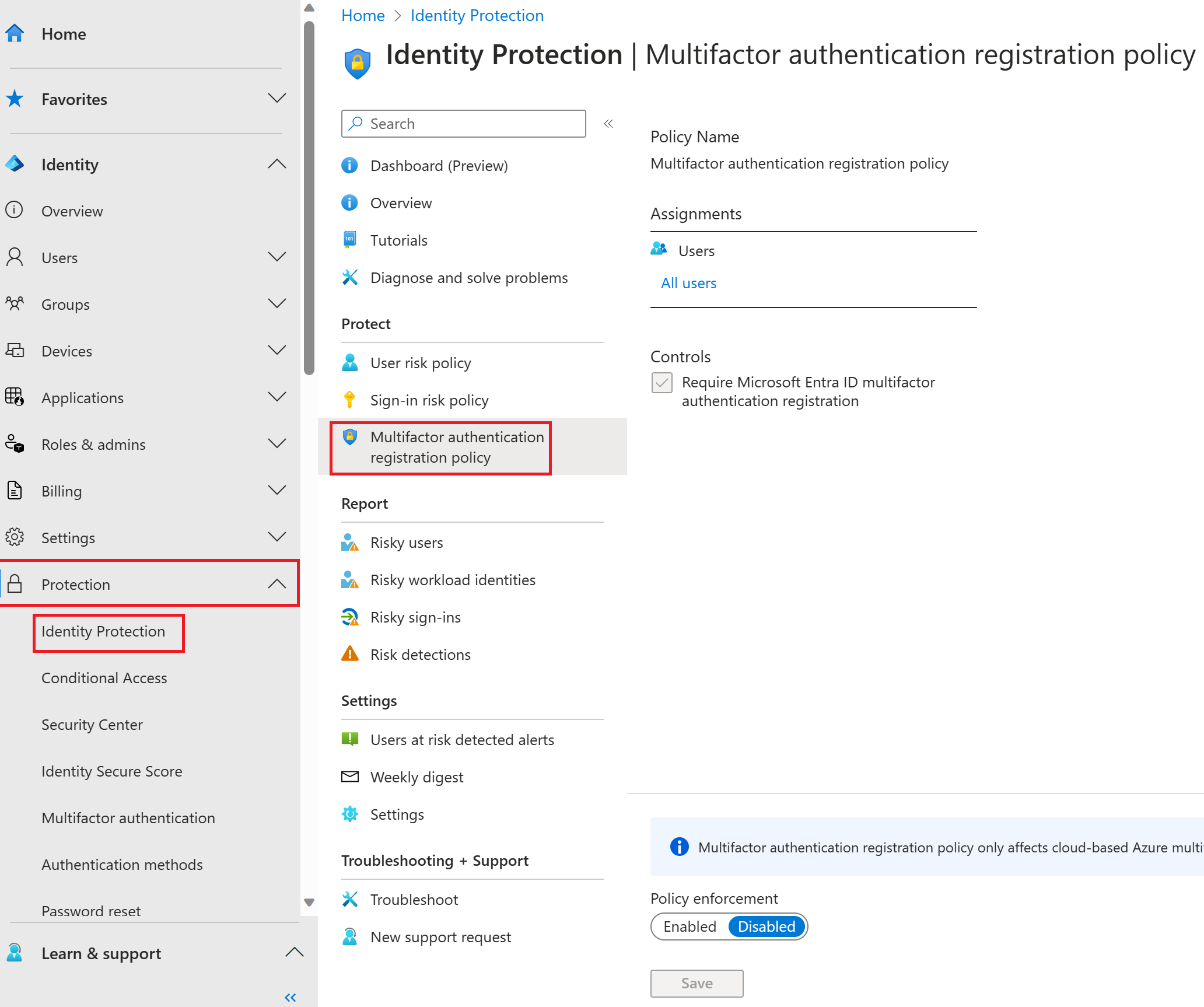
Under Assignments, select All users and review the available options. You can select from All users or Select individuals and groups if limiting your rollout. Additionally, you can choose to exclude users from the policy.
Under Controls, notice that the Require Microsoft Entra ID multifactor authentication registration is selected and cannot be changed.
Under Enforce Policy, select Enabled and then select Save.