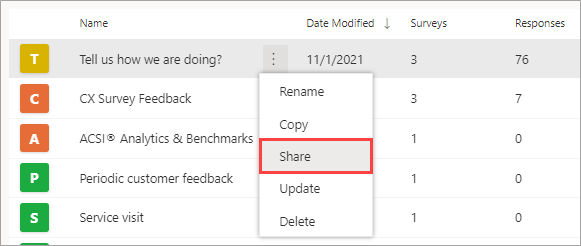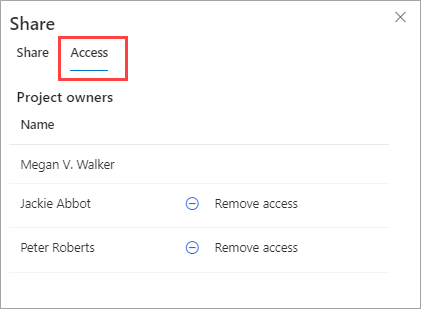Share projects with colleagues
For an organization that uses Dynamics 365 Customer Voice, the need to collaborate is likely. A survey maker can create a new project and add surveys for a specific department or business process, but other users might need to access the details to make changes or view the survey responses. The person who creates a project is the owner of the project and the related surveys and survey data, such as responses and invites. Sharing the project will change the level of ownership, which assigns it to a Microsoft Dataverse team (a Microsoft Entra ID group) called Customer Voice Project Owner Team.
After you have deemed it necessary to share a project, you can do so directly from a project in the list within the All projects area. Alternatively, you can complete the process when in a project by using the Share button from the upper-right corner of the project.
Sharing a project makes everyone who has access to the project a co-owner and gives them the same level of access as a project owner would have. This access includes the ability to create new surveys and edit the project in any way, delete it, or share it with others. However, a co-owner can't remove the project creator from the shared survey or delete surveys that were created by a different user in Dynamics 365 Customer Voice. Only the original creator can move or delete surveys.
If you want to share the project, enter the name of a fellow user. If you find that user, their name will be shown as a suggestion to select. You can add an optional message to help explain the purpose of the project and, perhaps, why it's being shared. After you've selected the users and have added a message (if desired), select the Share button to complete the action. A notification will appear to indicate that the project was shared successfully.
An autogenerated email will be sent to the users whom you selected to share the project with. If a message was added, it will be included as part of the email along with a link to open the project in Dynamics 365 Customer Voice. The users who have been granted access can now start working on the project. Only responses that were received after the project was shared will be visible to co-owners. Responses that came before this act are only visible to the original project creator.
To view who has access to the project, access the Share menu and select the Access tab, which will display the list of project owners. The original owner will be at the top of the list, with all co-owners listed underneath. A Remove access option is provided next to each user, making it quick and simple to remove access to the project and all surveys and their responses from each person as required.
Watch the following video for a quick demo.