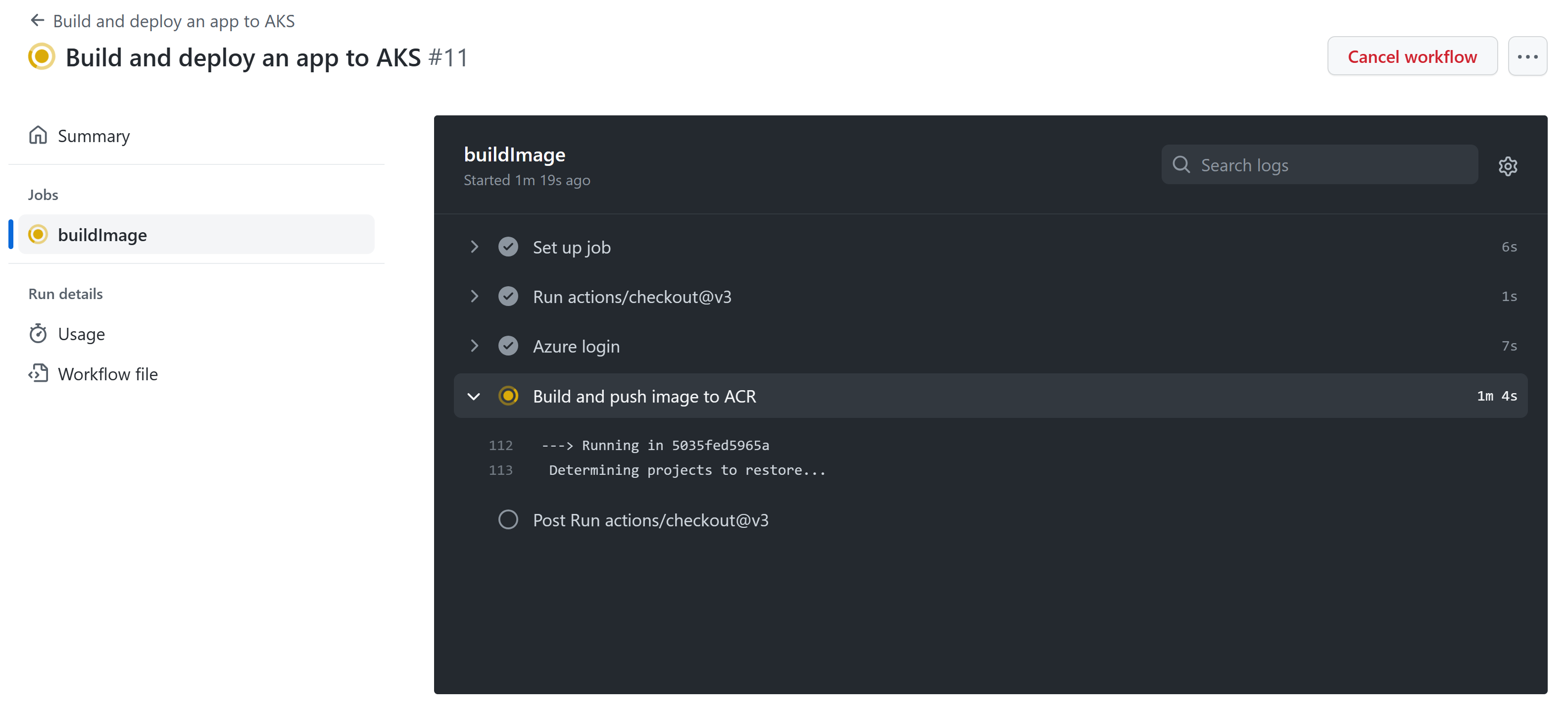Exercise - Create a GitHub action to build a container image
In this unit, you'll complete the following tasks:
- Create a GitHub action to implement a build pipeline.
- Modify the coupon service code to trigger the build workflow.
- Monitor the build workflow's progress in real time.
Create the build action
The YAML code in this procedure defines a GitHub action that:
- Triggers when a commit is pushed to the coupon service's source code or unit tests in the
mainbranch. - Defines step-specific environment variables.
- Has one job, or set of steps that execute on the same workflow runner, named
Build and push image to ACR.
Important
Trigger conditions and other artifacts of GitHub Actions or workflows depend on the apps and environments. For ease of understanding, details are kept simple in this example. Both the build and the deploy workflows are scoped to product service changes because all the microservices are kept under a single repository. In an actual production scenario, each microservice would be kept in their own separate repository.
Complete the following steps to create the GitHub Actions build action:
Go to your forked repository in GitHub, select the Actions tab.
On the Get started with GitHub Actions page, select the set up a workflow yourself link.
On the next page, paste the following YAML code into the editor.
name: Build and deploy an app to AKS on: push: branches: ["main"] workflow_dispatch: env: # Local environment variables used later in the workflow AZURE_CONTAINER_REGISTRY: 'name of your Azure Container Registry' CONTAINER_NAME: 'productservice' RESOURCE_GROUP: 'rg-eshop' CLUSTER_NAME: 'aks-eshop' DEPLOYMENT_MANIFEST_PATH: './product.yml' DOCKER_PATH: './DockerfileProducts' jobs: buildImage: permissions: contents: read id-token: write runs-on: ubuntu-latest steps: # Checks out the repository this file is in - uses: actions/checkout@v3 # Logs in with your Azure credentials stored in GitHub secrets - name: Azure login uses: azure/login@v1.4.6 with: creds: '${{ secrets.AZURE_CREDENTIALS }}' # Builds and pushes an image up to your Azure Container Registry - name: Build and push image to ACR run: | az acr build --file ${{ env.DOCKER_PATH }} --image ${{ env.AZURE_CONTAINER_REGISTRY }}.azurecr.io/${{ env.CONTAINER_NAME }}:${{ github.sha }} --registry ${{ env.AZURE_CONTAINER_REGISTRY }} -g ${{ env.RESOURCE_GROUP }} .Replace the name of your Azure Container Registry with the ACR name you created in the previous unit; for example, acseshop186748394.
Replace the default workflow main.yml file name with azure-kubernetes-service.yml, and then select Commit changes.
On the Commit changes screen, select Commit directly to the main branch and then select Commit changes.
You've finished creating the build workflow for your CI/CD pipeline.
In your terminal, run this command to view the current versions of the product service stored in the ACR:
az acr repository show-tags -n AZURE_CONTAINER_REGISTRY --repository productservice --orderby time_desc --output tableReplacing the AZURE_CONTAINER_REGISTRY with the name of your ACR, you should see output similar to the following:
Result ---------------------------------------- v1
Trigger the build
The build workflow triggers automatically as soon as you commit the workflow file. You can also trigger the build manually.
- In your repository, select the Actions tab.
- On the left, under All workflows, select the Build and deploy an app to AKS workflow, and then select Run workflow.
Monitor the build
To view the real-time progress of the build:
In your repository, select the Actions tab.
Select the most recent workflow run listed for the Build and deploy an app to AKS workflow. The name of the run is the commit message you used in the previous step.
Select the buildImage job.
If you wait a few minutes, the steps in the job should complete successfully.
In your terminal, run this command again to view the versions of the product service stored in the ACR.
az acr repository show-tags -n AZURE_CONTAINER_REGISTRY --repository productservice --orderby time_desc --output tableYou should see output similar to the following, that shows a new image version has been added to the ACR from the GitHub workflow:
Result ---------------------------------------- 8c75edb7a349ec570bd4eac397015bc3c547186e v1