Create acronym answers
Acronym answers help users find common definitions used within your organization. Imagine you’re in a meeting and someone starts using an acronym like 'QAS' in an unfamiliar context. Use search to find definitions.
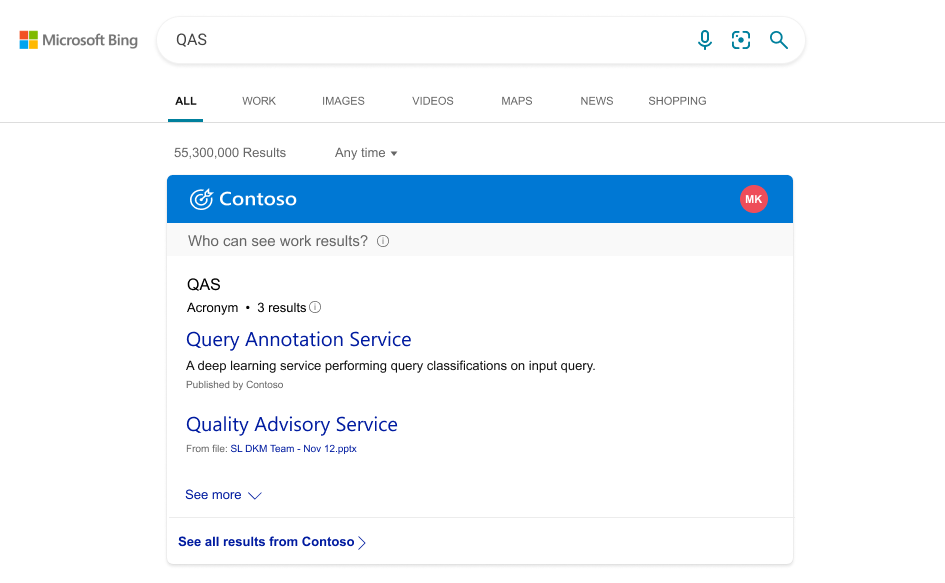
Microsoft Search can also find and surface acronym definitions in shared files and emails. These are called system-curated acronyms.
Create an acronym
To review and publish acronyms:
Go to Acronyms in the Microsoft 365 admin center.
Select Add an acronym, or choose one in the list and select Edit.
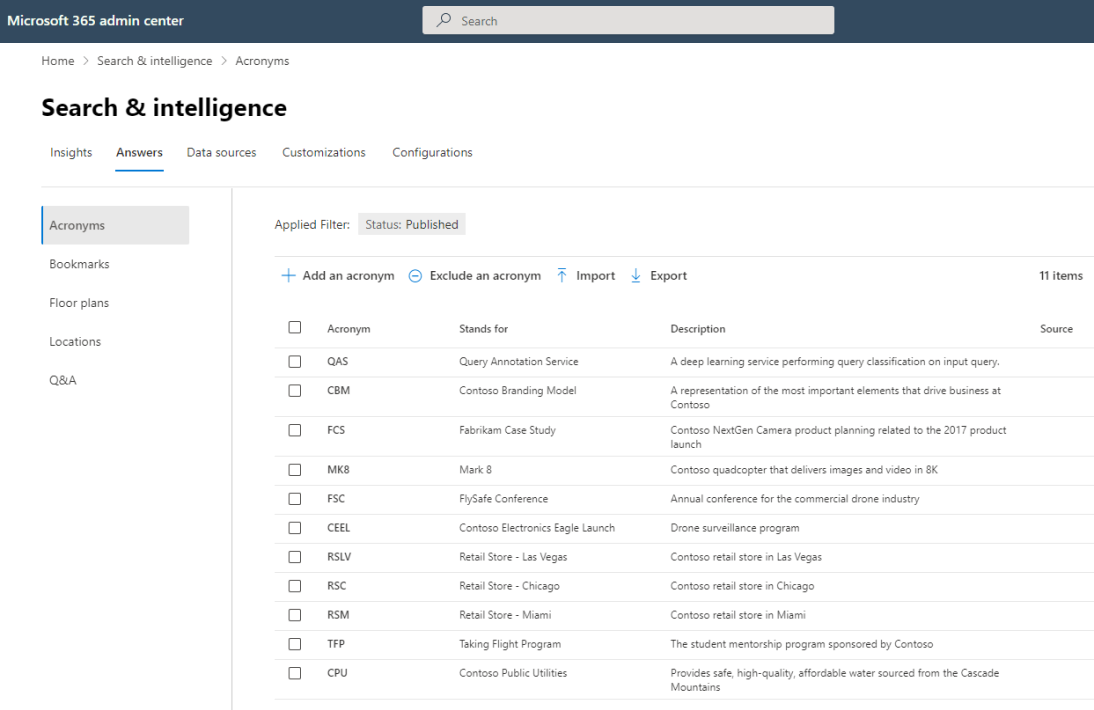
In the panel, enter or edit the details about the acronym and check the updated preview:
- In the Acronym field, enter the acronym or abbreviation. For example, DNN.
- In the Stands for field, enter the definition for the acronym. For example, deep neural network.
- In the optional Description field, enter additional information about the acronym. For example, A deep neural network is a neural network with multiple levels of complexity.
- In the optional Source field, enter a page or site URL where users can get more information about the acronym. Your organization's name will appear if left blank.
Select Publish or Save to draft.
To prevent an acronym from appearing in Microsoft Search, use Exclude an acronym to remove it. To reverse this, delete the acronym from the excluded list. Then add and publish it.