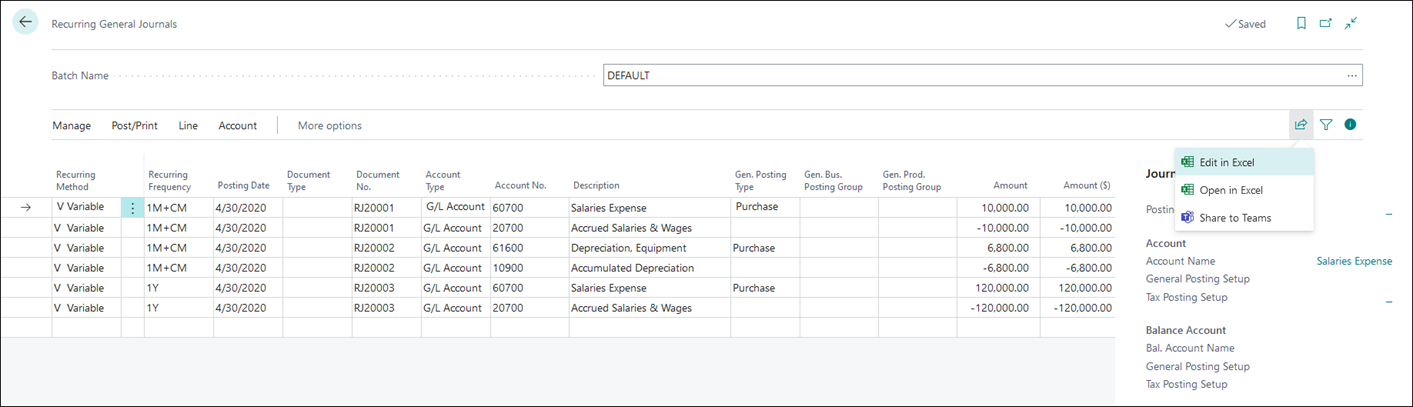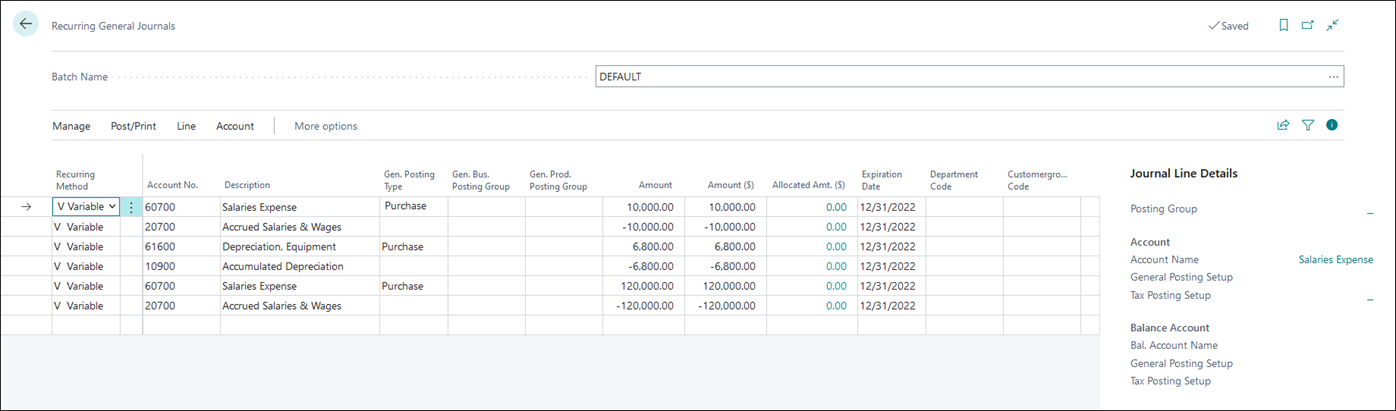Edit recurring journals in Excel
Besides entering recurring journal lines manually, you can also use the Edit in Excel function. This is useful to bulk edit multiple journal lines.
The following scenario demonstrates how to update the Expiration Date field using the Edit in Excel function.
To open the recurring general journal page, select the Search for Page icon in the top-right corner of the page, enter recurring general journals, and then select the related link.
Enter some recurring general journal lines. You can use the image above as an example.
Select the Share icon at the top right of the Recurring General Journals page and select Edit in Excel.
In the Excel file, enter an expiration date for all the lines. For example, December 31, 2022.
Select Publish to publish the Excel lines to Business Central.
When the lines are published successfully to Business Central, the recurring general journal lines will have an expiration date.