Create a Power Automate Button that lets your manager know you are onsite
You can build a flow, which is triggered by the Flic button, that lets your manager know that you are on site.
Go to Power Automate and sign in.
Select + Create on the left navigation pane.
In the Start from blank area of the page, select Automated cloud flow.
In the Flow name field, enter Inform manager as the flow name. Under Choose your flow's trigger, search for Flic. Select When a Flic is pressed and then select Create.
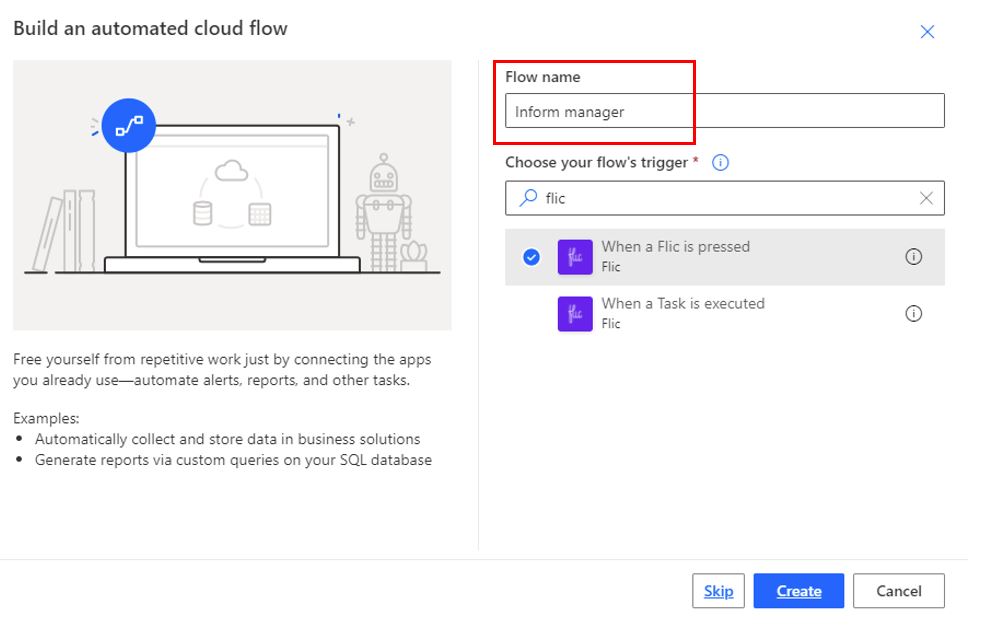
In the Flic button trigger, select the drop-down arrow and then select the Flic button that you added previously. For Events, select double-click.
Select + New step.
In Choose an action, search for compose and select Compose action.
In the Inputs field, enter your email address. Select the ellipsis (...) button on the upper right, select Rename, and then rename the action to Email address.
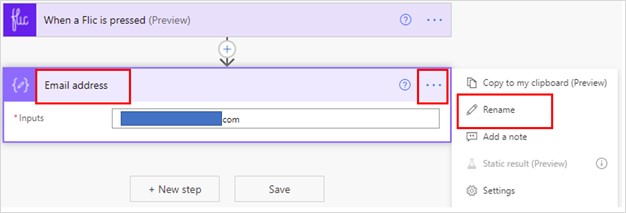
Select + New step.
In the Choose an action field, search for and select Get manager (V2). In the User (UPN) field, select Outputs from Dynamic content.

Select + New step.
In the Choose an action field, search for and select the Send an email (V2) action.
In the To: field, select the advanced icon and then select Mail from Dynamic content. You might have to select See more to find Mail.

In the Subject field, enter I am on site.
In the Body field, enter Hi. In Dynamic content, select Display Name. In the next line, enter I have arrived at the location.

Select the Flow checker icon on the upper right of the screen. If no errors occur, then select Save.
Congratulations, you have now successfully built a flow that will trigger when you use a physical button. To test this feature, you need to have the Flic app open in your phone and then select the Flic button twice. The flow will send an email to your manager.