Exercise create a custom role to manage app registration
Create a new custom role to grant access to manage app registrations
Create a new custom role that can be used to grant access to manage app registrations.
Sign in to the Microsoft Entra admin center using a Global Administrator account.
Open the portal menu and then select Identity.
On the Identity menu, then open Roles and admins menu, and select Roles and administrators.
On the Roles and administrators screen, on the menu, select New custom role.
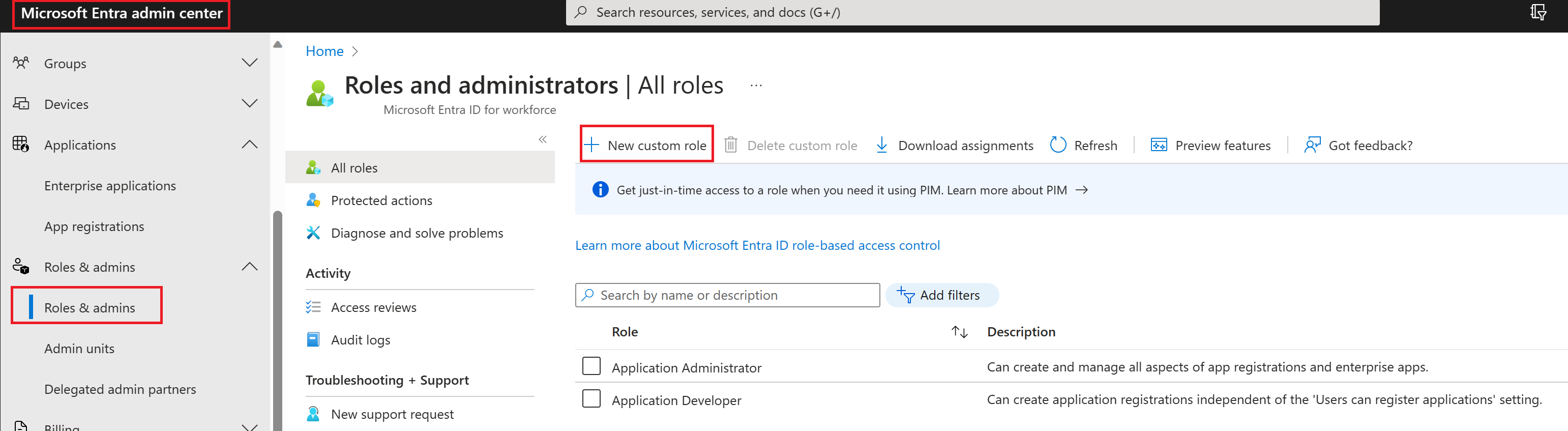
In the New custom role dialog, on the Basics tab, in the name box, enter My custom app role.
Review the remaining options and then select Next.
On the Permissions tab, review the available permissions.
In the Search by permission name or description box, enter credentials.
In the results, select the Manage permissions and then select Next.
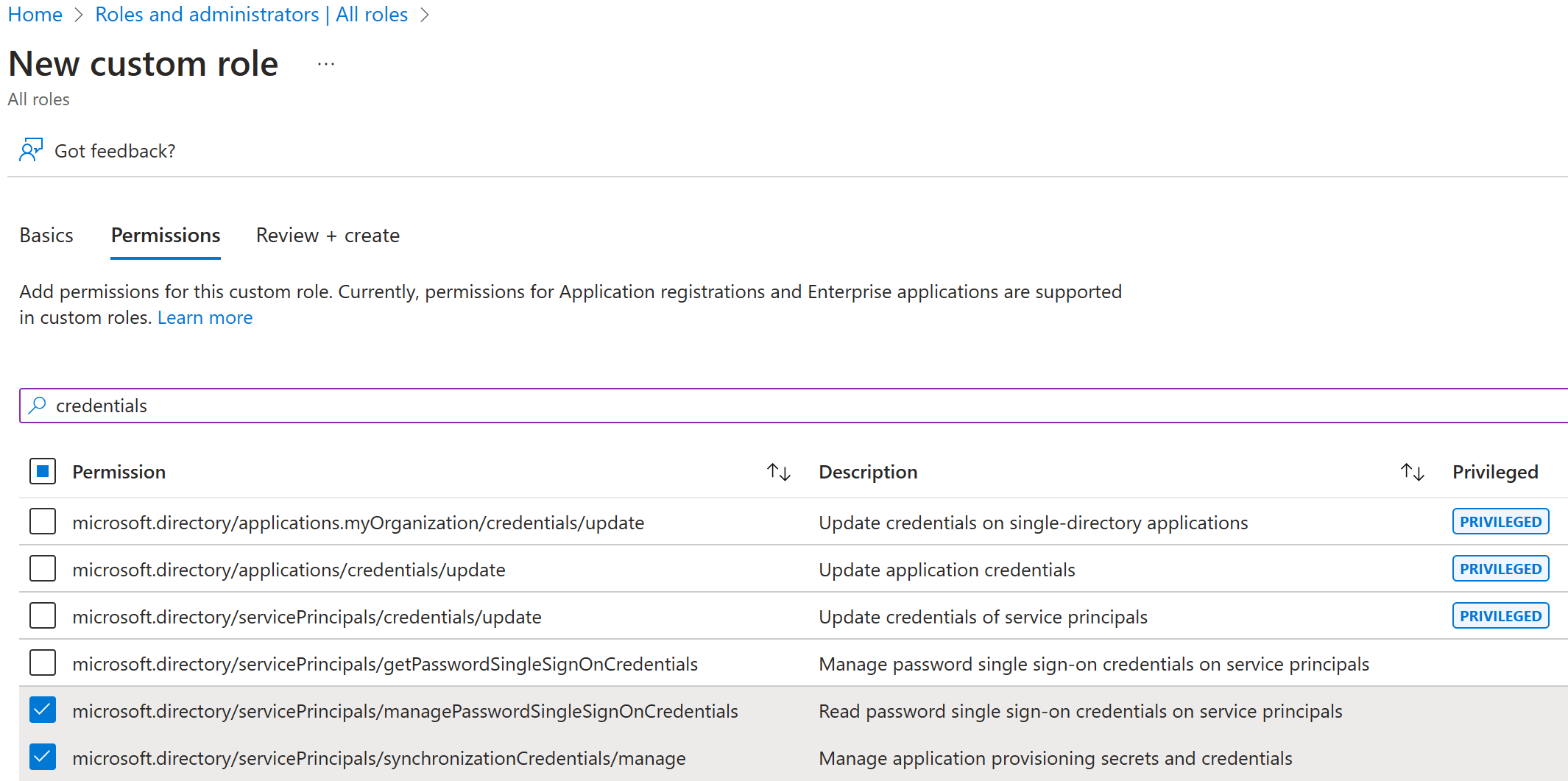
Review the changes and then select Create.