Schedule maintenance plans
After you have created preventive or reactive maintenance plans and have assigned them to assets, you will need to schedule the maintenance plans. The preventive maintenance scheduling will generate calendar entries on assets based on the maintenance plans that are set up on the asset. You can schedule calendar entries based on selected maintenance plans, asset types, and assets.
You can schedule maintenance plans in Asset management > Periodic > Preventive maintenance > Schedule maintenance plans.
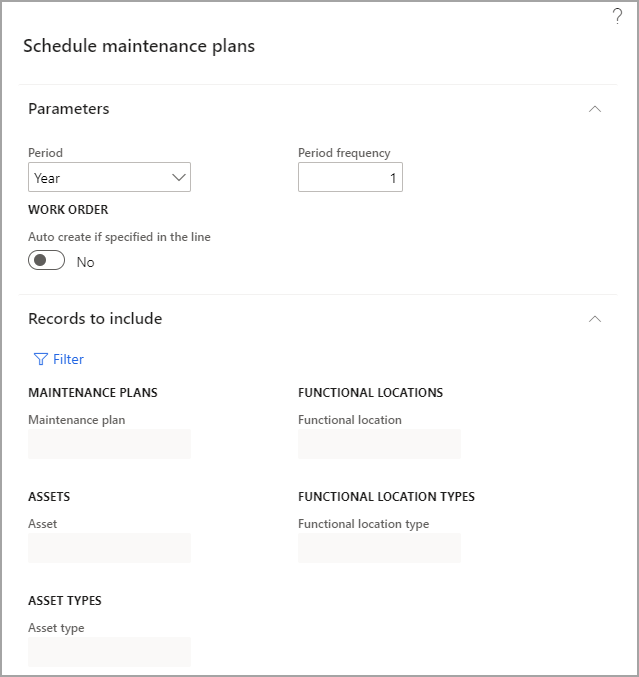
On the Schedule maintenance plans page, you can specify the following parameters:
- Period – The time interval from year, quarter, month, week, day.
- Period frequency – In this field, you can specify the frequency based on the selection that you made in the Period field. For instance, if you select Day in the Period field and then enter 5 in the Period frequency field, it will create a time interval of five days.
- Auto create if specified in the line – You can change this toggle to Yes if you want to automatically create work orders according to the maintenance plan line. If you change this toggle to Yes and the Auto create toggle is set to Yes on the maintenance plan lines on the Maintenance plans page, work orders will be created based on the maintenance plan lines, and the maintenance schedule lines that have a status of Work order created are also created.
- Filter – By selecting this button, you can add filters to the periodic job. When you select the Filter button, you can make selections to generate schedules based on maintenance plans, functional locations, assets, asset types, and functional location types.
After you have specified all parameters for the maintenance plan scheduling, select OK to generate schedules.
When you schedule preventive maintenance, the maintenance schedule lines with an expected start date and time earlier than the system dates and time will not be created.
To see how to schedule maintenance plans in Asset Management, watch the following video.
Group work order lines that are automatically created while a maintenance plan runs
When the system is configured to produce work orders automatically depending on a maintenance schedule, the Group work order lines that are automatically created while a maintenance plan runs feature allows you to specify rules for grouping work order lines into a single work order. You may now sort work orders by asset, asset type, or functional position.
Set up grouping for automatically generated work orders
To set up grouping for automatically generated work orders, follow these steps.
Go to Asset management > Setup > Preventative maintenance > Maintenance plans.
For each plan where you want to generate grouped work orders, follow these steps:
- Select the plan in the list pane.
- On the Lines FastTab, make sure that the Auto create check box is selected on every line.

Go to Asset management > Periodic > Preventive maintenance > Schedule maintenance plans.
In the Schedule maintenance plans dialog box, in the Period section, specify the time horizon for the plan (how far to look ahead when finding scheduled maintenance jobs to generate work for).
Set the Automatically create work order from schedule option to Yes.
In the Work order section, select one of the following options:
- One work order per line – Create one work order per maintenance schedule line. (This option provides the same functionality that is available when the Apply rules for grouping work orders while running a maintenance plan feature is turned off.)
- One work order per – Create work orders that are grouped according to the settings of the other options that become available when you select this option.
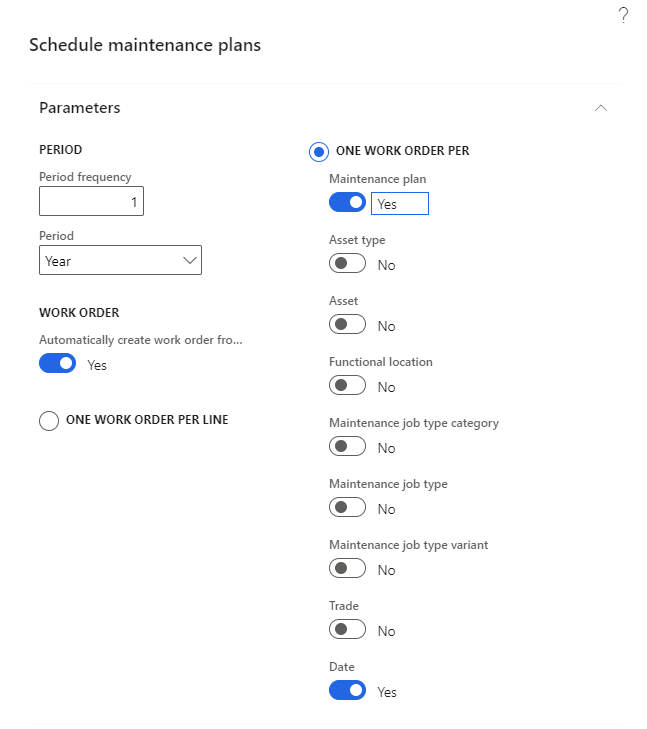
If you want the options to apply when you run only some of your maintenance plans, on the Records to include FastTab, add filters as you require, just as you might do for other batch jobs in Supply Chain Management.
On the Run in the background FastTab, set up batch and scheduling options as you require, just as you might do for other batch jobs in Supply Chain Management.
Select OK to run and/or schedule the selected maintenance plans.