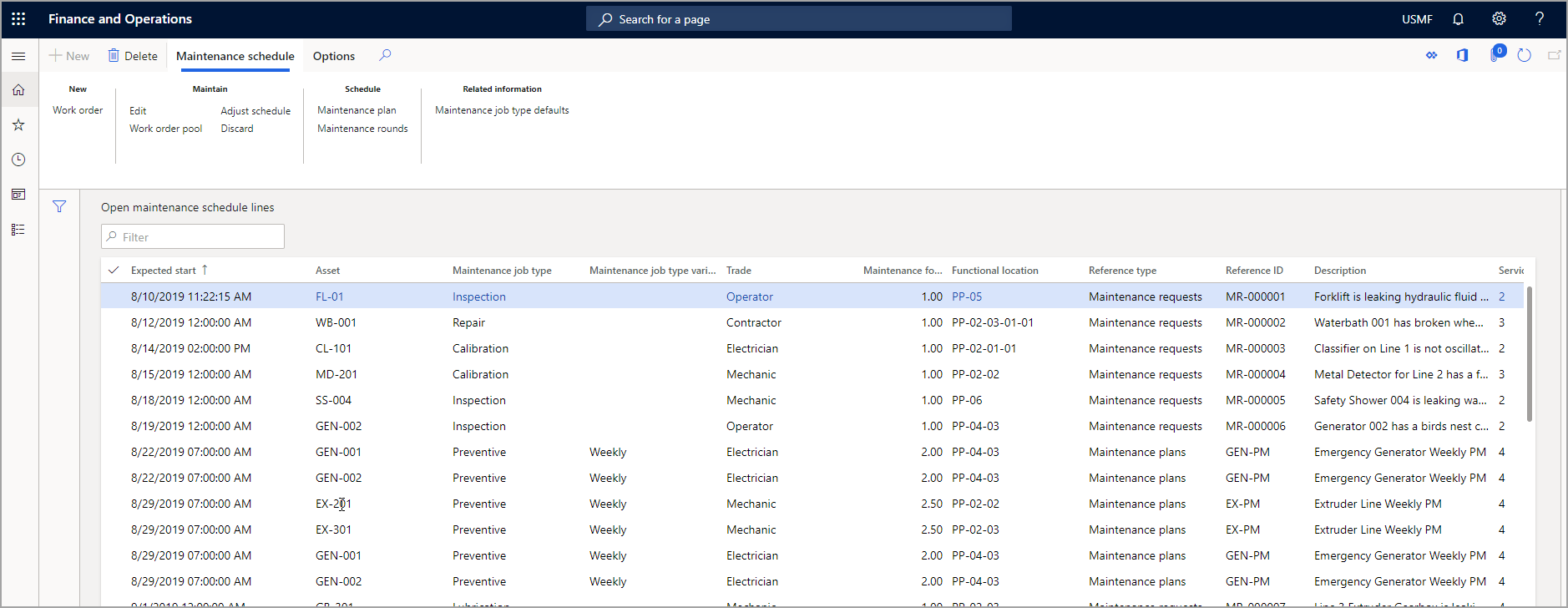Maintenance rounds
You can create maintenance rounds for your assets in Asset Management. You would create maintenance rounds for various assets that you need to accomplish a similar task for at regular intervals. An example of this scenario could be that you need to perform inspections on your truck fleet in the same intervals.
To begin, you will need to create a maintenance round that includes all assets that will require the same form of maintenance job. Then, you will need to schedule the maintenance rounds. After the jobs have been completed, you can see all job records that are related to the round on the Open maintenance schedule lines page.
Asset management > Common > Maintenance schedule > Open maintenance schedule lines
The previous image shows all open maintenance schedule lines in the application. On this page, in the Schedule group in the Action Pane, you can schedule maintenance rounds by selecting Maintenance rounds. The following procedure reviews how to set up maintenance rounds.
Set up a maintenance round
To set up a maintenance round, follow these steps:
- Go to Asset management > Setup > Preventive maintenance > Maintenance rounds.
- To create a new maintenance round, select New in the Action Pane.
- In the Maintenance round field, enter an ID for the new maintenance round.
- In the Header FastTab, specify the following fields:
- Start date – The start date for the round.
- Finish within days – The amount of days that it takes to complete the round.
- Finish within hours – The number of hours in which the round should be completed.
- Auto create – Change the toggle to Yes if you want a work order automatically created from maintenance schedule lines that are created from the maintenance round.
- Service level – The work order service level for the round.
- Add lines for either assets or functional locations, and then add work order pools to include in the round in each of the FastTabs.
- To add an asset, expand the Asset lines FastTab and then select Add.
- In the new line, select an asset from the Asset drop-down menu.
- In the Maintenance job type field, use the drop-down menu to select a maintenance job type.
- Specify the Period type and Period frequency on the line. This specification will identify the number of reoccurrences for the maintenance round. For example, if you select Day in the Period type field and then enter 7 in the Period frequency field, preventive maintenance round lines will be created during preventive maintenance scheduling once a week.
- Select Save in the Action Pane to save the new maintenance round.
Now that you have created a maintenance round, you can continue to make additional maintenance rounds as needed.
Schedule maintenance rounds
Follow these steps to schedule a maintenance round:
Go to Asset management > Common > Maintenance schedule > Open maintenance schedule lines.
Select a maintenance schedule line in the list, and then in the Schedule group in the Action Pane, select Maintenance rounds.
On the Schedule maintenance rounds dialog page, you can specify the parameters.
On the Period drop-down menu, select the period in which you want to schedule. On this menu, you can select Year, Quarter, Month, Week, or Day.
In the Period frequency field, enter the frequency depending on the period that you have selected.
Select OK.
If you want to see the maintenance round jobs that have been scheduled, go to Asset management > Common > Maintenance schedule > All maintenance schedule.
To see how to set up and schedule maintenance rounds by using asset management, watch the following video.