Maintenance downtime
Maintenance downtime is used to register when an asset is not available for a specific period of time, for example, in a production environment.
The Maintenance downtime activities page details the maintenance schedule lines and work order jobs on the assets during a specific period. All maintenance jobs have an expected start date with a downtime period, which is useful in adjusting planned maintenance jobs:
- Get an overview of required shut-down periods of production equipment (assets).
- Get an overview of planned maintenance (hours), grouped by competencies (responsible maintenance worker groups or maintenance workers), for example, capacity load on electricians, smiths, or other maintenance work groups that are required to perform the planned maintenance jobs.
- Adjust the maintenance schedule lines or work order maintenance jobs that are related to the assets, for example, change expected start and end times on a line or select other maintenance workers to optimize the workflow for maintenance workers and maintenance worker groups.
When assets are selected on a downtime registration, any open maintenance schedule lines and work order jobs are included in the downtime registration.
Maintenance downtime activities
When you open Asset management > Common > Maintenance downtime activities > All maintenance downtime activities, you get a list of downtime activities and various related information. The following screenshots show examples of the list and lines.
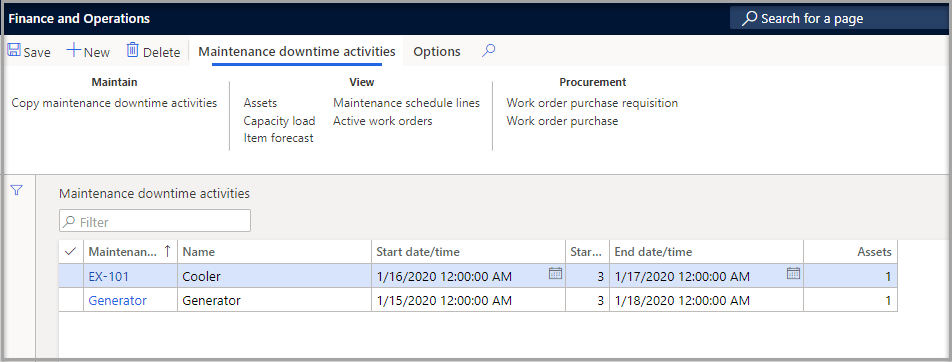
Create a maintenance downtime activity
Follow these steps to create a maintenance downtime activity:
Go to Asset management > Common > Maintenance downtime activities > All maintenance downtime activities.
Select New.
Enter an ID in the Maintenance downtime activities field.
Enter a name for the downtime activity in the Name field.
Select the Start date/time and End date/time for the downtime.
On the Maintenance downtime activities assets FastTab, select Add line to add assets.
On the Asset drop-down menu, select the asset that you are creating a downtime activity for from the list. Details for the asset will auto-populate on the line.
If you need to add more lines, select Add line.
Select Save in the Action Pane.
- The work order maintenance jobs and open maintenance schedule lines that are related to the selected assets will now be shown on the Resulting work order maintenance jobs and Maintenance schedule lines FastTabs.
Select a line from the Maintenance downtime activities FastTab.
In the Action Pane, in the View group, select Capacity load. The Calculate capacity load dialog page will open.
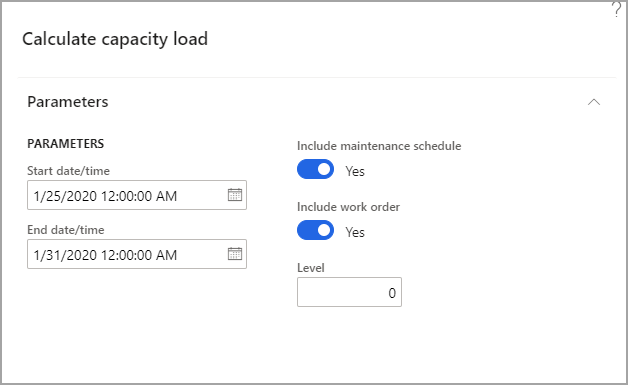
The dates that are shown in the dialog box are the start and end dates that are selected on the Maintenance downtime activities page. This calculation includes the assets that are related to the maintenance downtime activity.
Optional: You can modify the date, include maintenance schedule, and include work order.
Select OK to start the calculation.

