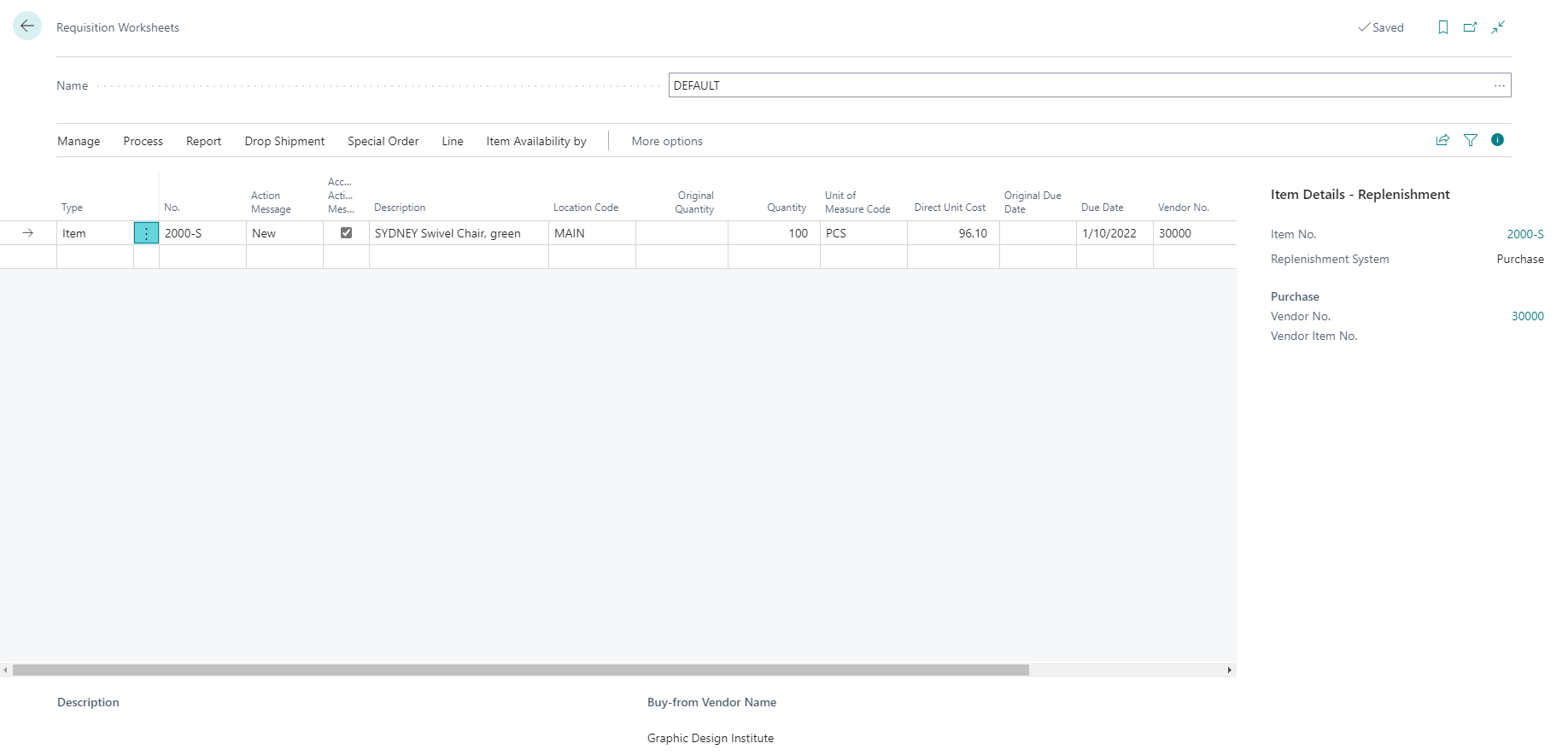Introduction - Plan items with the fixed reorder quantity reordering policy
You can use Fixed Reorder Quantity for inventory planning. Specify the fixed reorder quantity policy in the Reordering Policy field on the item card or on the stock keeping unit card.
When you select Fixed Reorder Quantity, there are two important fields that you need to set up:
Reorder point: Specifies the quantity, which is the trigger for reordering an item. If your projected available inventory hits or drops below the reorder point, Business Central will suggest a planning line with a quantity where the one specified in the Reorder Quantity field is identical.
Reorder Quantity: Specifies a standard lot size quantity to be used for all order proposals.
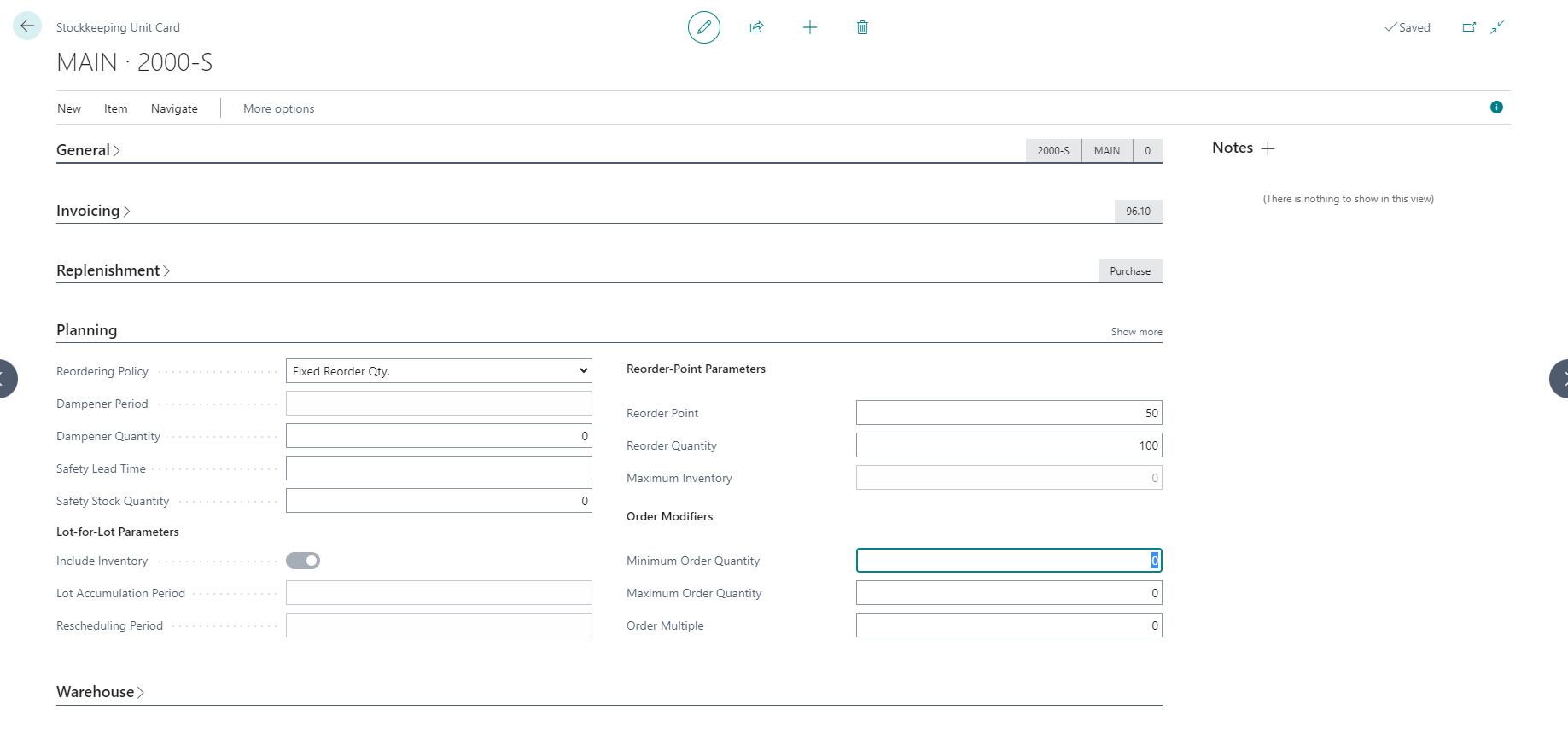
After setting up the stock keeping unit, you can calculate a plan by following these steps:
Select the search for page icon in the top-right corner of the page, enter requisition worksheets, and then choose the related link.
Select Process, and then Calculate Plan.
Use the Starting Date and Ending Date fields to enter the length of the planning period. If you're planning items with a longer lead time, you also need to set a longer planning period.
In the Use Forecast field, you can specify a forecast that should be included as demand when running the planning batch job.
Specify in the Exclude Forecast Before field how much of the selected forecast to include. Enter a date before which the forecast demand is not included.
In the Respect Planning Parameters for Supply Triggered by Safety Stock field, identify the planning lines to be triggered by safety stock. Available planning parameters include Reorder Point, Reorder Quantity, and Maximum Inventory in addition to all order modifiers. If you don't select this option, planning lines triggered by safety stock will only cover the exact demand quantity.
Expand the Item FastTab to enter item filters when you don't want to plan all items.
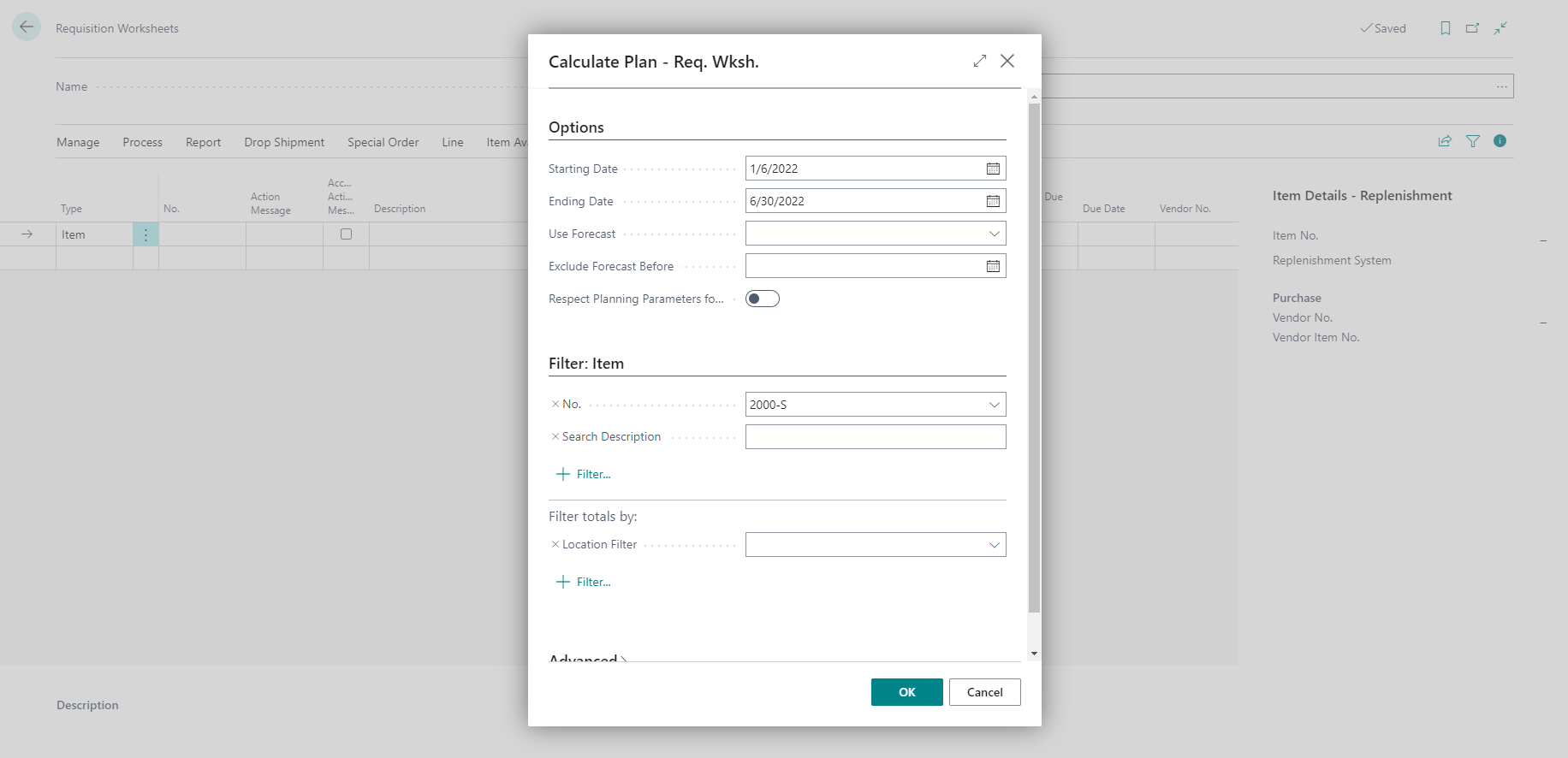
Business Central automatically will suggest lines in the requisition worksheet with the reorder quantity on the item card, which means that the program suggests a fixed reorder quantity.