Plan items with the lot-for-lot reordering policy
If you want to plan items that typically aren't part of your regular inventory, use Lot-for-Lot reordering policy. With the Lot-for-Lot reordering policy, reordering is triggered by demand, which can be, for example, by sales demand.
You configure the Lot-for-Lot reordering policy on the item card or the stock keeping unit card by following these steps:
Select the search for page icon in the top-right corner of the page, enter stock keeping units, and then choose the related link.
Open an existing stock keeping unit or create a new one.
Expand the Planning FastTab.
In the Reordering Policy field, enter Lot-for-Lot.
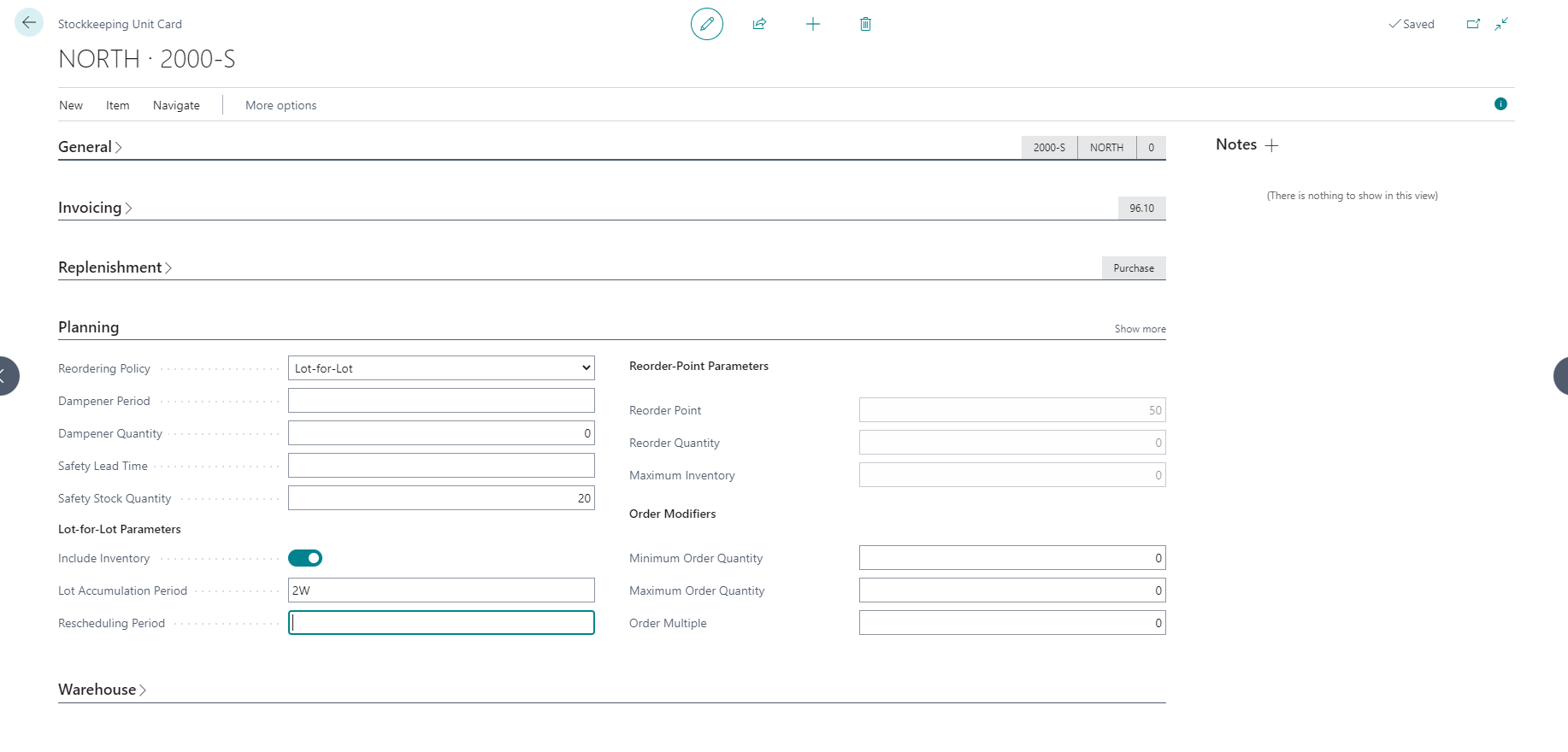
If you want to combine the demand for a specific period into one lot, you typically will use the Lot-for-Lot reordering policy. With the Lot Accumulation Period field, you can specify a period in which multiple demands are accumulated into one supply order when you use the Lot-for-Lot reordering policy. If you enter 1W, for example, the program will combine all the requirements in one week into one replenishment.
If you select Include Inventory, Business Central will first use the available physical inventory.