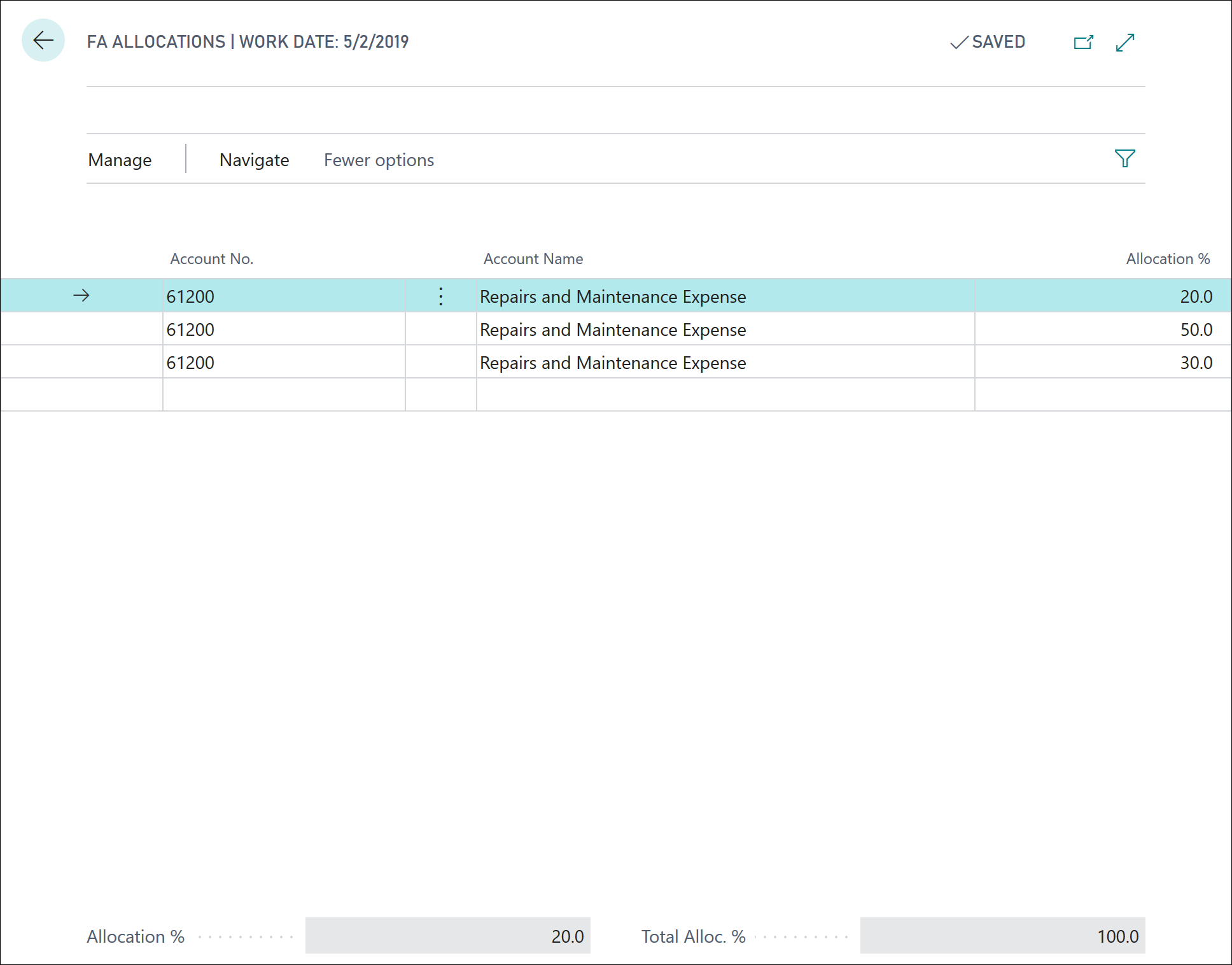Configure maintenance general ledger accounts
In Dynamics 365 Business Central, all maintenance costs can be recorded to the fixed asset. In addition to entering maintenance information on the fixed asset card, you should select a maintenance expense account number in the FA Posting Groups window to allow posting of any maintenance costs to the general ledger.
To set up an FA posting group for any maintenance costs, follow these steps:
Select the Search for page icon in the upper-right corner of the page, enter FA posting groups, and then select the related link.
In the FA Posting Groups window, for each posting group, select the Maintenance Expense Account field, and then select the relevant G/L account.
You can use allocation keys to allocate maintenance costs to several accounts, departments, or projects. For example, you could set up an allocation key to allocate depreciation costs on cars with 35 percent to the administration department and 65 percent to the sales department. If you set up allocations, the program allocates the amount on the fixed asset general journal or the recurring journal to one or more balancing accounts.
When you use the Reclassify function from the fixed asset reclassification journal or the Insert FA Bal. Account function from the fixed asset G/L journal, the program will insert the account(s) that you set up. You can allocate keys such as acquisition cost, depreciation, and maintenance.
To set up an allocation key, follow these steps:
Select the Search for page icon in the upper-right corner of the page, enter FA posting groups, and then select the related link.
In the FA Posting Groups window, select a line with the posting group for which you want to set up allocation keys, and then select Navigate > Posting Gr. > Allocations > Maintenance.
In the FA Allocations window, fill in the fields as follows:
Account No. - Enter the G/L account number to allocate the amount on a journal line to. Select the field to view the list of accounts.
Account Name - This field contains the name of the account that is selected in the Account No. field. The program fills in this field automatically.
Allocation % - Enter the percentage of the amount to allocate to the account on this line.
To allocate dimensions, select a line and then select Navigate > Dimensions. Next, you can select the required dimension code and values in the Edit Dimension Set Entries window.