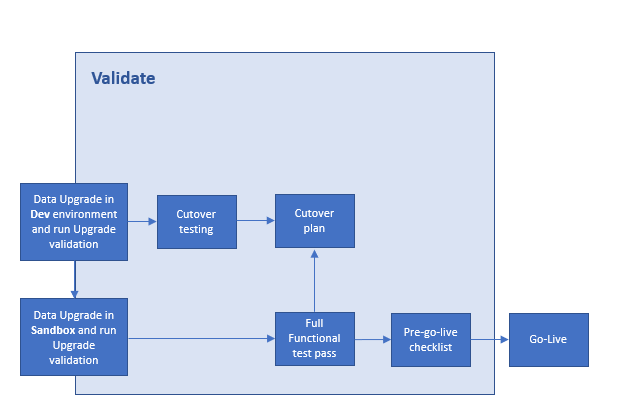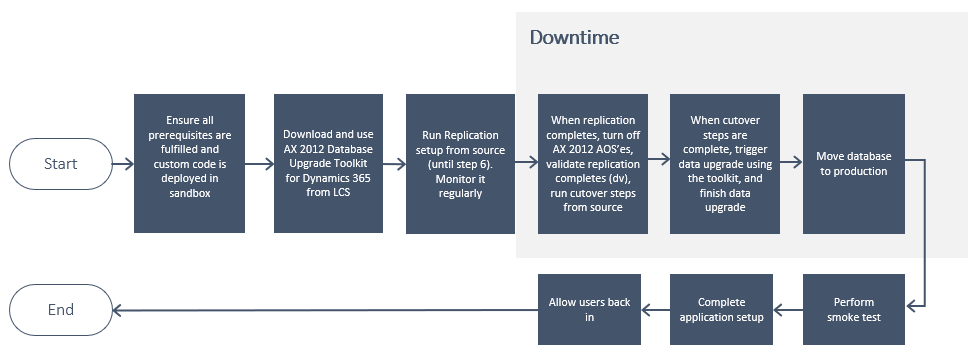Validate phase
Validation is the final step before going live. It is a needed step to perform a smoke test to answer the following questions:
- Did all services start?
- Are all application components accessible?
- Is the expected data in place?
- Does General ledger reconcile to Dynamics AX 2012?
- Does inventory reconcile to Dynamics AX 2012?
- Do application functional procedures work?
The following image shows an overview of the Validate phase steps.
During this phase, you will complete the following tasks:
- Perform cutover testing.
- Complete functional testing.
- Create a cutover plan.
Cutover testing
Cutover testing consists of the activities that occur after turning off Dynamics AX 2012 and before turning on finance and operations apps. The objective of the test, or mock cutover, is to perform the cutover process. In this way, you will help ensure that anyone who participates in the actual go-live cutover will have enough confidence for a successful go-live.
The two main workstreams for this task are:
- Technical workstream – The method of running the data upgrade is this workstream. A restriction on the amount of downtime that is required will be imposed by your company. None of the product databases will be available during this downtime. To reach the company's downtime cap, the technological workstream would have to performance-tune its data upgrade procedure.
- Functional workstream – Several configuration tasks will be needed in the finance and operations apps environment after the data upgrade. All these tasks must be recorded and quantified, and a resource must be allocated to them because they must fit into the downtime cap of the company along with the technical tasks.
Complete functional testing
You will need to complete a full functional test pass of all business processes. These business processes include old processes that are carried forward from Dynamics AX 2012 and modern processes that include new features that have been taken up in finance and operations apps for the first time. Depending on code quality, issue remediation and retesting might require several iterations of the functional test pass. When an issue is fixed, be sure to retest all processes that are involved to help guarantee that the downstream or upstream process isn't affected by the change.
For more information, see Upgrade from Dynamics AX 2012 – Functional test passes.
Create a cutover plan
One week before go-live is planned, you should stop configuration changes in Dynamics AX 2012. The restriction on configuration changes is procedural; Dynamics AX system administrators should agree to put all changes on hold at this point. We highly recommend that you also initiate a code freeze in the finance and operations apps code base. No changes should be allowed unless they have been evaluated and have been shown not to block go-live. You should run the data upgrade for the last time before cutover, after the configuration restriction and code freeze are in effect. This approach helps you guarantee that the upgrade still functions as planned.
After you have successfully completed upgrade testing in a Standard or Premier Acceptance Test environment, and after you have finished a successful test cutover, you will be ready to upgrade your production environment and then go live.
The following procedure reviews the overall process for cutover to go-live.
- Ensure all pre-requisites (for example, pre-upgrade checklist, data cleanup, and more) are fulfilled and custom code is deployed in Sandbox. Sandbox must only be used for data upgrade.
- Download the AX 2012 Database Upgrade Toolkit for Dynamics 365 from Lifecycle Services and use this toolkit from the source SQL server.
- Run Replication setup beforehand (until step 6) and keep monitoring it on regular basis, by using the toolkit.
- Turn off the AX 2012 AOS instances at the time of downtime/cut-over.
- Ensure the replication completes. Validate replication completion (dv) by comparing the number of records between source and target, by using the toolkit.
- Run Cutover steps using the toolkit and ensure its completion.
- Start Data upgrade using the toolkit, and finish the data upgrade.
- Use the Self-service database refresh process to copy your upgraded database from the sandbox environment into your production environment.
- Complete additional application configuration and smoke test.
- Allow users back-in
For more information, see Upgrade from AX 2012 – Data upgrade in sandbox environments.