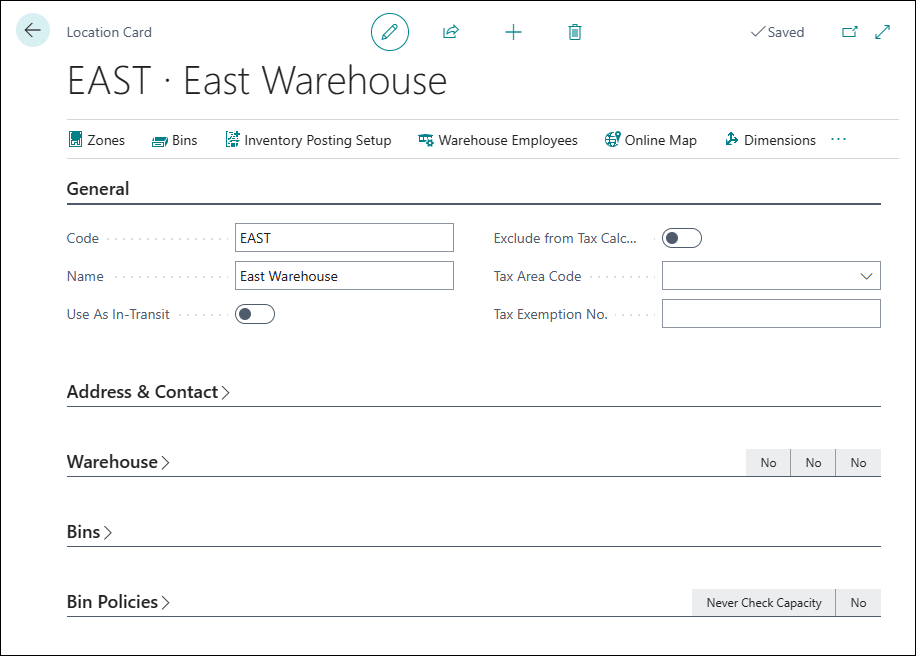Set up locations
Companies that organize their inventory at different places can set up locations in Business Central. Examples of locations are warehouses, shops, but also a technician’s van. If a company has more than one location, they can transfer items between locations. By setting up transfer routes, you can specify how long it takes to transfer items, and which shipping agent they use.
Once you have set up locations, you can use them when purchasing and selling items. You can specify a location in purchase and sales documents for inventory items, non-inventory items, and service items. When posting, the location will be copied in the item ledger, values, and job ledger entries.
To access the Locations page, select the Search for Page icon in the upper-right corner of the page, enter Locations, and then select the related link to open the Locations list page. If you want to create a new location, select the New action and then Business Central will open the Location Card.
The fields on General and Address & Contact FastTabs provide basic location information, such as a location name, address, and contact information. Specifically, the Use As In-Transit field is where you can specify that a location is an in-transit location, meaning that it will not be used as a final stock location but only as an in-transit location.
You can use the Warehouse, Bins, and Bin Policies FastTabs to configure a location as a more advanced warehouse environment, where you can use specific warehouse handling documents and bins.
On the action bar, you can select Dimensions to set up default dimensions for that location. These default dimensions and dimension values are automatically inserted in documents and journals where you use that location.