Delegation warnings, limits, and non-delegable functions
Power Apps uses visuals to help you, the app maker, understand when delegation is occurring. The maker portal also has one setting you can adjust to increase the amount of data returned when delegation isn't possible.
Delegation warnings
Anytime you use a non-delegable function, Power Apps underlines it with a blue line and displays a yellow warning triangle as shown below.

This gives you a clear visual indicator that delegation isn't happening, which means you might not see all of your data. It's important to understand a couple of things about this visual indicator.
Power Apps provides this warning whatever the size of your data source. Even if your data source only has a few items and delegation isn't technically causing you a problem, the warning still shows. Remember the first 500 items are returned by default and processed locally. The warning appears anytime that your formula isn't delegated.
The warning indicator only processes through the first thing that causes delegation. Notice in the above screenshot that only the underlined field "FirstName" is in blue. That is because it was the first item that caused delegation. "LastName" would also cause delegation in this scenario. This can be confusing because people try to troubleshoot what is the difference between FirstName and LastName instead of the real issue, which is the Search function. If you come across this confusion, rearrange your formula. This validates and whichever field is first shows the issue.
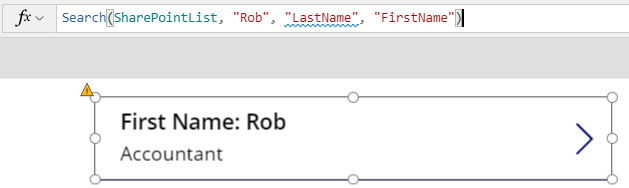
This visual indicator is only present when you are in the maker portal, building the app. When a user is running the app, they don't receive any notification that delegation isn't occurring and that they might only be seeing partial results. Keep this in mind when designing your app and build accordingly.
Change the number of records returned when delegation isn't available
When a formula can't delegate to the data source for any reason, then by default Power Apps retrieves the first 500 records from that data source and then processes the formula locally. Power Apps does support adjusting this limit from 1 to 2000. You can adjust this limit in the Advanced settings.
From the Maker portal, select File in the upper-left corner.
In the left-most menu, select Settings.
Under App settings, select Advanced settings
Set the Data row limit for non-delegable queries for any value between 1 to 2000.
After you set the limit, select the arrow in the upper left to save your change and return to the Maker portal.
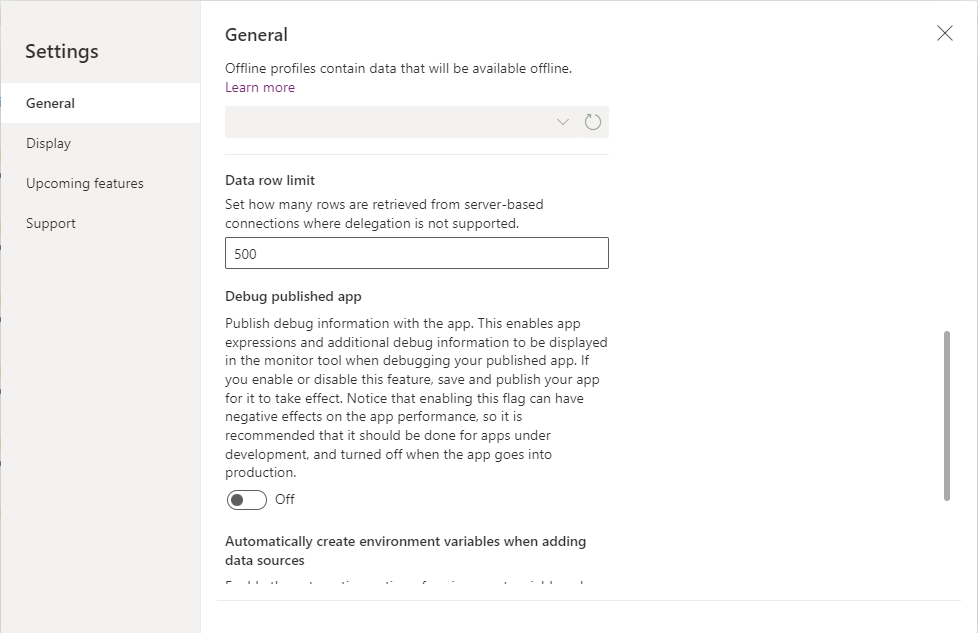
There are two primary reasons that you might want to adjust this limit.
To increase the limit if you're working with data where 500 records aren't enough, but less than 2000 is. For example, if you have a customer list and you know you'll never have more than 1000 customers, then you could design your app to ignore delegation and always return all 1000 records.
To lower the limit to 1 or 10 to help with testing. If you run into scenarios where you aren't sure if a non-delegable function is causing problems with your app, you can lower the limit and then test. If you set the limit to 1 and your gallery is only presenting one record, you know that you had a non-delegable function. This setting speeds up your troubleshooting process.
Non-delegable functions
In the previous unit, you learned about the functions that are delegable and how they relate to the various data sources. These other functions, not covered in that unit, aren't delegable. The following are notable functions that don't support delegation.
First, FirstN, Last, LastN
Choices
Concat
Collect, ClearCollect (Neither of these functions return a delegation warning, but they aren't delegable)
CountIf, RemoveIf, UpdateIf
GroupBy, Ungroup
All of these functions aren't delegable. So by adding them to a formula you might take a previously delegable function and make it not delegable, as seen in the previous example.
Partially supported delegable functions
The Table shaping functions below are considered to be partially delegable. This means, formulas in their arguments can be delegated. However, the output of these functions is subject to the non-delegation record limit.
AddColumns
DropColumns
ShowColumns
RenameColumns
A common pattern is to use AddColumns and LookUp to merge information from one table into another, commonly referred to as a Join in database parlance. For example:
AddColumns( Products, "Supplier Name", LookUp( Suppliers,
Suppliers.ID = Product.SupplierID ).Name )
Although Products and Suppliers are potentially delegable data sources, and LookUp function falls within the delegable category, the AddColumns function possesses partial delegability. So, the outcome of the entire formula remains constrained to the initial segment of the Products data source.
While the LookUp function and its associated data source allow for delegation, facilitating the discovery of Suppliers across a vast dataset, it comes with a caveat. LookUp necessitates separate queries to the data source for each of the initial records in Products, resulting in increased network activity. However, if the Suppliers dataset is relatively small and remains stable, an alternative approach involves caching the data source within the app. Employing a Collect call during app initialization (using OnVisible on the opening screen) allows subsequent LookUp operations directly within the cached data source, mitigating network chatter.