Set up the wpa R package
Do the following to set up the wpa R package:
- Download and install the R software.
- Install the
wpaR package. - Load the
wpaR package.
1. Download and install the R software
Go to www.r-project.org, and when prompted, select the Comprehensive R Archive Network (CRAN) mirror, and then download and install R (open-source software).
The CRAN is a network of servers distributed around the world that are used to distribute R software and packages. Don't select a mirror that is close to you geographically. Instead, select the cloud mirror, which automatically detects the optimal mirror for you.

You can also download and install an integrated development environment (IDE) to improve your programming experience. IDEs provide useful features such as code auto-complete, syntax checks, and viewing panels not available with a plain text notepad. RStudio is a commonly used IDE for R.
2. Install the wpa R package
Before you can use the wpa R package, you must do a one-time install of the package to ensure it is downloaded and set up on your computer. The wpa R package is available on the CRAN. To automatically install it, run the following in R:
install.packages("`wpa`")
Important
As a best practice, restart your R session both before and after this installation.
The wpa package is dependent on other (multiple) R packages. When prompted to update the wpa package, you should update all on CRAN.
3. Load the wpa R package
Before you can use the wpa R package, you need to load the package at the beginning of each R session. Loading the package is analogous to installing and loading an app, except that it occurs within the R environment.
Each R package is stored in a directory called a library. After the installation is complete, run the following to load the wpa R package in your session:
library(`wpa`)
Important
You only need to install the package one time. However, you will need to load it every time you start a new R session.
The wpa R package is designed to work with other R packages from Tidyverse. Tidyverse is a collection of R packages designed for data science. Generally, load tidyverse when you load wpa, as many of the examples for this learning path use the data manipulation and plotting functions from Tidyverse.
Run the following to install Tidyverse:
install.packages("tidyverse")
Create a script example
If you are new to using R, an easy way to learn it, is to try it for yourself. This example guides you through how to create a new script in R, write a short line of code, and view the output.
To complete the exercise:
- Open R.
- Select File > New Script.
- Enter
print("Hello World!") - Select Ctrl+R or select the button to Run line or selection.
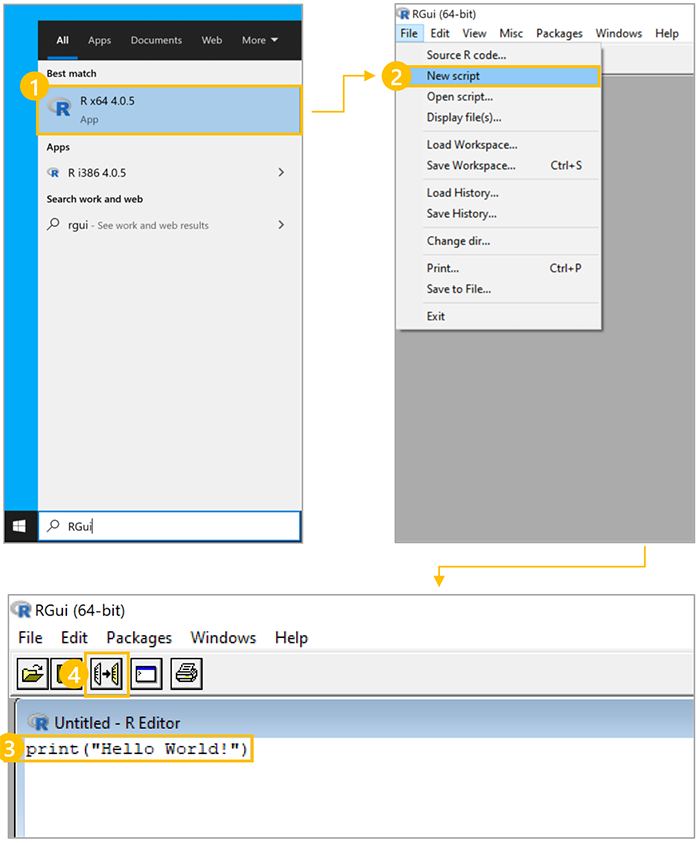
After you run the script, you'll be able to see the output in the console:
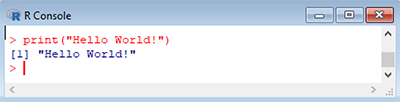
Now that you have downloaded and installed R and loaded the wpa R package, you are ready to analyze Workplace Analytics data. The wpa R package has multiple built-in sample datasets, including the sq_data person query output and the mt_data meeting query output. You'll see these sample datasets demonstrated in many of the wpa R package functions in the following units.
Important
Note that sq_data and mt_data are the names of demo datasets that are pre-loaded with the wpa R package. Avoid assigning demo dataset names to imported data, as it makes it easy to accidentally analyze the demo data instead of analyzing your imported dataset.