Managing source repository connections
Important
Visual Studio App Center is scheduled for retirement on March 31, 2025. While you can continue to use Visual Studio App Center until it is fully retired, there are several recommended alternatives that you may consider migrating to.
App Center supports connections to the following code repository services: Bitbucket, GitHub, Gitlab.com, and Azure DevOps (formerly VSTS). Build apps in App Center by connecting to one of these providers. Please note that SSH connection is not supported.
Note
Except self-hosted GitLab Instances, App Center doesn't support connections to self-hosted or on-prem versions of the above repository services.
Warning
Bitbucket imposes API call rate limits for both unauthenticated and authenticated requests.
Connecting to a source repository
To build an app, connect to your repository account by selecting the service from the Build tab in your app. Sign in using the code repository service account credentials if you aren't already signed in. Authorizing App Center is required to complete the connection.
Available repositories will populate in App Center after a successful connection. Select a repository and a branch where your app lives and set up your first build.
Tip
You may need to unblock build.appcenter.ms and build2.appcenter.ms to allow the build agent to connect to your repo. Possible Azure IP addresses.
Connecting to Self-Hosted GitLab Instances
Warning
Subdomains aren't supported, the SSL certificate for the GitLab instance must match exactly. Example: https://gitlab.my-company.com/ can't be served under a wildcard certificate for *.my-company.com.
You may connect to a self-hosted GitLab instance by providing the instance URL, for example, gitlab.my-company.com, and a personal access token (PAT). Choose api as the scope when creating the PAT for the connection to App Center. The instance must be reachable over the internet. When the PAT expires, any admin on the App Center app can reconnect the connection using their PAT. Edit the connection settings either in the Build service when connecting a repository or in User Settings > Developer Accounts.
Removing connections and reconnecting
With so many identities, apps, and authentication methods, your App Center account may get connected to a different service than is hosting your apps.
If you connected to a repository service with the wrong account, you must open your User settings in the hosting service (Azure DevOps, GitHub, or Bitbucket) and revoke the OAuth token manually. Then you can reconnect to another account in App Center.
Important
Keep in mind that if you connect to a new account, you'll lose all the build configuration and previous builds for ALL the apps configured with the previous account.
Bitbucket
To connect to another Bitbucket account, first revoke the OAuth token. Go to https://bitbucket.org/account/ > Access Management (App authorizations) > Revoke App Center token. Then, sign out from Bitbucket. In App Center's Build tab, reconnect to Bitbucket and go through the OAuth flow again.
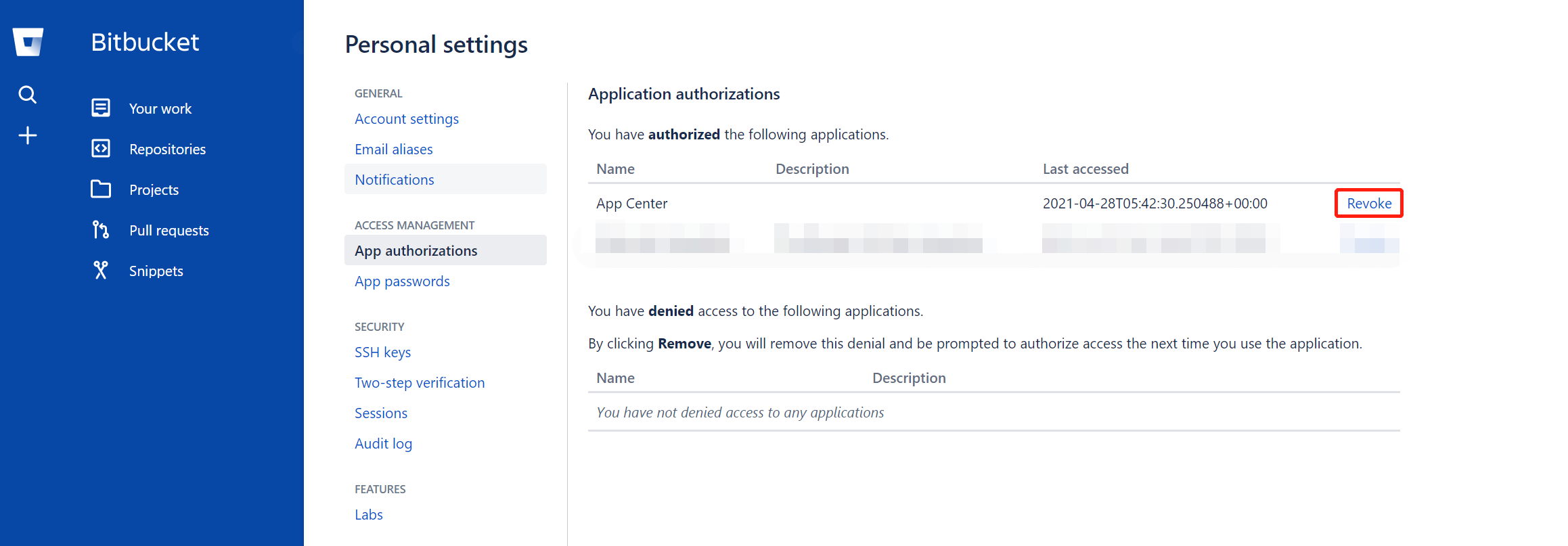
GitHub
If you logged in into App Center with a GitHub account, you can only build apps from repositories under that GitHub account.
To connect to another GitHub account, first revoke the OAuth token. Go to the GitHub profile web page > Applications > Authorized OAuth Apps > Revoke App Center token. Then, sign out from GitHub. In App Center's Build tab, reconnect to GitHub and repeat the OAuth flow.
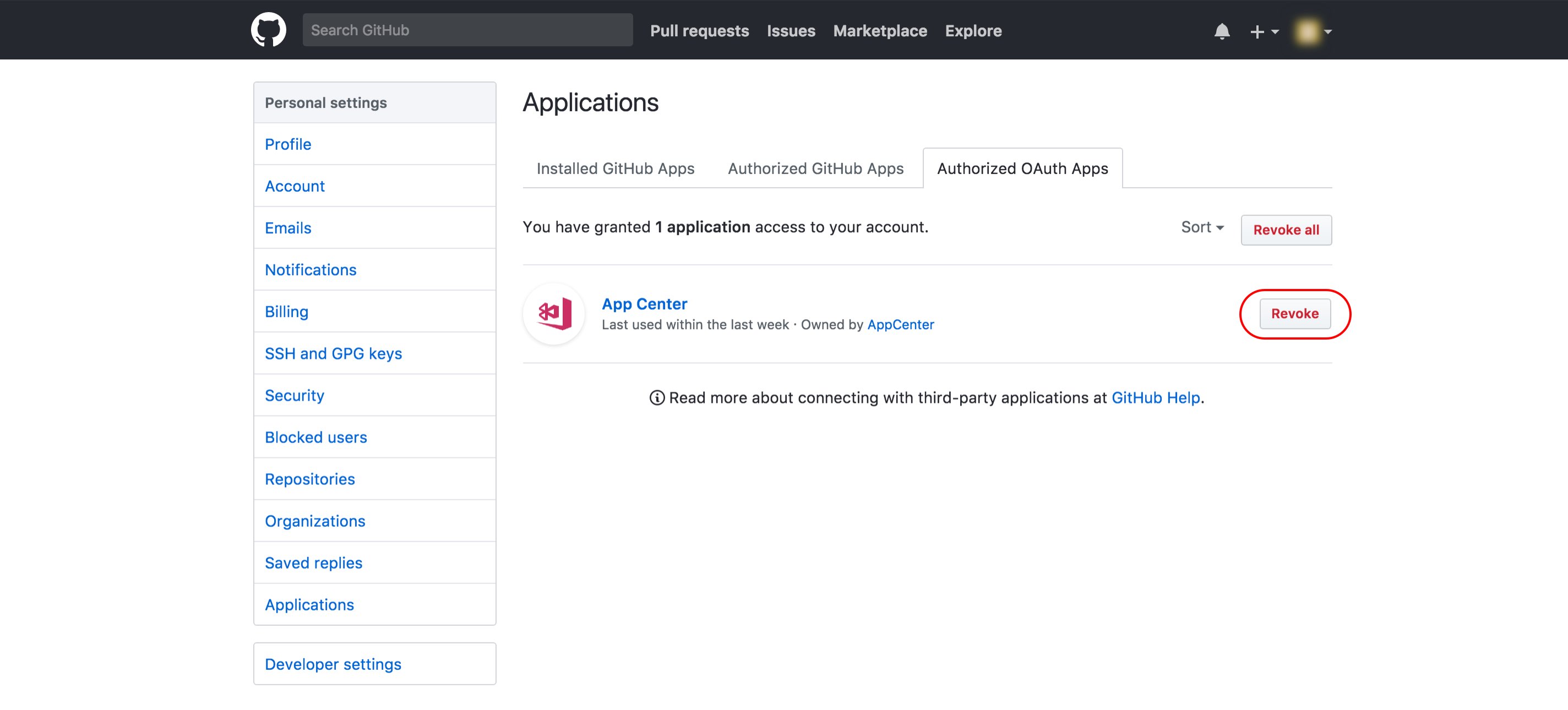
Azure DevOps
To connect to another Azure DevOps account, first revoke the OAuth token. Go to the Azure DevOps Me Page > Manage Authorizations (See screenshot below) > Revoke App Center token. Then, sign out from Azure DevOps. In App Center's Build tab, reconnect to Azure DevOps and go through the OAuth flow again.
Note
It can take up to 60 minutes for the Azure DevOps token to lose access. After access expires, you can connect App Center to another Azure DevOps account.
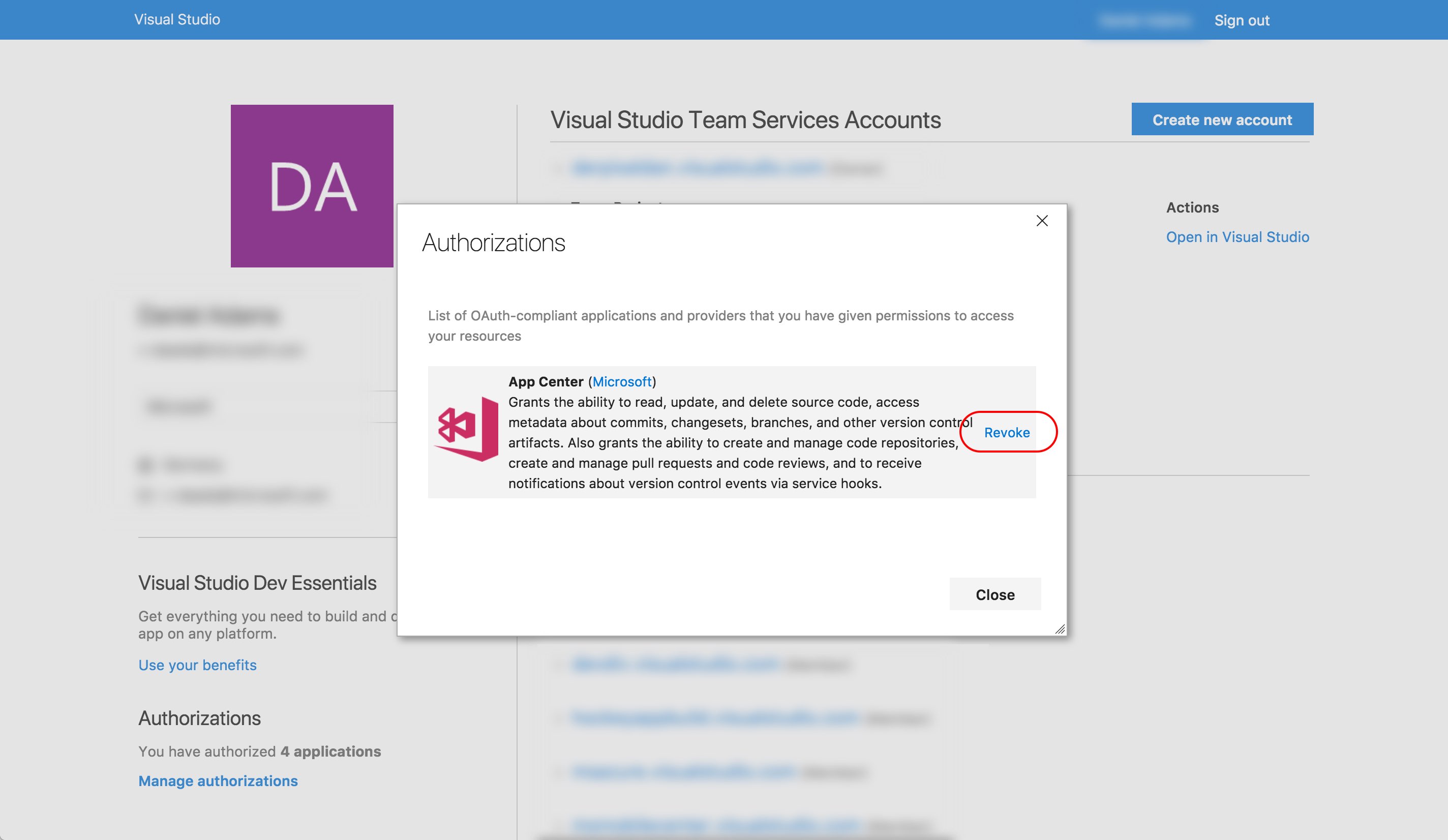
Feedback
Coming soon: Throughout 2024 we will be phasing out GitHub Issues as the feedback mechanism for content and replacing it with a new feedback system. For more information see: https://aka.ms/ContentUserFeedback.
Submit and view feedback for