Integrate with Azure Migrate
This article shows you how to integrate Movere with Azure Migrate. After integration, you can view Movere data within the Azure Migrate portal.
Before you start
Make sure you have an existing and active Movere customer tenant. If you do not have a Movere Subscription, contact Microsoft solution assessment team for a new subscription.
Partner Tenant users can't integrate Movere with Azure Migrate.
Make sure your Azure account has these permissions:
- Permission to register an Azure Active Directory (Azure AD) app with your Azure tenant.
- Permission to allocate a role to the Azure AD app at the subscription level.
Follow the instructions in Azure Migrate to set up the permissions.
Note
Azure Migrate automatically creates an Azure AD app duing integration. Alternatively, you have the option to use an existing Azure AD app. The existing app must have the correct permissions.
Add Movere in Azure Migrate
To add Movere in the Azure Migrate portal:
- If you've never created an Azure Migrate project or added an assessment tool, follow these instructions to create a project and add Movere.
- If you already have an Azure Migrate project, follow these instructions to add Movere.
In the assessment tool list, select Movere > Add tool.
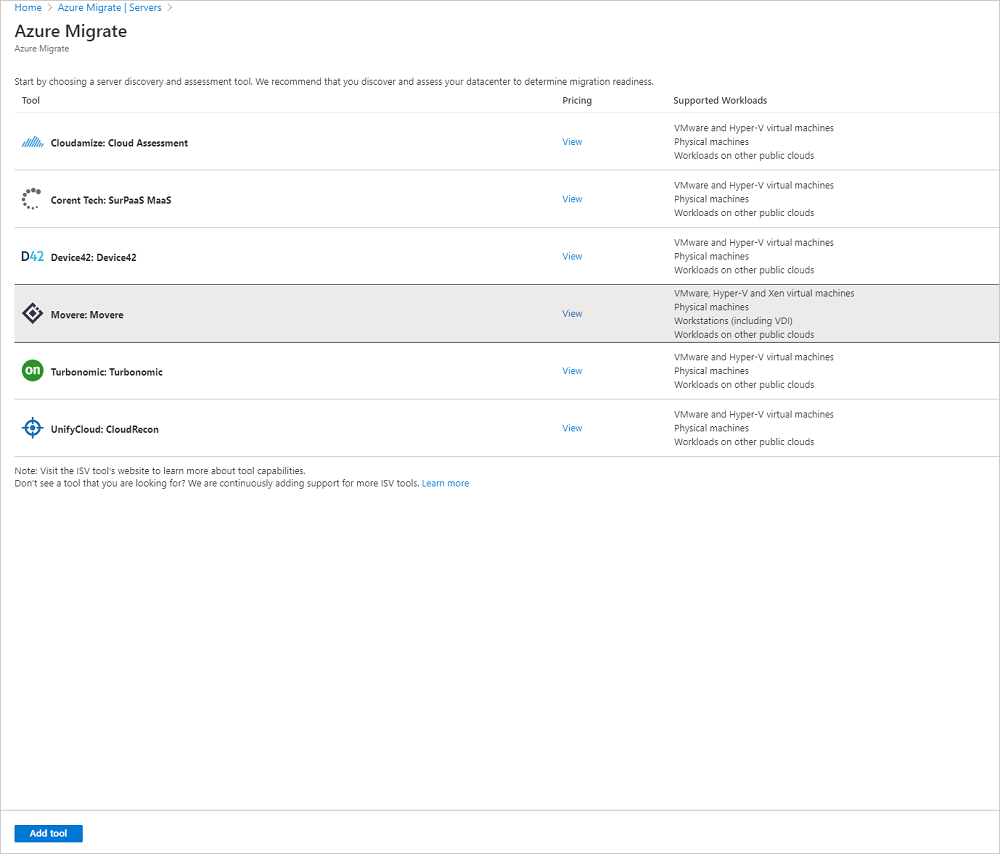
Link the Movere subscription
In the Movere portal > Tenants page, click the Azure Migrate icon next to your customer name. Make sure that pop-ups are unblocked on the page.
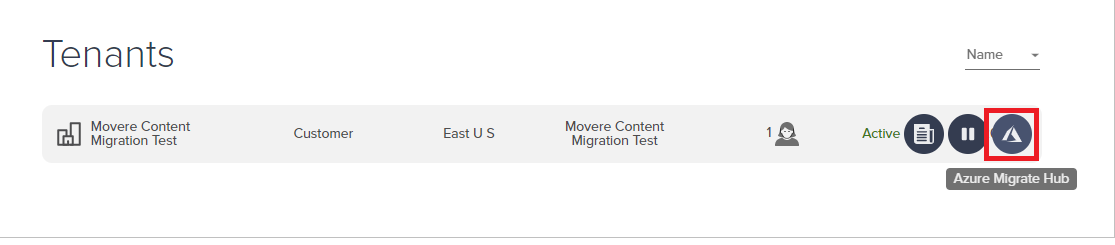
In Azure Migrate Hub, specify the Azure subscription, the resource group and region in which the Azure Migrate project is located, and the project name.
If you want to use an existing Azure AD app instead of Azure Migrate creating one automatically, select Use Existing AD Application. Then click Save.
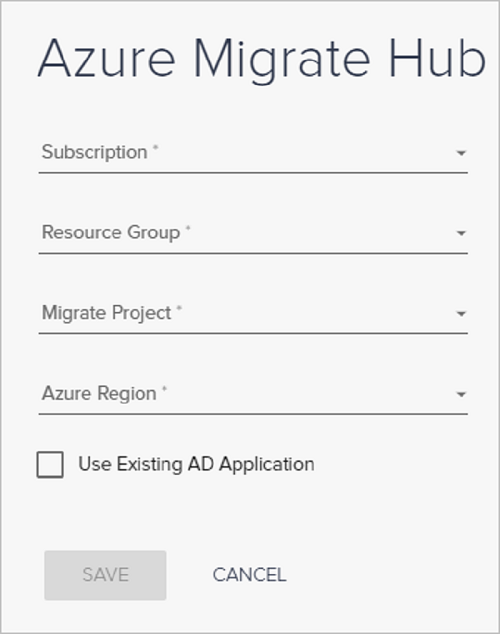
Deploy Movere Console and start scanning.
After Scanning completes, scanned data appears in both Movere, and in the Azure Migrate portal. It can take up to 24 hours for Movere data to appear in Azure Migrate.
Review Movere data in Azure Migrate
As you review Movere data in Azure Migrate, note the following:
- Access to Movere data in the Azure Migrate portal is in accordance with your Movere subscription settings. If your Movere subscription expires, then your Movere data won't be available in Azure Migrate.
- Data only appears in Azure Migrate if you actively scan with integration enabled. If you integrate with Azure Migrate after finishing a scan, run a new scan.
- Scan data appears in Azure Migrate in accordance with scan scheduling and retention.
Next steps
Learn about scanning in Movere.