Report object (Project)
Represents a report in Project that can contain Office Art objects such as a Shape, ReportTable, or Chart. The Report object is a member of the Reports collection.
Remarks
Note
Macro recording for the Report object is not implemented. That is, when you record a macro in Project and manually add a report or edit a report, the steps for adding and editing the report are not recorded.
Example
To create a report, use the Reports.Add method. For example, the following command creates a report named My New Report.
ActiveProject.Reports.Add "My New Report"
When you run the command, Project creates the report and then changes the view to the DESIGN tab of the ribbon, under REPORT TOOLS. Use the design tool items on the ribbon to add images, shapes, charts, tables, or text boxes to the report. Alternately, you can programmatically add and edit items in the report by using members of the Shape, ShapeRange, Chart, and ReportTable objects.
Figure 1. Creating a report in Project
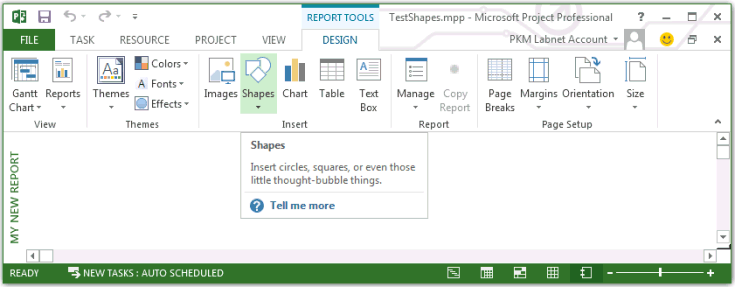 To delete a report, you must first close the active report view. For example, on the DESIGN tab of the ribbon, in the View group, choose a different report in the Reports drop-down menu. Then, in the Report group on the ribbon, choose Organizer in the Manage drop-down menu. In the Organizer dialog box, choose the Reports tab, select My New Report in the project pane, and then choose Delete.
To delete a report, you must first close the active report view. For example, on the DESIGN tab of the ribbon, in the View group, choose a different report in the Reports drop-down menu. Then, in the Report group on the ribbon, choose Organizer in the Manage drop-down menu. In the Organizer dialog box, choose the Reports tab, select My New Report in the project pane, and then choose Delete.
To programmatically delete the active report, run the following macro.
Sub DeleteTheReport()
Dim i As Integer
Dim reportName As String
reportName = "My New Report"
' To delete the active report, change to another view.
ViewApplyEx Name:="&Gantt Chart"
ActiveProject.Reports(reportName).Delete
End Sub
Methods
| Name |
|---|
| Apply |
| Delete |
Properties
| Name |
|---|
| Application |
| Index |
| Name |
| Parent |
| Shapes |
See also
Support and feedback
Have questions or feedback about Office VBA or this documentation? Please see Office VBA support and feedback for guidance about the ways you can receive support and provide feedback.
Feedback
Coming soon: Throughout 2024 we will be phasing out GitHub Issues as the feedback mechanism for content and replacing it with a new feedback system. For more information see: https://aka.ms/ContentUserFeedback.
Submit and view feedback for