Shape object (Project)
Represents an object in a Project report, such as a chart, report table, text box, freeform drawing, or picture.
Remarks
The Shape object is a member of the Shapes collection, which includes all of the shapes in the report.
Note
Macro recording for the Shape object is not implemented. That is, when you record a macro in Project and manually add a shape or edit shape elements, the steps for adding and manipulating the shape are not recorded.
There are three objects that represent shapes: the Shapes collection, which represents all the shapes on a document; the ShapeRange object, which represents a specified subset of the shapes on a document (for example, a ShapeRange object could represent shapes one and four on the document, or it could represent all the selected shapes on the document); and the Shape object, which represents a single shape on a document. If you want to work with several shapes at the same time or with shapes within the selection, use a ShapeRange collection.
Use Shapes(Index), where Index is the shape name or the index number, to return a single Shape object.
Example
In the following example, the TestTextShape macro creates a textbox shape, adds some text, and changes the shape style, fill, line, shadow, and reflection properties. The FlipShape macro flips the shape from top to bottom.
Sub TestTextShape()
Dim theReport As Report
Dim textShape As Shape
Dim reportName As String
reportName = "Simple scalar chart"
Set theReport = ActiveProject.Reports(reportName)
Set textShape = theReport.Shapes.AddTextbox(msoTextOrientationHorizontal, 30, 30, 300, 100)
textShape.Name = "TestTextBox"
textShape.TextFrame2.TextRange.Characters.Text = "This is a test. It's only a test. " _
& "If it had been real information, there would be some real text here."
textShape.TextFrame2.TextRange.Characters(1, 15).ParagraphFormat.FirstLineIndent = 0
' Set the font for the first 15 characters to dark blue bold.
With textShape.TextFrame2.TextRange.Characters(1, 15).Font
.Fill.Visible = msoTrue
.Fill.ForeColor.ObjectThemeColor = msoThemeColorAccent5
.Fill.Transparency = 0
.Fill.Solid
.Size = 14
.Bold = msoTrue
End With
textShape.ShapeStyle = msoShapeStylePreset42
With textShape.Fill
.Visible = msoTrue
.ForeColor.RGB = RGB(255, 255, 0)
.Transparency = 0
'.Solid
End With
With textShape.Line
.Visible = msoTrue
.ForeColor.ObjectThemeColor = msoThemeColorText1
.ForeColor.TintAndShade = 0
.ForeColor.Brightness = 0
.Transparency = 0
End With
textShape.Shadow.Type = msoShadow22
textShape.Reflection.Type = msoReflectionType3
End Sub
Sub FlipShape()
Dim theReport As Report
Dim theShape As Shape
Dim reportName As String
Dim shapeName As String
reportName = "Simple scalar chart"
shapeName = "TestTextBox"
Set theShape = ActiveProject.Reports(reportName).Shapes(shapeName)
theShape.Flip msoFlipVertical
theShape.Select
End Sub
Figure 1 shows the result, where the shape is selected to make the ribbon FORMAT tab under DRAWING TOOLS available, although the active tab is DESIGN under REPORT TOOLS. If the shape were not selected, DRAWING TOOLS and the FORMAT tab would not be visible.
Figure 1. Testing the Shape object model
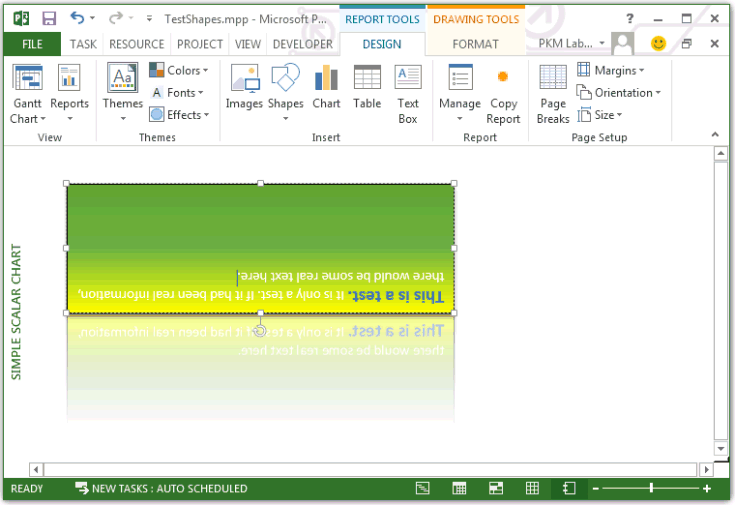
Methods
| Name |
|---|
| Apply |
| Copy |
| Cut |
| Delete |
| Duplicate |
| Flip |
| IncrementLeft |
| IncrementRotation |
| IncrementTop |
| PickUp |
| RerouteConnections |
| ScaleHeight |
| ScaleWidth |
| Select |
| SetShapesDefaultProperties |
| Ungroup |
| ZOrder |
Properties
See also
Support and feedback
Have questions or feedback about Office VBA or this documentation? Please see Office VBA support and feedback for guidance about the ways you can receive support and provide feedback.
Feedback
Coming soon: Throughout 2024 we will be phasing out GitHub Issues as the feedback mechanism for content and replacing it with a new feedback system. For more information see: https://aka.ms/ContentUserFeedback.
Submit and view feedback for