3.4.5 Details
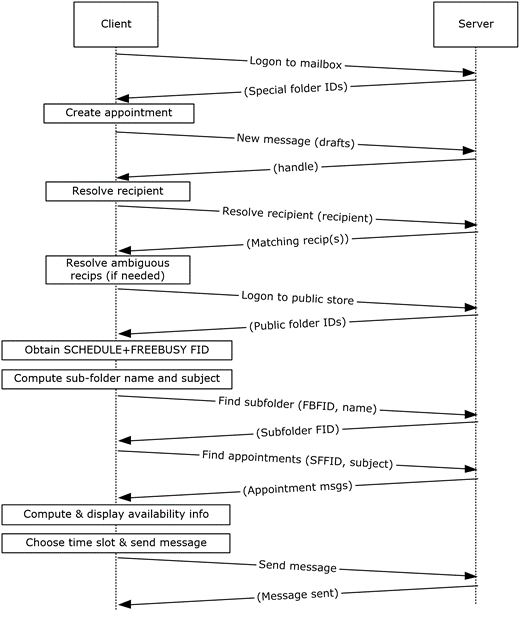
Figure 42: Creating an appointment using free-busy data
The client logs on to the mailbox per the use case described in section 2.5.2.
An end user creates a new appointment.
The client creates a new message in the drafts folder per the use case described in section 2.5.3. The Exchange server returns a handle to the new message.
The end user enters the name of the invitee and chooses to resolve the recipient.
The client resolves the recipient per the use case described in section 2.5.6. The server returns the successful matches (or none if there are no matches).
If the Exchange server returns more than a single match, the end user is presented with a list of matches and is asked to select the correct recipient from the list.
The client logs on to the public message store, as described in [MS-OXCSTOR] (using steps similar to the use case described in section 2.5.2).
The Exchange server returns a list of IDs for special folders upon successful logon. The client obtains the FID of the "SCHEDULE+FREEBUSY" folder, as described in [MS-OXOPFFB], from the list of special FIDs.
Based on the address book information of the resolved invitee, the client computes the name of the subfolder that contains the invitee's free-busy information and the subject for the appointment message, as described in [MS-OXOPFFB].
The client performs a folder search in the "SCHEDULE+FREEBUSY" public folder to find the FID of the subfolder that matches the computed subfolder name per the use case described in section 2.5.9.
The client performs another folder search in the subfolder to find all appointment messages whose subject (the PidTagSubject property, as described in [MS-OXPROPS] section 2.1034) matches the computed subject in step 9 per the use case described in section 2.5.9.
The client scans the appointment messages to calculate the invitee's availability and presents the availability to the end user.
The end user chooses a time slot based on the free-busy information.
The end-user enters some message text and sends the invite.
The client submits the message per the use case described in section 2.5.7.